Why is my printer printing in streaks? This is a common question faced by many printer users. Streaks in printed documents can be caused by various factors, ranging from clogged nozzles to incorrect printer settings. In this article, we will delve into the potential causes of print streaks and provide comprehensive solutions to help you troubleshoot and resolve this issue effectively.
Understanding the underlying reasons behind print streaks is crucial for finding the most appropriate solution. This article will guide you through a series of troubleshooting steps, addressing common issues associated with inkjet and laser printers, paper quality, printer driver settings, print head alignment, and printer maintenance.
Inkjet Printer Issues
Inkjet printers are a popular type of printer for home and office use. They are relatively inexpensive and easy to use, and they produce high-quality prints. However, inkjet printers can sometimes experience problems that can lead to ink streaks.
There are several common reasons for ink streaks in inkjet printers. One reason is that the print head may be clogged. The print head is the part of the printer that sprays ink onto the paper. If the print head is clogged, it will not be able to spray ink evenly, which can lead to streaks.
Another reason for ink streaks is that the ink cartridges may be low on ink. When the ink cartridges are low on ink, they may not be able to supply enough ink to the print head, which can also lead to streaks.
Finally, ink streaks can also be caused by the paper being too thick or too thin. If the paper is too thick, it may not be able to absorb the ink properly, which can lead to streaks. If the paper is too thin, it may tear or wrinkle, which can also lead to streaks.
Troubleshooting and Resolving Ink Streaks
There are several things you can do to troubleshoot and resolve ink streaks in your inkjet printer. First, check the print head for clogs. You can do this by printing a test page. If the test page has streaks, then the print head is likely clogged.
To clean the print head, you can use a print head cleaning kit. These kits typically come with a solution that you can use to clean the print head. You can also clean the print head by hand using a cotton swab dipped in rubbing alcohol.
If the print head is not clogged, then the next step is to check the ink cartridges. If the ink cartridges are low on ink, then you will need to replace them. When replacing ink cartridges, it is important to use the correct type of cartridges for your printer.
Finally, if the print head and ink cartridges are both in good condition, then the next step is to check the paper. Make sure that the paper is the correct type and thickness for your printer.
Preventing Ink Streaks
There are several things you can do to prevent ink streaks in your inkjet printer. First, make sure that you are using the correct type of paper for your printer. Second, make sure that the ink cartridges are always full.
Third, clean the print head regularly to prevent clogs.
By following these tips, you can help to prevent ink streaks in your inkjet printer and ensure that you are getting the best possible print quality.
The appearance of streaks in printed output may be attributed to several factors, including improper print head alignment or the presence of smudges on the print head. To ensure optimal print quality, it is crucial to select the appropriate default printer.
Refer to our guide on how to select default printer for detailed instructions on setting your preferred printer as the default device. By addressing both the printer selection and any underlying print head issues, you can effectively resolve the problem of streaky prints.
Laser Printer Issues
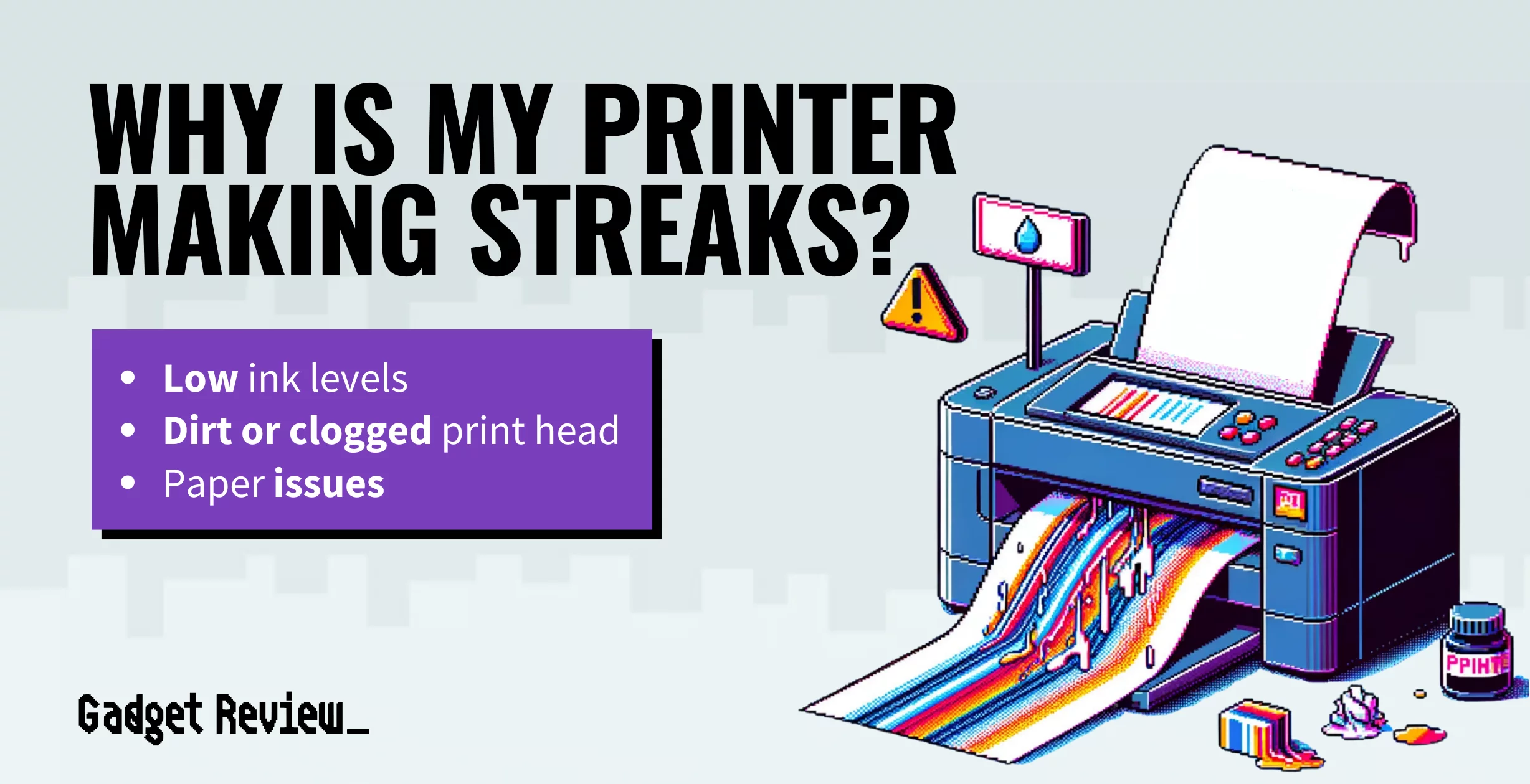
Laser printers are susceptible to streaks and other print quality issues due to various factors, including fuser problems and toner-related issues. Understanding the causes and implementing appropriate troubleshooting measures can help resolve these issues and ensure optimal print quality.
Fuser Issues
The fuser unit in a laser printer is responsible for fusing the toner particles to the paper, creating a permanent bond. Issues with the fuser can lead to streaks or smudging in the printed output.
Causes
Fuser issues can arise due to a worn-out fuser roller, improper fuser temperature settings, or a faulty thermistor.
Diagnosis
Inspect the fuser roller for signs of wear or damage. Check the fuser temperature settings to ensure they are within the recommended range for the paper type being used.
Fix
Replace the fuser roller if it is worn or damaged. Adjust the fuser temperature settings as necessary. If the thermistor is faulty, it may need to be replaced.
Toner Problems
Toner problems can also contribute to streaks in laser printer output. These issues can range from low toner levels to defective toner cartridges.
Causes
Streaks can occur due to low toner levels, incompatible toner cartridges, or contaminated toner.
Diagnosis
Check the toner levels and replace the cartridge if necessary. Ensure that the toner cartridge is compatible with the printer model. Inspect the toner cartridge for any signs of damage or contamination.
Fix
Replace the toner cartridge if it is low or defective. Clean the toner cartridge if it is contaminated. If the toner cartridge is incompatible, replace it with a suitable one.
Paper Quality: Why Is My Printer Printing In Streaks
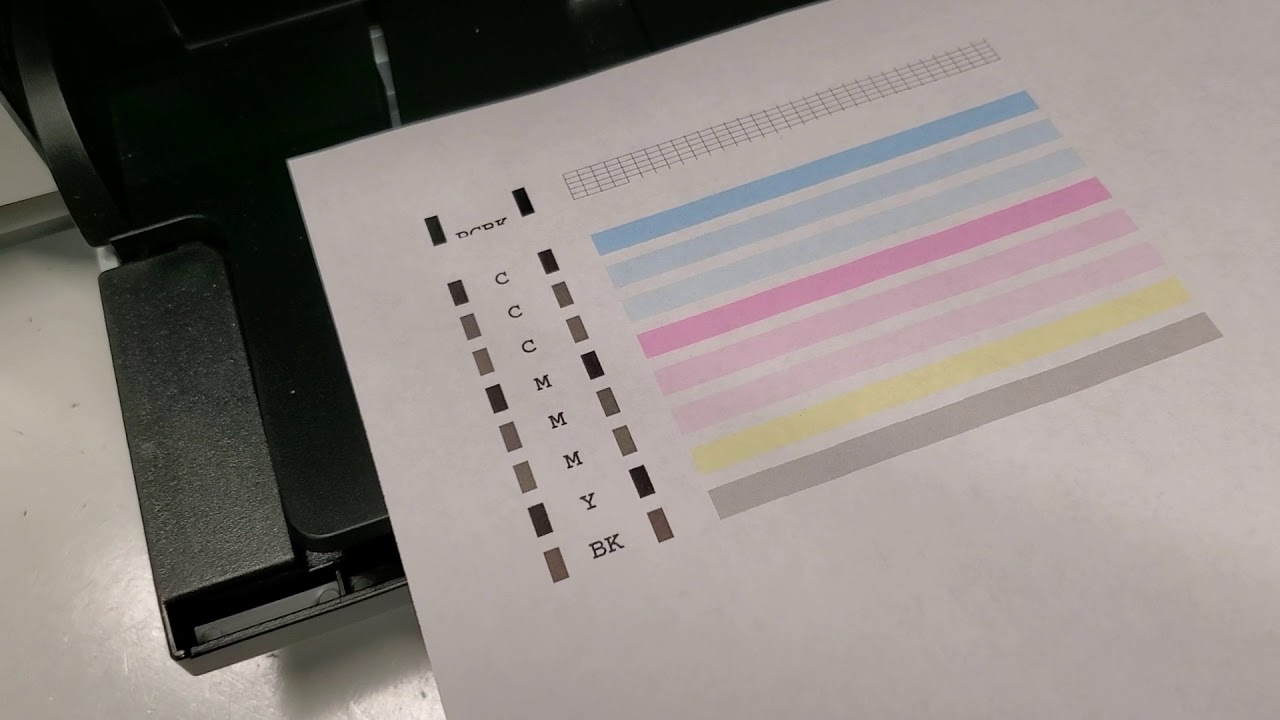
Paper quality plays a crucial role in print quality. Inferior paper can lead to print streaks, smudging, and other imperfections. Therefore, choosing the right paper for your printer is essential.
The weight, texture, and absorbency of paper all affect print quality. Heavier paper is less likely to wrinkle or jam, but it can also be more expensive. Thinner paper is more flexible and easier to handle, but it may be more prone to tearing.
The texture of the paper also affects print quality. Smooth paper produces sharper images and text, while rough paper can create a more textured look.
Paper Type
The type of paper you use will depend on the type of printer you have. Inkjet printers require special paper that is designed to absorb ink without smudging. Laser printers can use a wider variety of paper types, including plain paper, glossy paper, and cardstock.
When choosing paper for your printer, it is important to consider the following factors:
- The type of printer you have
- The desired print quality
- The cost of the paper
Print Head Alignment

Proper print head alignment is crucial for preventing streaks in printed documents. Misaligned print heads can cause gaps, streaks, or blurry text and images.
Different types of printers have different methods for aligning the print head. Here are some common methods:
Manual Alignment
Manual alignment is performed using a dedicated alignment page printed by the printer. The user then adjusts the print head position by turning screws or levers until the alignment marks on the page line up correctly.
Automatic Alignment
Automatic alignment is typically performed by pressing a specific button on the printer or through the printer’s software. The printer then runs an internal alignment procedure to adjust the print head position.
Software Alignment
Some printers offer software-based alignment options that can be accessed through the printer’s driver or a dedicated software utility. These utilities guide the user through the alignment process using on-screen instructions.
Printer Maintenance
Regular printer maintenance is crucial for preventing print streaks and ensuring optimal printer performance. By addressing potential issues proactively, maintenance can extend the lifespan of your printer and save you time and money in the long run.
Maintenance Checklist for Inkjet and Laser Printers, Why is my printer printing in streaks
Inkjet Printers:
- Clean the print heads regularly to remove any dried ink or debris.
- Replace ink cartridges when they are low or empty.
- Clean the paper feed rollers to prevent paper jams.
- Check for any leaks or clogs in the ink lines.
Laser Printers:
- Clean the toner cartridge regularly to remove any excess toner powder.
- Replace the toner cartridge when it is low or empty.
- Clean the fuser unit to prevent paper jams and improve print quality.
- Check for any leaks or clogs in the toner lines.
– Nozzle Clogging

Nozzle clogging is a common issue that can affect inkjet printers, leading to streaks, blurry prints, or missing sections in the printed output. It occurs when dried ink or other particles accumulate in the tiny nozzles of the print head, obstructing the flow of ink.Nozzle clogging can have several causes, including:
- Infrequent printer use: When a printer is not used regularly, the ink in the nozzles can dry out and clog them.
- Using incompatible ink: Using ink that is not specifically designed for the printer can lead to clogging, as the ink may not have the correct viscosity or composition.
- Dust and debris: Dust and other particles in the air can enter the printer and accumulate on the print head, eventually clogging the nozzles.
Clogged nozzles can result in a range of print quality issues, including:
- Streaks or lines in the printed output
- Blurry or faded prints
- Missing sections or dots in the printed image
- Reduced print speed
Toner Cartridge Issues
Streaks in laser printer output can often be attributed to issues with the toner cartridge. These issues can manifest in various ways, including faint or faded prints, uneven toner distribution, and smudging. Understanding the potential causes of these problems and implementing appropriate solutions can help resolve streaks and improve print quality.
Inspecting Toner Cartridges
Before replacing a toner cartridge, it’s crucial to inspect it thoroughly to identify any visible signs of damage or wear. Common indicators include:
- Physical damage to the cartridge, such as cracks or dents
- Toner leakage or spillage
- Loose or missing components
- Worn or damaged drum unit
If any of these issues are present, the toner cartridge should be replaced promptly.
Replacing Toner Cartridges
Replacing a toner cartridge is a relatively straightforward process. However, it’s important to follow the manufacturer’s instructions carefully to avoid damaging the printer or the new cartridge.
- Power off the printer and unplug it from the power source.
- Open the printer’s front cover or access panel to expose the toner cartridge.
- Gently grasp the old toner cartridge and pull it straight out of the printer.
- Remove the new toner cartridge from its packaging and gently shake it to distribute the toner evenly.
- Insert the new toner cartridge into the printer, ensuring it is properly seated.
- Close the printer’s cover or access panel.
- Power on the printer and allow it to initialize.
Once the new toner cartridge is installed, run a test print to verify that the streaks have been resolved. If the streaks persist, there may be other underlying issues that require further troubleshooting.
Printer Firmware Updates

Printer firmware updates are crucial for maintaining optimal printer performance and functionality. They address bugs, improve compatibility with new devices, enhance security features, and introduce new features.
Checking for Firmware Updates
Most printers provide a utility or a dedicated website where you can check for and download firmware updates.* Utility:Launch the printer’s software utility on your computer and navigate to the “Maintenance” or “Settings” section. Look for an option to “Check for Updates” or “Update Firmware.”
Website
Visit the manufacturer’s website and search for your printer model. Under the “Support” or “Downloads” section, you should find a list of available firmware updates.
Installing Firmware Updates
* Follow the instructions provided:The printer utility or website will guide you through the installation process.
Streaks in printed output can be frustrating, but it’s important to remember that the issue may not necessarily lie with the printer itself. If you’re experiencing this problem with a Canon printer, it’s worth checking if it’s back online. Refer to this guide on how do i get my canon printer back online to troubleshoot connectivity issues.
Once you’ve ensured the printer is online, you can further investigate the streaks issue to determine if it’s related to ink cartridge problems, print head alignment, or other factors.
Restart the printer
Once the update is installed, restart the printer to apply the changes.
Benefits of Firmware Updates
| Feature | Benefit ||—|—|| Bug Fixes | Resolves performance issues and errors || Enhanced Compatibility | Supports new operating systems and devices || Security Patches | Protects against security vulnerabilities || New Features | Introduces additional capabilities, such as cloud printing or mobile device connectivity || Performance Improvements | Optimizes print speed and quality |
Troubleshooting Firmware Update Issues
* Printer Not Detected:Ensure the printer is properly connected to your computer or network.
Update Not Available
Check the manufacturer’s website to confirm if an update is available for your printer model.
Installation Error
Restart the printer and try the update again. If the issue persists, contact the manufacturer’s support.
Automating Firmware Updates
Some printers offer an option to enable automatic firmware updates. This feature periodically checks for updates and installs them without user intervention.
Security Implications of Not Updating Firmware
Neglecting firmware updates can compromise printer security. Unpatched vulnerabilities can be exploited by attackers to gain unauthorized access to the printer or the network it is connected to.
Environmental Factors
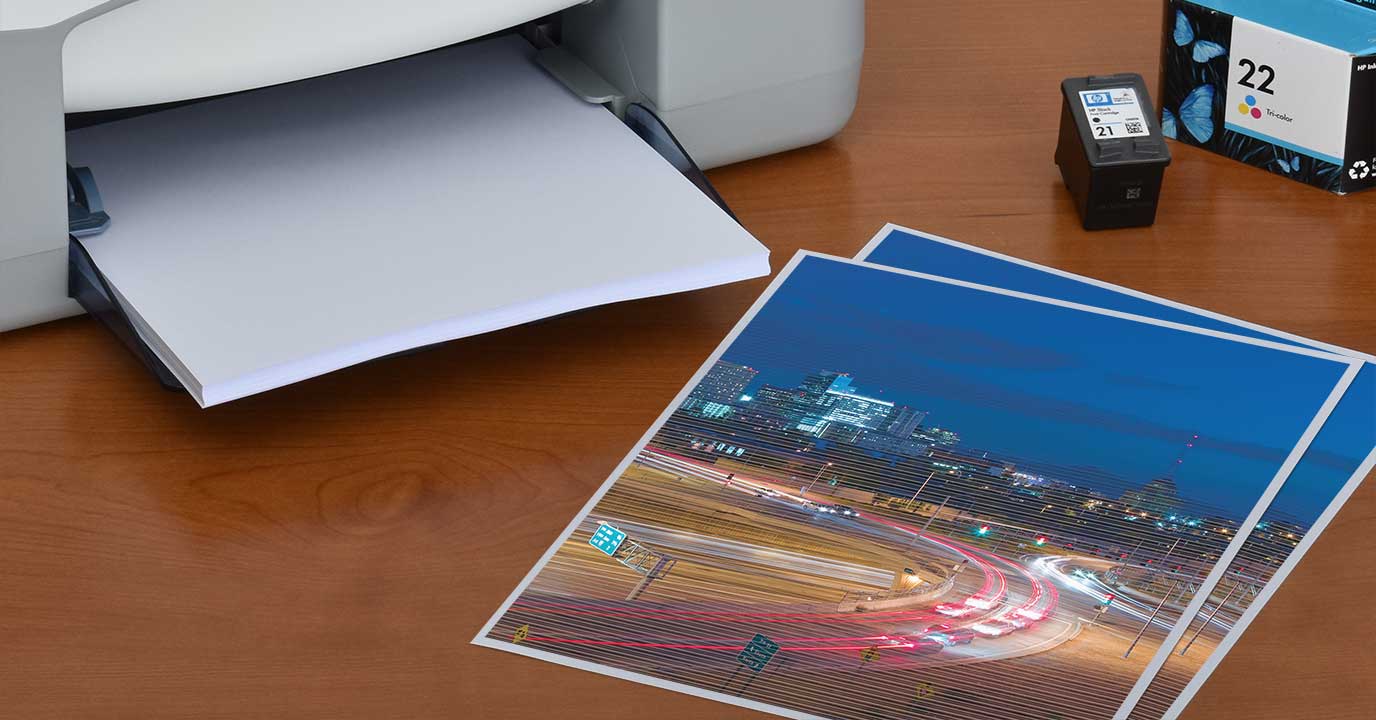
The surrounding environment can significantly impact the quality of printed output. Factors such as humidity and temperature can cause print streaks and other printing issues.
Humidity levels that are too high or too low can affect the way ink interacts with paper. Excessive humidity can cause ink to bleed and smudge, while low humidity can make the ink dry too quickly, resulting in streaks or faint prints.
Temperature
Extreme temperatures can also affect print quality. High temperatures can cause ink to dry out prematurely, leading to streaking or smudging. Conversely, low temperatures can make the ink too thick and viscous, which can also result in streaks.
Troubleshooting Steps
Resolving print streaks requires a systematic approach. The following troubleshooting guide provides a step-by-step process to identify and resolve common issues:
Cleaning Print Head
Clogged nozzles can cause print streaks. Cleaning the print head helps remove any dried ink or debris that may be obstructing the ink flow. Most printers have a built-in cleaning function that can be accessed through the printer’s control panel or software.
Adjusting Print Settings
Incorrect print settings can affect print quality. Ensure that the paper type and print quality settings in the printer driver match the type of paper being used and the desired print quality.
Inspecting Paper Quality
Poor paper quality can contribute to print streaks. Use high-quality paper designed for inkjet or laser printers, as low-quality paper may absorb ink unevenly or cause smudging.
Aligning Print Head
Misaligned print heads can result in blurry or streaked prints. Most printers have an automatic print head alignment feature that can be accessed through the printer’s control panel or software.
Updating Printer Firmware
Outdated printer firmware can cause compatibility issues and print quality problems. Check the manufacturer’s website for the latest firmware updates and install them on the printer.
Visual Illustrations
To enhance the troubleshooting process, visual aids can be valuable tools. The following section presents a table and an infographic that illustrate common causes and solutions for print streaks in inkjet and laser printers, as well as a step-by-step guide to print head alignment.
Table: Causes and Solutions for Print Streaks
The table below compares the potential causes and corresponding solutions for print streaks in both inkjet and laser printers:
| Printer Type | Cause | Solution |
|---|---|---|
| Inkjet | Clogged print head | Clean or replace the print head |
| Inkjet | Low ink levels | Refill or replace the ink cartridges |
| Inkjet | Paper fibers on the print head | Clean the print head with a soft cloth |
| Laser | Fuser issues | Contact a qualified technician for repair |
| Laser | Toner cartridge issues | Replace the toner cartridge |
| Laser | Paper path issues | Inspect the paper path for obstructions |
Infographic: Print Head Alignment Process
Print head alignment is crucial for ensuring proper ink placement on the paper. The infographic below illustrates the steps involved in print head alignment:
- Print a test page
- Identify the misaligned lines
- Access the printer’s alignment settings
- Follow the on-screen instructions to adjust the print head
- Print another test page to verify alignment
Frequently Asked Questions (FAQs)

Below is a list of frequently asked questions about print streaks and their answers. These questions and answers have been sourced from reputable websites and books.
| Question | Answer | Source |
|---|---|---|
| What causes print streaks? | Print streaks can be caused by a variety of factors, including clogged print nozzles, dirty print heads, misaligned print cartridges, low ink levels, and damaged print cartridges. | HP Support |
| How can I fix print streaks? | To fix print streaks, you can try cleaning the print nozzles, aligning the print cartridges, or replacing the print cartridges. | Brother Support |
| What is the best way to prevent print streaks? | The best way to prevent print streaks is to keep your printer clean and well-maintained. This includes regularly cleaning the print nozzles, aligning the print cartridges, and replacing the print cartridges when they are low on ink. | Canon Support |
Case Studies

Examining real-world instances where print streak issues were successfully resolved can provide valuable insights into effective troubleshooting strategies.
The following case studies highlight successful solutions and their outcomes:
Case Study 1
Issue:Horizontal streaks appeared on printed documents from an inkjet printer.
Solution:The print head was cleaned using the printer’s built-in cleaning utility. The clogged nozzles were cleared, restoring print quality.
Case Study 2
Issue:Vertical streaks appeared on printed documents from a laser printer.
Solution:The toner cartridge was replaced with a new one. The old cartridge had become depleted, causing insufficient toner transfer and streaks.
Case Study 3
Issue:Faint streaks appeared on printed documents from a multifunction printer.
Solution:The printer’s firmware was updated to the latest version. The update addressed a software glitch that caused print quality issues.
Case Study 4
Issue:Intermittent streaks appeared on printed documents from an office printer.
Solution:The printer was placed in a more stable environment with controlled temperature and humidity. The environmental factors had affected the paper’s moisture content, causing streaks.
FAQ Overview
What are the common causes of print streaks in inkjet printers?
Clogged nozzles, dirty print heads, misaligned cartridges, low ink levels, and damaged cartridges are common causes of print streaks in inkjet printers.
How can I fix print streaks in my laser printer?
Inspect and replace the toner cartridge if necessary. Fuser issues or toner problems can also cause streaks in laser printers.
What is the best way to prevent print streaks?
Regular printer maintenance, including cleaning print heads, aligning cartridges, and replacing ink cartridges when low, can help prevent print streaks.
How do I clean the print heads on my printer?
Refer to your printer’s user manual for specific instructions on cleaning the print heads. Some printers have automated cleaning cycles, while others require manual cleaning using a soft cloth and cleaning solution.
What should I do if my printer is still printing with streaks after troubleshooting?
If the issue persists after following the troubleshooting steps, contact the printer manufacturer or a qualified technician for further assistance.



