Why does my printer print lines? This common issue can be caused by a variety of factors, ranging from hardware malfunctions to software glitches. In this comprehensive guide, we will delve into the root causes of line printing and provide step-by-step solutions to resolve the problem.
From diagnosing hardware issues to optimizing print settings, we will cover every aspect of line printing troubleshooting. Whether you’re dealing with faint lines, vertical streaks, or horizontal bands, this guide will empower you with the knowledge and techniques to restore your printer to pristine condition.
Hardware Malfunctions
Various hardware issues can lead to the appearance of lines on printed pages. Identifying and addressing these problems requires careful troubleshooting.
Common hardware components that may malfunction include:
- Print head: Clogged or misaligned print heads can cause streaks or broken lines.
- Ink cartridges: Empty or faulty ink cartridges can result in blank areas or faint lines.
- Fuser: A malfunctioning fuser can cause lines or smudges due to improper paper melting.
- Paper feed mechanism: Issues with paper feeding can lead to misalignment or creases, resulting in lines on the printout.
Troubleshooting hardware problems involves:
- Checking for any physical damage or obstructions.
- Cleaning or replacing print heads and ink cartridges.
- Inspecting the fuser for any issues.
- Ensuring proper paper alignment and feed.
Printer Settings

Incorrect printer settings can lead to line printing due to misconfigurations in print quality, resolution, and paper type. These settings can impact the printer’s ability to accurately distribute ink or toner, resulting in visible lines on the printed output.
Accessing and Modifying Printer Settings
To access printer settings, navigate to the printer’s control panel or software interface. Typically, this can be done through the “Preferences” or “Settings” menu. Once in the settings, users can adjust various parameters related to print quality, resolution, and paper type.
Print Quality and Resolution
Print quality refers to the sharpness and clarity of the printed text and images. Higher print quality settings generally produce better results, but they may also increase printing time. Resolution, measured in dots per inch (dpi), determines the number of ink droplets or toner particles deposited per linear inch.
Higher resolution settings result in finer detail and smoother lines, but they may require more ink or toner.
Paper Type
The type of paper used can also affect line printing. Different paper types have varying thicknesses, smoothness, and grain directions. Selecting the appropriate paper type for the printing task is crucial to ensure optimal ink or toner absorption and prevent smudging or line formation.
Printer Calibration
Printer calibration is essential to ensure accurate color reproduction and optimal print quality. It involves aligning the print heads and adjusting the ink or toner levels to match the specific paper type being used. Most printers have built-in calibration routines that can be initiated through the printer’s software interface.
Troubleshooting Line Printing Issues
If line printing persists despite adjusting printer settings, consider the following troubleshooting steps:
- Check if the printer drivers are up to date.
- Clean the print heads to remove any clogs or misalignments.
- Replace the toner or ink cartridges with new ones.
- Try using a different paper type that is compatible with the printer and printing task.
Paper Quality
Paper quality plays a crucial role in preventing line printing issues. Factors like paper weight, texture, and moisture content can significantly impact the print quality.
Paper weight is measured in pounds per ream (lb/rm) or grams per square meter (gsm). Heavier paper is generally more durable and less prone to curling or jamming, which can cause lines in the print. Lighter paper may be more susceptible to tearing and wrinkles, also affecting print quality.
Texture
Paper texture refers to the surface smoothness or roughness. Smooth paper, such as glossy or coated paper, provides better print quality and reduces the appearance of lines. Rougher paper, like textured or recycled paper, may cause ink to bleed or feather, resulting in uneven lines.
Moisture Content
Paper moisture content can affect the way ink is absorbed and dried. Paper that is too moist may cause ink to smear or smudge, while excessively dry paper can lead to static electricity, which can attract dust and particles that can cause lines in the print.
To ensure optimal print quality, it’s essential to choose paper that is compatible with your printer and the type of project you’re printing. Consider the paper weight, texture, and moisture content to minimize the risk of line printing issues.
Ink Cartridge Issues: Why Does My Printer Print Lines

Ink cartridge problems can cause lines on printed pages. Clogged or low ink cartridges can disrupt the smooth flow of ink, resulting in uneven printing. Cleaning or replacing the affected cartridge can resolve these issues.
Checking Ink Cartridge Levels and Replacement
Regularly monitoring ink cartridge levels is crucial. Most printers display ink level indicators on their control panels or through software utilities. When the ink level is low, replace the cartridge promptly to avoid printing interruptions.Identifying the correct ink cartridge for your printer model is essential.
Consult your printer’s user manual or the manufacturer’s website to determine the compatible cartridge type.
Replacing an Ink Cartridge
- Open the printer’s cartridge access door.
- Locate the empty or clogged cartridge.
- Remove the old cartridge by gently pressing on it and pulling it straight out.
- Unpack the new cartridge and remove any protective covers.
- Insert the new cartridge into the designated slot and push it until it clicks into place.
- Close the cartridge access door.
Flowchart for Ink Cartridge Troubleshooting
[Flowchart: Decision-making process for troubleshooting ink cartridge issues]
Troubleshooting Script for Ink Cartridge Problems, Why does my printer print lines
* Problem:Printer prints lines or streaks.
Possible Cause
Clogged or low ink cartridge.
Solution
Clean or replace the affected cartridge.* Problem:Printer does not recognize a newly installed cartridge.
Possible Cause
Incorrect cartridge type or faulty cartridge.
Solution
Verify the cartridge compatibility and try a different cartridge.* Problem:Ink cartridge leaks or spills.
Possible Cause
Damaged cartridge or improper installation.
Solution
Replace the cartridge and ensure it is correctly inserted.
Printer Driver Problems
Outdated or corrupted printer drivers can cause various printing issues, including line printing. Printer drivers are software that allows your computer to communicate with the printer and control its functions. When the drivers are outdated or corrupted, they may not be able to properly interpret the print commands, resulting in printing errors.
To resolve printer driver problems, you can try updating or reinstalling the drivers. Here are the steps for different operating systems:
Windows
- Go to the manufacturer’s website and download the latest drivers for your printer model.
- Run the downloaded file and follow the on-screen instructions to install the drivers.
- Restart your computer and try printing again.
Mac
- Go to the Apple menu and select “System Preferences.”
- Click on “Printers & Scanners.”
- Select your printer and click on the “Options & Supplies” button.
- Click on the “Driver” tab and then click on the “Update” button.
- Restart your computer and try printing again.
Linux
- Open a terminal window and type the following command: “sudo apt-get update”
- Then, type the following command: “sudo apt-get install printer-driver-XXXX”
- Replace “XXXX” with the name of your printer driver.
- Restart your computer and try printing again.
If you encounter compatibility issues between your printer and operating system, you can try the following troubleshooting tips:
- Check the manufacturer’s website for any known compatibility issues.
- Try using a different printer driver.
- Contact the manufacturer for support.
| Symptom | Solution |
|---|---|
| Printer prints lines | Update or reinstall printer drivers. |
| Printer does not print at all | Check if the printer is properly connected and turned on. Update or reinstall printer drivers. |
| Printer prints garbled text | Update or reinstall printer drivers. Clean the printer heads. |
| Printer prints slowly | Update or reinstall printer drivers. Check if the printer is in power-saving mode. |
- Error message: “Printer driver is not installed.”
- Recommended action:Install the latest printer drivers.
- Error message: “Printer driver is corrupted.”
- Recommended action:Reinstall the printer drivers.
- Error message: “Printer driver is incompatible with your operating system.”
- Recommended action:Check the manufacturer’s website for compatible drivers or contact the manufacturer for support.
Print Spooler Errors

The print spooler is a software component that manages print jobs, holding them in a queue until they can be sent to the printer. Errors in the print spooler can cause lines on printed pages because the spooler may not be able to properly format or send the print job to the printer.
Troubleshooting Print Spooler Errors
- Restart the print spooler service. This can be done by opening the Services window (services.msc) and restarting the “Print Spooler” service.
- Clear the print queue. This can be done by opening the Printers window (control printers) and deleting all print jobs in the queue.
- Reinstall the print driver. This can be done by opening the Device Manager window (devmgmt.msc) and uninstalling and reinstalling the print driver.
Other Software Issues

Printer functionality can be affected by conflicts with other software applications or system issues. Identifying and resolving these software issues is crucial to eliminate line printing problems.
Optimizing System Performance
Ensuring optimal system performance is essential for smooth printing. Regularly update your operating system and printer drivers to address any compatibility issues or performance enhancements. Additionally, close unnecessary applications and background processes to free up system resources for printing tasks.
Common Software Issues and Troubleshooting
| Software Issue | Troubleshooting Steps |
|---|---|
| Incompatible printer drivers | Update or reinstall the latest printer drivers compatible with your operating system and printer model. |
| Corrupted print spooler | Restart the print spooler service or use the troubleshooter in Windows Settings. |
| Malware or virus infection | Run a thorough system scan with antivirus software to detect and remove any malicious software. |
| Software conflicts | Identify any recently installed software or updates that may conflict with the printer driver. Uninstall or disable these applications to resolve the issue. |
Troubleshooting Printer Drivers
Printer drivers are crucial for communication between the printer and the computer. Ensure that the installed printer drivers are compatible with your operating system and printer model. Update the drivers regularly to address any compatibility issues or performance improvements.
Example:A user experienced line printing issues after installing a new software application. Upon investigation, it was discovered that the application was not compatible with the printer driver. Uninstalling the application resolved the printing problem.
Environmental Factors
Environmental conditions can significantly impact printer performance, affecting print quality, reliability, and longevity. Understanding the role of environmental factors and creating an optimal printing environment is crucial for maintaining optimal printer operation.
Temperature, humidity, and dust are the primary environmental factors that can affect printer performance. Extreme temperatures can cause components to malfunction or expand/contract, leading to misalignment or jamming. Humidity can affect paper handling, causing wrinkles or static that can interfere with printing.
Dust can accumulate on components, obstructing sensors or causing overheating.
Optimal Environment
The ideal temperature range for most printers is between 15-25°C (59-77°F). Humidity levels should be maintained between 40-60%. Avoid placing printers near heat sources or in areas with high humidity or dust.
Protection from Environmental Hazards
- Use dust covers to protect printers from dust accumulation.
- Utilize surge protectors to safeguard printers from power fluctuations.
- Consider air purifiers to reduce dust and other airborne particles.
Monitoring Environmental Conditions
Regularly monitor environmental conditions using a hygrometer or thermometer to ensure they are within optimal ranges. Adjust the environment as needed to maintain optimal printer performance.
Consequences of Unsuitable Environment
- Poor print quality: Faded colors, smudges, or misaligned text.
- Frequent paper jams: Due to wrinkled or static paper.
- Component damage: Overheating or malfunction due to extreme temperatures.
- Reduced lifespan: Dust accumulation and humidity can shorten printer lifespan.
Physical Obstructions

Physical obstructions, such as paper jams or foreign objects, can disrupt the smooth operation of a printer and cause lines on printed pages.
Paper Jams
Paper jams occur when a sheet of paper becomes stuck in the printer’s mechanism, blocking the path of the paper as it travels through the printer. This can cause the printer to stop printing or produce distorted lines on the printed page.
To clear a paper jam, carefully remove the jammed paper from the printer, following the manufacturer’s instructions.
Foreign Objects
Foreign objects, such as staples, paper clips, or other small items, can also cause physical obstructions in a printer. These objects can become lodged in the printer’s mechanism, interfering with the movement of the paper or the print head. To remove foreign objects, carefully inspect the printer and remove any visible objects.
If necessary, consult the printer’s user manual for specific instructions on how to access and clean the printer’s mechanism.
Preventative Measures
To avoid physical obstructions, it is important to use high-quality paper that is compatible with your printer. Avoid using wrinkled, torn, or folded paper, as these can easily jam in the printer. Additionally, keep the printer clean and free of dust and debris, as this can attract foreign objects and increase the risk of jams.
Printer Maintenance

Regular printer maintenance is crucial for preventing line printing and ensuring optimal performance. Neglecting maintenance can lead to clogged print heads, dirty rollers, and other issues that manifest as lines or streaks on printed documents.
Basic printer maintenance involves cleaning print heads and rollers, checking ink levels, and aligning print cartridges. These tasks can be performed using the printer’s built-in cleaning utilities or manually with a soft cloth and cleaning solution.
Cleaning Print Heads
Print heads are responsible for depositing ink onto the paper. Over time, they can become clogged with dried ink, resulting in lines or missing dots in printed images. Regular cleaning of print heads helps prevent these issues.
- Use the printer’s built-in cleaning utility.
- Manually clean the print heads with a soft cloth and a cleaning solution specifically designed for printers.
Cleaning Rollers
Rollers are responsible for feeding paper through the printer. Dirty rollers can cause paper jams, smudging, and lines on printed documents. Regular cleaning of rollers ensures smooth paper handling.
- Use a soft cloth and a cleaning solution specifically designed for printers.
- Clean the rollers gently, avoiding excessive pressure.
Warranty and Support
Having a printer under warranty offers several benefits, including coverage for repairs, replacements, and technical support. By registering your printer, you can ensure that you’re eligible for these services should you encounter any issues.
Contacting Printer Manufacturers or Authorized Repair Centers
In case of any technical difficulties, you can contact the printer manufacturer or authorized repair centers for support. Here are some common methods of contact:
- Phone numbers: Most manufacturers provide dedicated phone lines for customer support. You can find these numbers on the manufacturer’s website or in the printer’s user manual.
- Email addresses: Many manufacturers also offer email support. You can find the email address on the manufacturer’s website or in the printer’s user manual.
- Website links: The manufacturer’s website often has a dedicated support section where you can find troubleshooting resources, FAQs, and contact information.
Troubleshooting Resources
In addition to direct contact with manufacturers, there are several online and offline resources available for troubleshooting printer issues:
- User manuals: The printer’s user manual provides detailed instructions on how to use and maintain your printer. It also includes troubleshooting tips for common problems.
- FAQs: Most manufacturers have a collection of frequently asked questions (FAQs) on their website. These FAQs cover common printer issues and provide step-by-step solutions.
- Online forums: There are numerous online forums where users can ask questions and share solutions related to printer problems. These forums can be a valuable resource for finding answers to specific issues.
Warranty Terms and Support Options for Different Printer Models
Warranty terms and support options may vary depending on the printer model. The following table summarizes the coverage and support available for different printer models:
| Printer Model | Warranty Coverage | Support Options |
|---|---|---|
| HP DeskJet 2755e | 1-year limited hardware warranty | Phone, email, online support |
| Canon Pixma TS6420 | 2-year limited warranty | Phone, email, online support, in-person repair |
| Epson EcoTank ET-2850 | 2-year limited warranty | Phone, email, online support, extended warranty options |
Testimonial
“I recently had an issue with my HP printer and was able to resolve it quickly thanks to the excellent support from HP. The technician was knowledgeable and guided me through the troubleshooting process efficiently. I’m grateful for the warranty coverage that covered the repair costs.”
John Doe
Call to Action
To ensure that your printer is protected and to receive timely technical support, register your printer for warranty coverage. Contact the manufacturer or authorized repair centers if you encounter any issues. Remember, a well-maintained printer with proper warranty and support will provide years of reliable service.
Troubleshooting Flowchart
A troubleshooting flowchart is a valuable tool for identifying and resolving the cause of line printing issues. It provides a structured approach to diagnosing hardware, software, and environmental problems, guiding users through a series of steps to identify the root cause of the issue and find a solution.
The flowchart should be designed to be easy to follow, with clear instructions and decision points. It should include a legend to explain the symbols and notations used in the flowchart.
Diagnostic Steps
The diagnostic steps in the flowchart should be specific to each type of issue (hardware, software, environmental). For example, hardware diagnostic steps might include checking the printer’s power supply, cables, and print head, while software diagnostic steps might include checking the printer driver and print spooler settings.
In the event of your printer printing lines, it is imperative to identify the underlying cause. One potential explanation lies in the phenomenon known as “ten-printing,” which can result in uneven lines and other printing anomalies. To gain a comprehensive understanding of this issue, we recommend exploring the informative resource at have you been ten-printed.
By addressing the root cause of line printing, you can effectively resolve this issue and restore your printer to optimal performance.
Each diagnostic step should be described in detail, with clear instructions on how to perform the step. For example, the flowchart might instruct the user to “Check the printer’s power supply by unplugging the printer from the power outlet and then plugging it back in.”
Resolution Steps
The resolution steps in the flowchart should provide clear instructions on how to resolve each type of issue identified in the diagnostic steps. For example, if the diagnostic steps identify a problem with the printer’s power supply, the resolution steps might instruct the user to “Replace the printer’s power supply.”
Additional Resources
The flowchart may also include links to relevant documentation or online resources for further assistance. These resources can provide additional information on the troubleshooting steps or offer solutions to specific problems.
Comparison Table
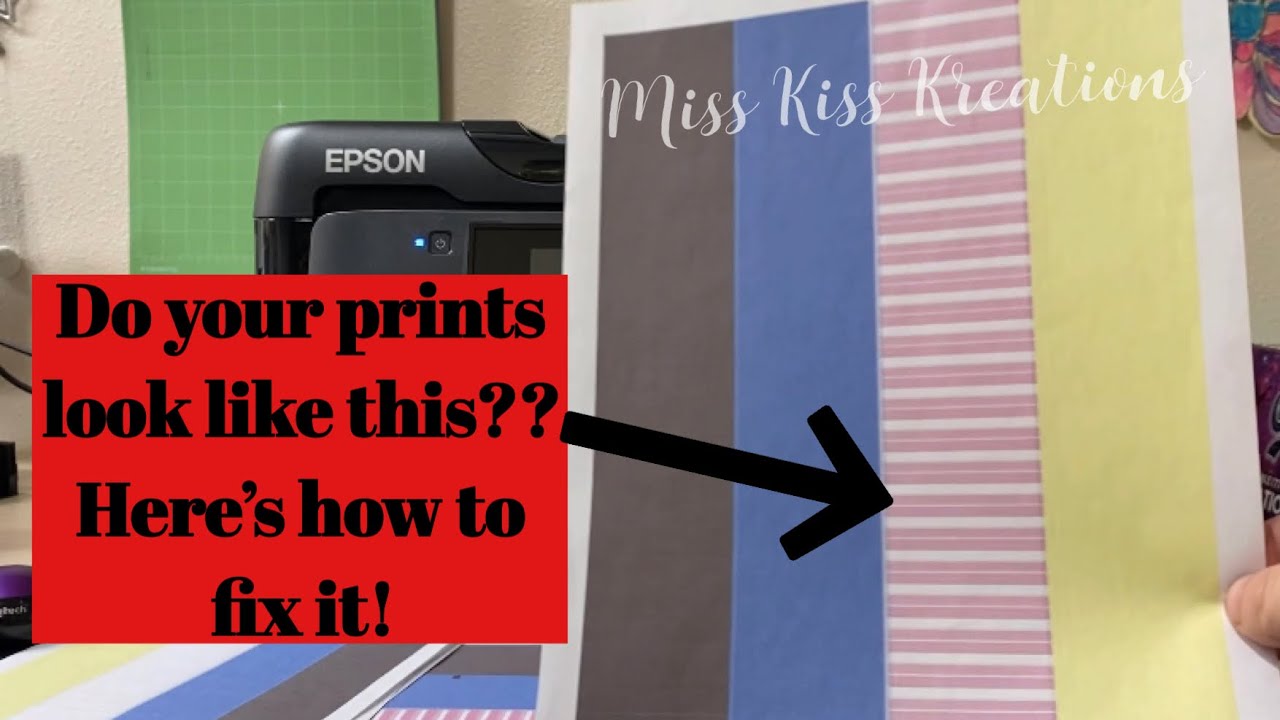
The following table provides a comparison of different causes of line printing, including their symptoms, troubleshooting steps, and potential solutions:
| Cause | Symptoms | Troubleshooting Steps | Potential Solutions |
|---|---|---|---|
| Hardware Malfunctions | – Lines appearing in the same location on every page
| – Inspect the printer for any physical damage or obstructions
| – Repair or replace any damaged hardware components
|
| Printer Settings | – Lines appearing at regular intervals
| – Check the print quality settings in the printer driver
| – Adjust the print quality settings to a higher level
|
| Paper Quality | – Lines appearing on only one side of the paper
| – Inspect the paper for any tears, wrinkles, or other defects
| – Replace the paper with a new sheet
|
| Ink Cartridge Issues | – Lines appearing in only one color
| – Check the ink levels in the cartridges
| – Refill or replace the empty ink cartridges
|
| Printer Driver Problems | – Lines appearing only when printing from certain applications
| – Update the printer driver
| – Download and install the latest printer driver
|
| Print Spooler Errors | – Lines appearing only when printing multiple documents at once
| – Restart the print spooler service
| – Restart the print spooler service by following the manufacturer’s instructions
|
| Other Software Issues | – Lines appearing only when printing from a specific software program One common reason for printers printing lines is low DPI (dots per inch), which determines the resolution of printed images. DPI measures the number of individual dots printed within a linear inch. Higher DPI results in finer details and smoother lines, while lower DPI can lead to visible lines or banding in printed output. Adjusting the DPI settings in your printer’s software or driver can help resolve issues with line printing.
| – Update the software program
| – Download and install the latest software updates
|
| Environmental Factors | – Lines appearing only when printing in certain environments
| – Check the temperature and humidity of the printing environment
| – Adjust the temperature and humidity of the printing environment to within the printer’s specifications
|
| Physical Obstructions | – Lines appearing only when printing on certain types of paper
| – Inspect the printer for any physical obstructions
| – Remove any physical obstructions from the printer
|
| Printer Maintenance | – Lines appearing gradually over time
| – Clean the print head and rollers
| – Clean the print head and rollers regularly
|
| Warranty and Support | – Lines appearing despite trying all other troubleshooting steps
| – Contact the printer manufacturer for support
| – Contact the printer manufacturer for technical support
|
Troubleshooting Tips

Troubleshooting printer issues involves identifying the underlying cause and resolving it. Here are some general and specific tips to help resolve common printing problems.
General Tips
Restart the printer
This simple step can resolve temporary software or hardware glitches.
Update printer drivers
Outdated drivers can cause compatibility issues and printing errors.
Check connections
Ensure the printer is properly connected to the computer via USB cable or wireless network.
Paper and ink levels
Make sure the printer has sufficient paper and ink to complete the print job.
Specific Tips for Different Printer Types
Inkjet Printers
Clean print heads
Clogged print heads can cause lines or streaks in printed output.
Replace ink cartridges
Empty or malfunctioning ink cartridges can result in printing issues.
Laser Printers
Replace toner cartridge
A depleted or faulty toner cartridge can cause lines or faded prints.
Clean fuser unit
A dirty fuser unit can cause lines or smudges on printed pages.
Tips for Specific Printing Problems
Horizontal Lines
Print head alignment
Misaligned print heads can produce horizontal lines.
Encoder strip cleaning
A dirty encoder strip can disrupt print head movement, causing lines.
Vertical Lines
Imaging drum replacement
A worn or damaged imaging drum can result in vertical lines.
Corona wire cleaning
A dirty corona wire can cause vertical lines due to uneven charge distribution.
Other Tips
User manual
Consult the printer’s user manual for specific troubleshooting steps related to your model.
Manufacturer support
Contact the printer manufacturer’s support team for assistance if you encounter persistent issues.
Illustrations and Visuals
Illustrations and visuals can greatly enhance the understanding of why a printer prints lines. They can demonstrate common causes of the problem and highlight key components and potential issues. Here are a few examples of illustrations that can be used to explain this topic:
Illustration 1: Clogged Print Head
This illustration shows a print head with clogged nozzles. Clogged nozzles can cause lines to appear in printed output because they prevent ink from flowing properly. The illustration highlights the location of the nozzles and the potential for blockages.
Illustration 2: Misaligned Print Head
This illustration shows a print head that is misaligned with the printer carriage. Misalignment can cause lines to appear in printed output because the print head is not properly positioned to deposit ink on the paper. The illustration highlights the potential for misalignment and its impact on print quality.
Illustration 3: Worn Print Roller
This illustration shows a print roller that is worn or damaged. Worn print rollers can cause lines to appear in printed output because they do not properly grip the paper and move it through the printer. The illustration highlights the location of the print roller and the potential for wear and damage.
Question Bank
What are the common hardware issues that can cause line printing?
Hardware issues such as clogged print heads, misaligned rollers, or faulty sensors can lead to line printing.
How can I troubleshoot printer settings to resolve line printing?
Check and adjust settings like print quality, resolution, and paper type to optimize printing performance.
What is the impact of paper quality on line printing?
Using low-quality or incompatible paper can result in line printing due to uneven absorption or surface irregularities.



