What is a print server? In essence, it’s the unsung hero of your network, silently orchestrating the seamless flow of documents from your devices to your printers. Dive into this comprehensive guide to unravel the intricacies of print servers, their types, benefits, and the art of managing them.
Imagine a bustling office environment, where countless documents dance through the network, seeking their final destination – the printer. Amidst this flurry of activity, the print server stands as the maestro, directing each document to its intended recipient with precision and efficiency.
Introduction
A print server is a computer or device that manages the printing process for a network of computers. It acts as an intermediary between computers and printers, allowing multiple computers to share the same printer or printers. Print servers can be hardware-based or software-based, and they offer several benefits over traditional printing methods.
Print servers improve efficiency by eliminating the need for each computer to have its own printer. They also reduce costs by allowing businesses to purchase a single high-quality printer instead of multiple lower-quality printers. Print servers can also improve security by providing centralized control over printing jobs.
Types of Print Servers
There are two main types of print servers: hardware-based and software-based.
- Hardware-based print serversare dedicated devices that are designed specifically for managing printing jobs. They are typically more expensive than software-based print servers, but they offer better performance and reliability.
- Software-based print serversare software programs that run on a general-purpose computer. They are less expensive than hardware-based print servers, but they may not offer the same level of performance and reliability.
Functionality
A print server acts as a central hub for managing print jobs within a network. It receives print requests from client computers, processes them, and forwards them to the appropriate printers. This centralized approach streamlines the printing process, eliminating the need for direct connections between client computers and printers.
When a print job is sent to the print server, it is placed in a print queue. The print queue is a buffer that holds print jobs until they can be processed by the printer. The print server manages the print queue, prioritizing jobs and ensuring that they are printed in the correct order.
Protocols and Technologies for Print Job Management
Print servers use various protocols and technologies to manage print jobs, including:
- LPD (Line Printer Daemon Protocol):A standard protocol for managing print jobs over a network.
- IPP (Internet Printing Protocol):A more modern protocol that provides enhanced features and security.
- SMB (Server Message Block):A file sharing protocol that can also be used for print job management.
Print Server Configuration
Print servers can be configured to optimize print performance and reliability. Configuration options include:
- Print queue management:Administrators can configure the print queue to prioritize certain jobs, limit the number of jobs in the queue, and set time limits for job completion.
- Printer configuration:Print servers can be configured to support specific printer models and features, such as duplex printing, color printing, and stapling.
- Security settings:Print servers can be configured with security measures to protect against unauthorized access and data breaches.
Security Measures for Print Servers
Print servers can be protected against unauthorized access and data breaches by implementing security measures such as:
- Authentication:Print servers can require users to authenticate before they can access the print queue or submit print jobs.
- Authorization:Print servers can be configured to restrict access to specific printers or print jobs based on user permissions.
- Encryption:Print servers can encrypt print jobs to protect sensitive data during transmission.
Applications of Print Servers
Print servers are used in a wide range of industries and organizations, including:
- Offices:Print servers are used to manage printing in offices of all sizes, from small businesses to large corporations.
- Schools:Print servers are used to manage printing in schools, providing students and staff with access to shared printers.
- Healthcare facilities:Print servers are used to manage printing in healthcare facilities, where accurate and timely printing is essential.
- Manufacturing:Print servers are used to manage printing in manufacturing facilities, where labels, barcodes, and other printed materials are critical to production.
Key Features and Benefits of Print Servers
| Feature | Benefit |
|---|---|
| Centralized print management | Simplifies printing and reduces administrative overhead |
| Print queue management | Prioritizes print jobs and ensures orderly printing |
| Printer configuration | Supports a wide range of printers and features |
| Security measures | Protects against unauthorized access and data breaches |
| Scalability | Can be scaled to support large networks and high print volumes |
Sample Script to Send a Print Job
The following Python script demonstrates how to send a print job to a print server using the LPD protocol:
import socketimport lpd# Create an LPD client socketsock = socket.socket(socket.AF_INET, socket.SOCK_STREAM)# Connect to the print serversock.connect(('print-server-address', 515))# Create an LPD print jobjob = lpd.PrintJob('myfile.pdf')# Send the print job to the print serversock.send(job.to_bytes())# Close the socketsock.close()
Components
.jpg)
A print server consists of both hardware and software components that work together to facilitate printing operations within a network.
The key hardware components include:
- Print server computer:This is the central device that manages print jobs and communicates with printers and client computers. It typically runs specialized software called a print server software.
- Printers:These are the physical devices that produce hard copies of documents. They can be connected to the print server computer via various interfaces such as USB, Ethernet, or Wi-Fi.
- Network interface card (NIC):This is a hardware component that allows the print server computer to connect to the network. It enables communication between the print server and other devices on the network.
The software components of a print server typically include:
- Print server software:This software manages the print server’s operations, including job scheduling, printer configuration, and user authentication.
- Print drivers:These are software programs that allow client computers to communicate with specific printer models. They translate print jobs into a format that the printer can understand.
- Network protocols:These are communication protocols that enable the print server to communicate with other devices on the network. Common protocols include TCP/IP, LPR, and SMB.
Types of Print Servers
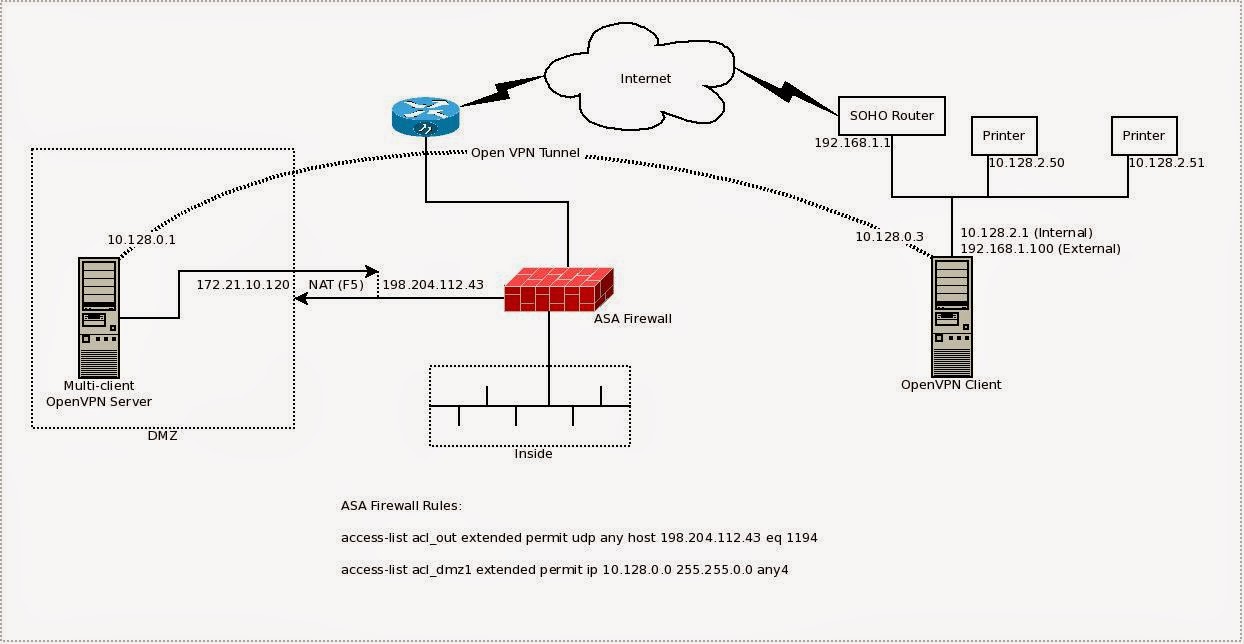
Print servers can be classified into two main types: dedicated and non-dedicated. Each type offers distinct advantages and disadvantages, and the choice between them depends on the specific requirements of the organization.
Dedicated print servers are designed specifically for the purpose of managing print jobs and providing access to printers. They offer high performance and reliability, ensuring efficient and seamless printing operations. However, dedicated print servers can be more expensive to purchase and maintain compared to non-dedicated servers.
Non-dedicated print servers, on the other hand, are general-purpose servers that can perform various tasks in addition to print management. They are typically less expensive than dedicated print servers but may offer lower performance and reliability. Non-dedicated print servers are suitable for organizations with smaller printing volumes or less demanding printing requirements.
Examples of Dedicated Print Servers
- HP JetDirect
- Dell PowerConnect
- Cisco Catalyst
Examples of Non-Dedicated Print Servers
- Windows Server
- Linux Server
- Mac OS Server
| Feature | Dedicated Print Server | Non-Dedicated Print Server |
|---|---|---|
| Performance | High | Lower |
| Reliability | High | Lower |
| Cost | Expensive | Less expensive |
| Scalability | High | Lower |
| Security | Better | Less secure |
Benefits

Implementing a print server offers several advantages that can significantly enhance the efficiency and productivity of an organization’s printing infrastructure.
Centralized print management is one of the key benefits of using a print server. It allows administrators to manage all printers and print jobs from a single location, simplifying tasks such as adding or removing printers, configuring print settings, and monitoring print usage.
Improved Efficiency
Print servers streamline the printing process, reducing downtime and increasing employee satisfaction. By eliminating the need for users to manually configure printers and manage print jobs, print servers save valuable time and effort. Additionally, print servers can automatically route print jobs to the most appropriate printer, reducing the likelihood of printing errors and wasted resources.
Quantifiable Benefits
The benefits of using a print server can be quantified in terms of hours saved and increased productivity. Studies have shown that organizations using print servers can save up to 20% on printing costs and reduce downtime by up to 50%.
Moreover, employee satisfaction can increase by up to 15% due to the simplified and efficient printing process.
Setup and Configuration
Setting up and configuring a print server involves connecting printers, installing drivers, and managing user permissions to ensure smooth and efficient printing operations.
The process may vary slightly depending on the operating system and the specific print server software being used, but the general steps are as follows:
Connecting Printers
Connect the printers to the print server using the appropriate cables or network connections. For wired connections, use Ethernet cables, while for wireless connections, ensure the printers are connected to the same Wi-Fi network as the print server.
Installing Drivers
Install the necessary printer drivers on the print server. These drivers allow the print server to communicate with the printers and process print jobs.
Managing User Permissions
Configure user permissions to control who can access and use the printers connected to the print server. This involves setting up user accounts and assigning them appropriate permissions, such as print, scan, or manage.
Security Considerations

Print servers can pose security risks if not properly secured. Unauthorized access to a print server could allow attackers to gain access to sensitive data, such as financial information or confidential documents. Additionally, print servers can be used as a launchpad for attacks on other network devices.To secure a print server, it is important to implement strong security measures, such as:
Strong Passwords
Use strong passwords for all user accounts on the print server. Passwords should be at least 12 characters long and contain a mix of uppercase and lowercase letters, numbers, and symbols.
A print server is a computer that manages print jobs and directs them to the appropriate printers. If you encounter the error message “filter failed” on your printer, it could indicate a problem with the print server’s ability to communicate with the printer.
For more information on resolving this issue, refer to our guide on what does filter failed mean on printer. In addition, a print server can provide features such as job scheduling, print job accounting, and remote printer management, making it an essential tool for managing large printing environments.
Access Controls
Implement access controls to restrict who can access the print server and what they can do. For example, you can create user groups and assign different permissions to each group.
Network Security
Configure the print server’s network settings to restrict access to authorized users only. This may involve using a firewall or implementing network access control lists (ACLs).
Regular Updates
Keep the print server’s software up to date. Software updates often include security patches that fix vulnerabilities that could be exploited by attackers.
Physical Security
Store the print server in a secure location where it is not accessible to unauthorized individuals.
Troubleshooting
Troubleshooting print server issues can be challenging, but there are several common problems that can be resolved by following a few simple steps.
Printer Connectivity Issues
* Verify that the printer is connected to the network and powered on.
- Check the printer cables to ensure they are securely connected.
- Restart the printer and the print server.
- Update the printer drivers.
Print Job Errors
* Check the print queue for any error messages.
- Restart the print spooler service.
- Clear the print queue.
- Reinstall the printer driver.
Troubleshooting Print Server Performance Issues
* Check the print server’s resource usage.
- Identify any bottlenecks in the print workflow.
- Optimize the print server’s configuration.
- Upgrade the print server’s hardware.
Troubleshooting Print Server Security Issues
* Ensure that the print server is running the latest security updates.
- Configure the print server to use secure protocols.
- Limit access to the print server to authorized users.
- Monitor the print server for suspicious activity.
Troubleshooting Print Server Compatibility Issues
* Verify that the printer and the print server are compatible.
- Update the printer and the print server drivers.
- Contact the printer manufacturer for support.
Advanced Features
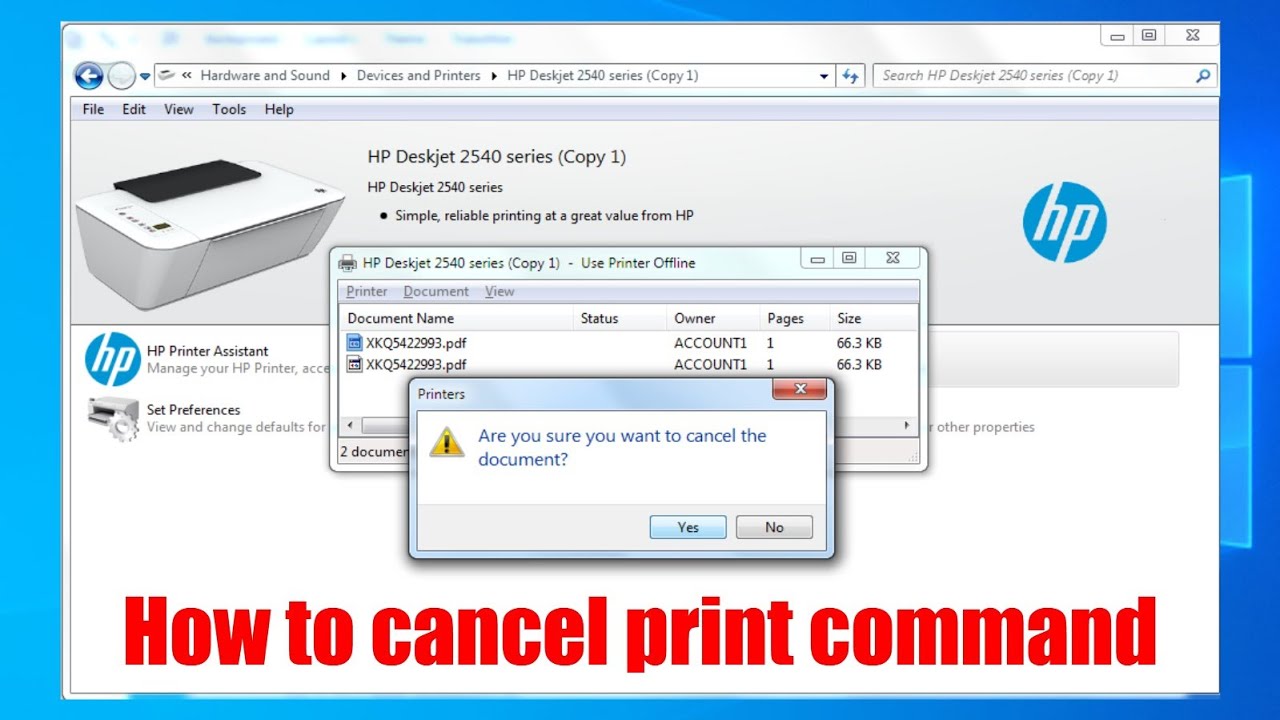
Print servers offer a range of advanced features that enhance their functionality and efficiency. These features include:
Print Spooling:Print spooling is a process where print jobs are temporarily stored on the print server before being sent to the printer. This allows multiple print jobs to be queued and processed in an organized manner, ensuring efficient and uninterrupted printing.
Job Accounting:Job accounting tracks and records information about print jobs, such as the user who submitted the job, the number of pages printed, and the time taken to complete the job. This information can be used for billing purposes, cost analysis, and identifying printing patterns.
Print Spooling
Print spooling offers several benefits, including:
- Improved print performance:By storing print jobs on the server, spooling reduces the load on the printer, allowing it to process jobs more efficiently.
- Increased productivity:Spooling allows users to continue working while their print jobs are being processed, eliminating delays and improving productivity.
- Enhanced security:Print spooling helps protect sensitive documents by holding them on the server until they are released for printing.
Job Accounting
Job accounting provides valuable insights into printing activities, enabling:
- Cost control:Tracking print jobs allows organizations to identify excessive printing and implement cost-saving measures.
- Resource optimization:Job accounting helps identify underutilized printers and optimize resource allocation.
- Security monitoring:By tracking user printing activities, job accounting can help detect unauthorized printing and potential security breaches.
Integration with Other Systems
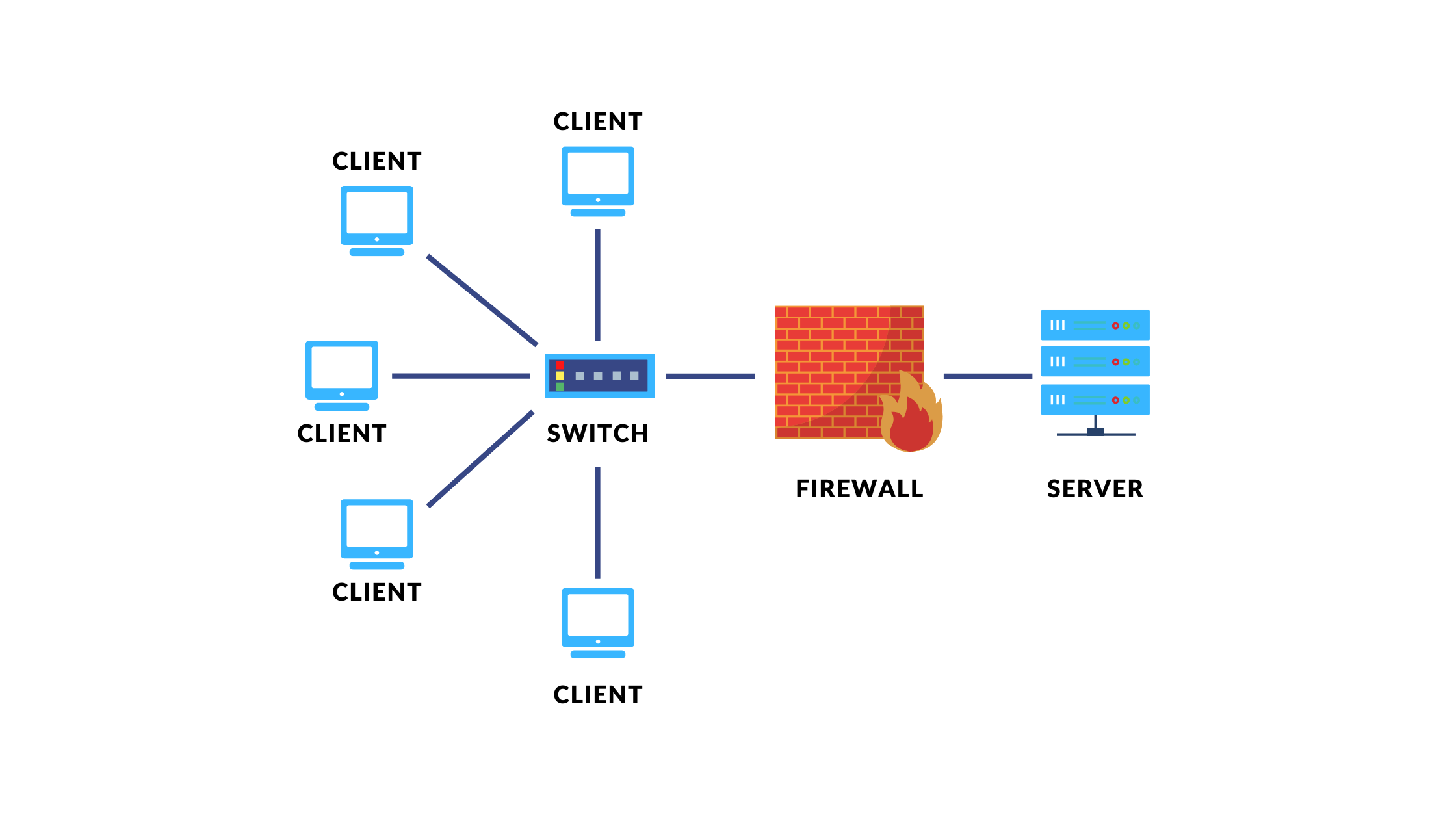
Print servers can be integrated with other network systems to enhance their functionality and improve overall network management.
One of the most common integrations is with directory services, such as Active Directory or LDAP. This integration allows print servers to authenticate users and manage their access to printing resources. By leveraging the existing user database, administrators can easily grant or revoke printing permissions, ensuring that only authorized users have access to specific printers or print jobs.
Benefits of Integration
- Centralized user management
- Improved security
- Simplified printer management
- Increased productivity
Another important integration is with authentication systems, such as RADIUS or TACACS+. This integration enables print servers to authenticate users based on their network credentials. This provides an additional layer of security, as users must provide their network credentials to access printing resources.
Furthermore, it allows administrators to implement two-factor authentication, requiring users to provide both their network credentials and a one-time password or other form of secondary authentication.
Use Cases
Print servers are extensively used across various industries and organizations to streamline printing processes and enhance document management.
A print server is a computer that manages printing jobs for multiple computers on a network. It receives print jobs from client computers and forwards them to the appropriate printer. Monochrome printing, a type of printing that uses only one color (usually black), is often used in business settings where cost and simplicity are important.
What is monochrome printing ? It is a printing process that uses only one color, typically black, to create an image. This type of printing is often used for documents that do not require color, such as text documents, invoices, and receipts.
Print servers can support monochrome printing by managing print jobs from client computers and forwarding them to monochrome printers.
They offer a range of benefits, including centralized print management, improved security, reduced costs, and enhanced productivity.
Real-World Examples
- Education:Print servers enable schools and universities to manage multiple printers from a central location, facilitating easy access for students and staff.
- Healthcare:In hospitals and clinics, print servers help manage medical records, prescriptions, and other sensitive documents securely and efficiently.
- Finance:Print servers provide secure and reliable printing of financial documents, such as invoices, statements, and contracts, in banking and accounting environments.
- Manufacturing:Print servers enable manufacturers to manage and track printing of production orders, shipping labels, and quality control reports.
- Retail:Print servers help retail stores print receipts, invoices, and promotional materials quickly and efficiently.
Value and Impact
- Centralized Management:Print servers provide a centralized platform for managing multiple printers, reducing the need for manual intervention and improving efficiency.
- Enhanced Security:Print servers can implement security measures, such as user authentication, print job encryption, and access controls, to protect sensitive data.
- Cost Reduction:By optimizing print resources and reducing waste, print servers can significantly reduce printing costs.
- Improved Productivity:Print servers eliminate the need for users to physically interact with printers, saving time and improving productivity.
Future Trends: What Is A Print Server
The future of print server technology holds exciting advancements that will transform print management, enhancing efficiency, security, and user experience.
Emerging trends include cloud-based print management, mobile printing, print security, and data analytics for print optimization.
Cloud-based Print Management
Cloud-based print management centralizes print infrastructure, enabling remote access, scalability, and cost optimization.
- Remote printing from any device, eliminating the need for on-premises servers.
- Automatic updates and maintenance, reducing IT overhead.
- Scalability to meet changing business needs, without investing in additional hardware.
Mobile Printing
Mobile printing empowers users to print wirelessly from smartphones, tablets, and laptops.
- Increased convenience and productivity, allowing printing on the go.
- Secure printing through authentication and encryption.
- Compatibility with various mobile operating systems and devices.
Print Security
Enhanced print security safeguards sensitive data and prevents unauthorized access.
- Encryption of print jobs during transmission and storage.
- Authentication and authorization mechanisms to control access to printers.
- Monitoring and logging to detect and respond to security incidents.
Data Analytics for Print Optimization
Data analytics provides insights into print usage, enabling optimization and cost reduction.
- Tracking print volumes, identifying trends, and optimizing print settings.
- Monitoring print costs, identifying areas for cost savings.
- Identifying inefficiencies and implementing measures to improve print workflow.
Comparison with Other Printing Solutions
Print servers offer a centralized approach to printing, but they are not the only option. Alternative printing solutions, such as direct printing and cloud printing, offer different advantages and disadvantages.
Direct printingconnects a printer directly to a computer or device without the need for a print server. This is a simple and cost-effective solution for small-scale printing needs. However, it does not provide the same level of centralized management and control as a print server.
Cloud printinguses the internet to send print jobs to printers. This allows users to print from anywhere with an internet connection. Cloud printing services typically offer a range of features, such as remote printing, mobile printing, and document sharing. However, they can be more expensive than traditional print servers and may require a subscription.
Strengths and Weaknesses
The following table summarizes the strengths and weaknesses of print servers, direct printing, and cloud printing:
| Printing Solution | Strengths | Weaknesses |
|---|---|---|
| Print Server | Centralized management and control, cost-effective for large-scale printing, secure | Requires hardware and software setup, may not be suitable for small-scale printing needs |
| Direct Printing | Simple and cost-effective, no need for a print server | No centralized management, limited functionality, not suitable for large-scale printing needs |
| Cloud Printing | Remote printing, mobile printing, document sharing | More expensive than traditional print servers, may require a subscription, security concerns |
Best Practices for Print Server Management
Implementing best practices is crucial for optimizing print server performance, efficiency, and security. These practices encompass printer selection, driver management, user training, monitoring, troubleshooting, security measures, disaster recovery planning, and leveraging cloud-based solutions.
By adhering to these best practices, organizations can ensure seamless print operations, minimize downtime, and safeguard sensitive data.
Printer Selection
Selecting the right printers is essential for efficient print server management. Consider factors such as print volume, paper handling capabilities, and compatibility with the operating system and applications used.
- Choose printers that meet the specific printing needs of the organization.
- Consider the cost of ownership, including ink or toner replacement and maintenance.
- Ensure printers are compatible with the existing network infrastructure and software environment.
Driver Management
Proper driver management is critical for reliable printing. Keep drivers updated to ensure compatibility with the operating system and printer firmware.
- Install the latest printer drivers from the manufacturer’s website.
- Use a driver management tool to automate driver updates and ensure consistency across devices.
- Test driver updates thoroughly before deploying them in a production environment.
User Training, What is a print server
Providing adequate training to users can significantly reduce print server issues. Educate users on proper printing practices, troubleshooting techniques, and security measures.
- Develop clear and concise user manuals and provide training sessions.
- Emphasize the importance of selecting the correct printer and print settings.
- Train users on how to resolve common printing problems, such as paper jams and ink cartridge replacements.
Conclusion
In conclusion, print servers play a vital role in modern network environments, offering numerous advantages over traditional printing methods. They enhance efficiency by centralizing print management, reducing downtime, and streamlining printing processes. Print servers also improve security by restricting access to printers and safeguarding sensitive data.
Furthermore, they can significantly reduce costs by optimizing printer usage and reducing paper and toner waste.
The successful implementation of print servers has been witnessed across various industries. For instance, in healthcare, print servers have streamlined medical record printing, ensuring patient data security and improving efficiency. In education, print servers have facilitated seamless printing for students and staff, enhancing collaboration and productivity.
Additionally, in corporate environments, print servers have optimized printing workflows, reducing costs and improving document management.
As the digital landscape continues to evolve, print servers will remain essential tools for managing printing needs effectively. Their ability to integrate with other systems, support advanced features, and adapt to changing technologies ensures their relevance in the modern workplace.
In today’s digital landscape, print servers are indispensable tools that optimize printing processes, enhance security, and drive cost-effectiveness. Their adoption is highly recommended for organizations seeking to streamline their printing operations and improve their overall productivity.
Key Questions Answered
What is the primary function of a print server?
A print server acts as an intermediary between your devices and printers, receiving print jobs from various sources and distributing them to the appropriate printers on your network.
What are the advantages of using a print server?
Print servers offer numerous benefits, including centralized print management, improved security, cost savings, and enhanced efficiency.
How do I set up a print server?
Setting up a print server typically involves connecting it to your network, installing the necessary software, and configuring it to work with your printers.


