How to set a default printer – Setting a default printer is an essential task that can save you time and frustration. Whether you’re working in a home office or a corporate environment, having a designated printer for your documents can streamline your workflow and ensure that your prints are always sent to the correct device.
In this comprehensive guide, we’ll walk you through the steps on how to set a default printer on various operating systems, troubleshoot common problems, and explore advanced options for managing your printing preferences.
Introduction
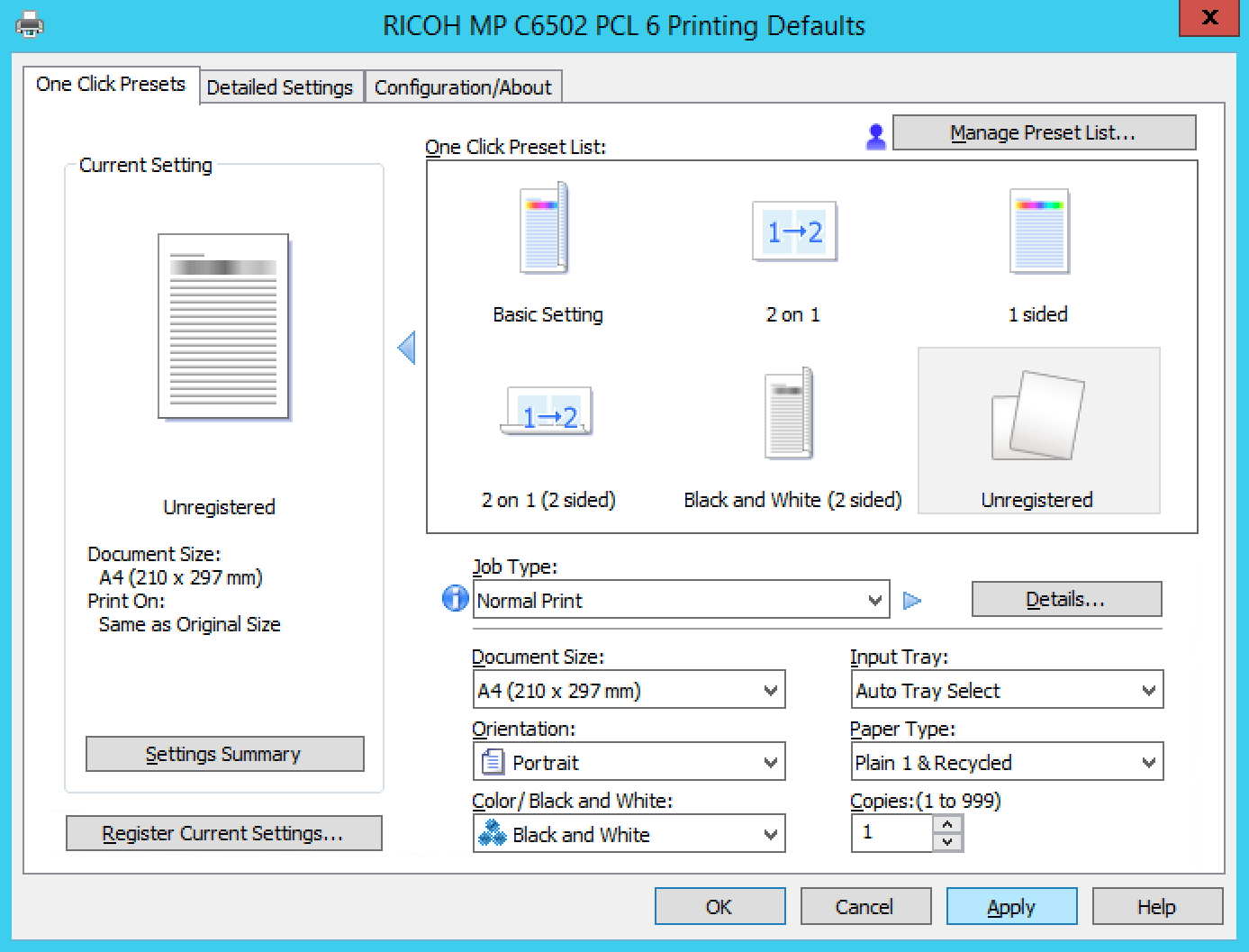
A default printer is the printer that your computer will automatically use when you send a print job. It is important to set a default printer so that you do not have to manually select a printer every time you want to print something.
There are many benefits to setting a default printer, including:
- Convenience: You can simply click the “Print” button without having to worry about selecting a printer.
- Efficiency: Setting a default printer can save you time, especially if you print frequently.
- Accuracy: Setting a default printer can help to prevent you from accidentally printing to the wrong printer.
To set a default printer, follow these steps:
- Open the Control Panel.
- Click on “Printers and Scanners”.
- Right-click on the printer that you want to set as the default printer.
- Click on “Set as default printer”.
Windows Operating System
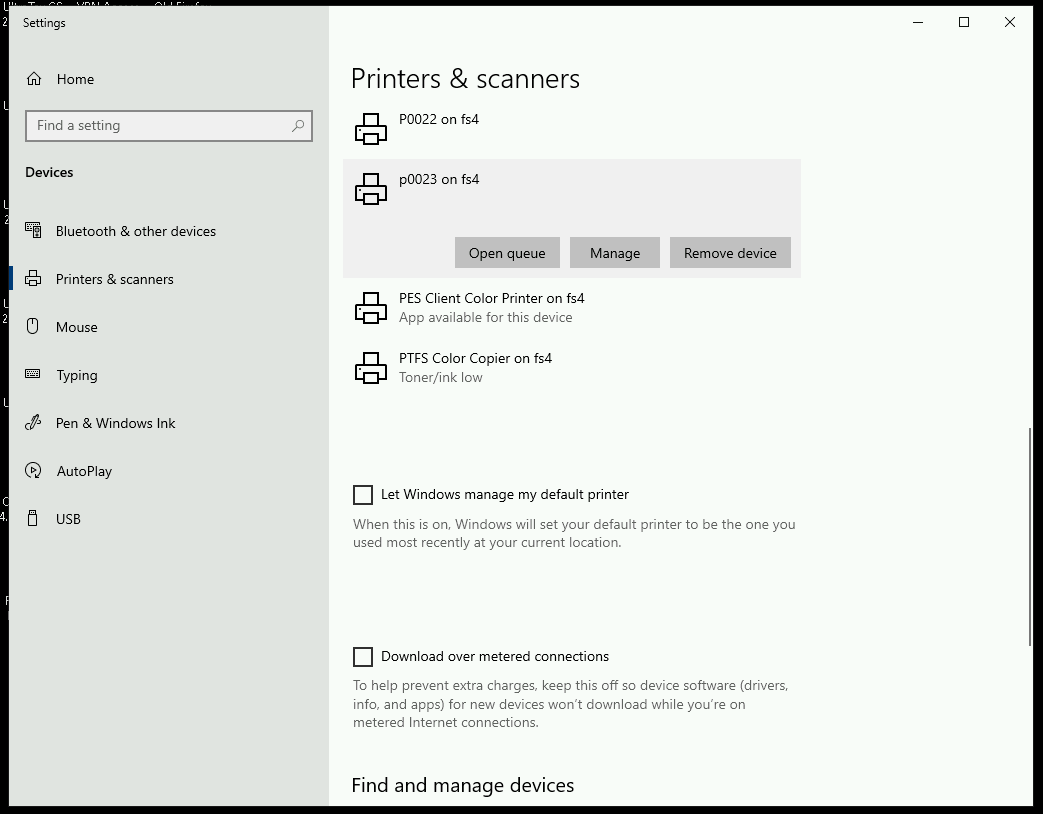
Setting a default printer in Windows allows you to specify which printer should be used automatically when you print documents or images. This can be useful if you have multiple printers connected to your computer and want to ensure that documents are sent to the correct one.
There are several methods to set a default printer in Windows, including through the Control Panel or the Settings app. Here are the steps for each method:
Control Panel
- Open the Control Panel.
- Click on “Hardware and Sound”.
- Click on “Devices and Printers”.
- Right-click on the printer you want to set as the default and select “Set as default printer”.
Settings App
- Open the Settings app.
- Click on “Devices”.
- Click on “Printers & scanners”.
- Select the printer you want to set as the default and click on “Set as default”.
macOS
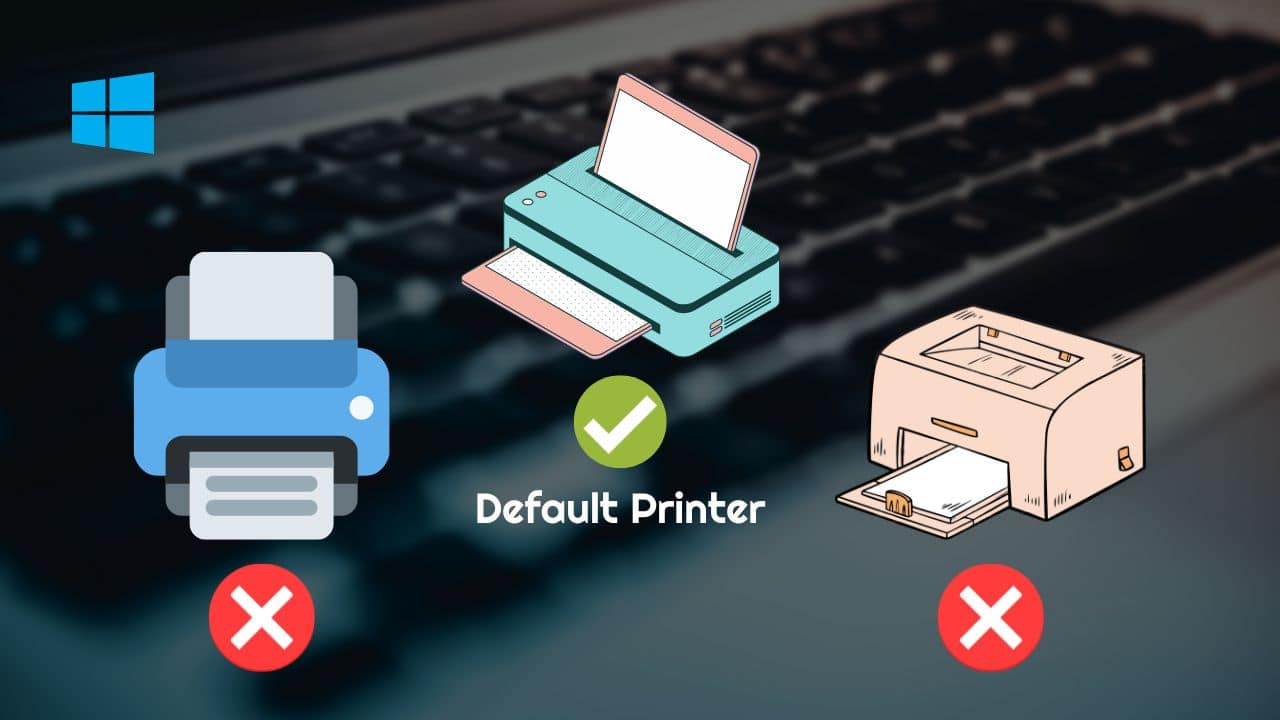
macOS offers various ways to set a default printer, providing flexibility and convenience to users. This guide explores the steps involved in setting a default printer on macOS.
There are two primary methods for setting a default printer in macOS:
System Preferences
- Navigate to the Apple menu and select “System Preferences.”
- Click on the “Printers & Scanners” icon.
- In the left-hand sidebar, select the desired printer.
- Check the box next to “Set as Default Printer.”
Print & Scan
- Open the “Print & Scan” application.
- Select the desired printer from the drop-down menu at the top of the window.
- Click on the “Set Default Printer” button.
Linux Operating System
In Linux operating systems, setting a default printer is crucial for directing print jobs to the desired printer. This operating system offers multiple methods to accomplish this task, catering to different user preferences and system configurations.
Linux distributions typically provide both command-line and graphical user interface (GUI) tools for setting the default printer. These methods offer varying levels of control and customization, allowing users to choose the approach that best suits their needs.
Command-Line Method
Using the command line offers a direct and efficient way to set the default printer. This method is particularly useful for system administrators or users comfortable with terminal commands.
- Open a terminal window.
- Run the following command to list available printers:
lpstata
- Identify the desired default printer from the list.
- Set the default printer using the
lpoptionscommand:lpoptions-d
GUI Tools, How to set a default printer
Most Linux distributions provide GUI tools for managing printers and setting the default printer. These tools offer a user-friendly interface, making it easy for users to configure their printing preferences.
- Ubuntu and Debian:Go to System Settings > Printers, select the desired printer, and click Set as Default.
- CentOS:Go to System > Administration > Printing, select the desired printer, and click Set as Default.
Troubleshooting Tips
Occasionally, users may encounter errors while setting the default printer. Here are some common issues and their potential solutions:
- Permission denied:Ensure that you have sufficient permissions to modify the printer settings. Try running the commands or using the GUI tools as an administrator.
- Printer not found:Verify that the printer is connected and powered on. Check the printer’s status using the
lpstat-acommand or the GUI tools. - Print jobs not printing:After setting the default printer, restart the print spooler service to apply the changes. On Ubuntu and Debian, run
sudo systemctl restart cups. On CentOS, runsudo systemctl restart cups.service.
Mobile Devices

Setting a default printer on mobile devices allows users to conveniently print documents, photos, and other files from their smartphones or tablets. The process varies slightly depending on the operating system and printer model, but generally involves connecting to the printer via Bluetooth or Wi-Fi and selecting it as the default option within the device’s settings.
Before setting a default printer, ensure that both the mobile device and printer are connected to the same Wi-Fi network or within Bluetooth range. Once connected, follow the steps Artikeld below for your specific operating system and printer model.
iOS Devices
- Open the “Settings” app on your iOS device.
- Tap on “Bluetooth” or “Wi-Fi” to connect to the printer.
- Once connected, tap on the “Printers” option.
- Select the printer you want to set as the default.
- Tap on the “Set as Default Printer” button.
Android Devices
- Open the “Settings” app on your Android device.
- Tap on “Connected devices” or “Bluetooth & devices”.
- Tap on “Printing”.
- Select the printer you want to set as the default.
- Tap on the “Set as default” button.
Troubleshooting Common Issues
- Printer not found:Ensure that both the mobile device and printer are connected to the same Wi-Fi network or within Bluetooth range. If the issue persists, try restarting both devices.
- Connection errors:Check if the printer is turned on and properly connected to the Wi-Fi network. If using Bluetooth, ensure that the printer is in pairing mode.
- Print job not printing:Verify that the printer has paper loaded and is not experiencing any errors. Check the print queue on your mobile device to ensure that the print job is not paused or canceled.
Additional Considerations
- Some mobile apps may require you to manually select the printer each time you print. Check the app’s settings to see if there is an option to set a default printer.
- If you have multiple printers connected to your mobile device, you can set different default printers for different apps. This allows you to easily print to specific printers based on the type of document or file.
Troubleshooting
Troubleshooting a default printer involves identifying and resolving issues that prevent it from functioning correctly. Common problems include:
Incorrectly selected printer: Verify that the desired printer is selected as the default in the printer settings.
Printer driver issues: Ensure the appropriate printer driver is installed and updated. In case of outdated drivers, download and install the latest version.
To set a default printer, go to the Control Panel or System Preferences on your computer. In the “Printers” or “Printers & Scanners” section, select the printer you want to use as the default and click “Set as Default.” If you want to print your text messages, you can use a third-party app to convert them to a printable format.
Once you have converted your text messages to a printable format, you can print them using your default printer.
Connectivity problems: Check if the printer is connected to the computer or network properly. Ensure that the cables are securely connected and the network is stable.
Printing queue errors: Check the print queue for any paused or pending jobs. Clear the queue if necessary and restart the printing process.
Printer status: Ensure that the printer is turned on, online, and not in an error state. Check for any paper jams or ink/toner shortages.
Other issues: Restart the computer or printer to resolve temporary glitches. Run a printer troubleshooter or consult the manufacturer’s documentation for specific troubleshooting steps.
Advanced Troubleshooting:
If basic troubleshooting steps do not resolve the issue, consider the following:
- Check firewall settings: Ensure that the firewall is not blocking communication between the computer and the printer.
- Update operating system: Install the latest updates for the operating system, as they may include printer-related fixes.
- Reset printing system: In some cases, resetting the printing system can resolve persistent issues.
- Contact manufacturer support: If all else fails, reach out to the printer manufacturer’s technical support for assistance.
Advanced Options
:max_bytes(150000):strip_icc()/Bluetoothannotated-4b0730141a334c2487f255faa3fcfc85.jpg)
Beyond the basic methods, advanced options provide more control over default printer settings, catering to specific requirements and complex network environments.
These advanced options include:
Using Group Policy (Windows)
Group Policy is a powerful tool in Windows environments that allows administrators to configure and manage system settings for multiple computers simultaneously. It can be used to set a default printer for all users on a domain or in a specific organizational unit (OU).
- Open the Group Policy Management Console (GPMC).
- Navigate to Computer Configuration > Policies > Administrative Templates > Printers.
- Double-click on the “Set default printer” policy.
- Select the “Enabled” option.
- In the “Options” field, specify the name of the printer to be set as the default.
- Click “OK” to save the changes.
Creating a Custom Printer Queue
In some cases, it may be necessary to create a custom printer queue to meet specific printing requirements. A custom printer queue allows for fine-grained control over print settings, job scheduling, and other advanced features.
- Open the Printers & Scanners settings.
- Click on the “Add a printer or scanner” option.
- Select the “Create a new port” option.
- Choose the “Standard TCP/IP Port” type.
- Enter the IP address of the printer.
- Click on the “New” button.
- Enter a name and description for the custom printer queue.
- Click on the “Create” button.
Line
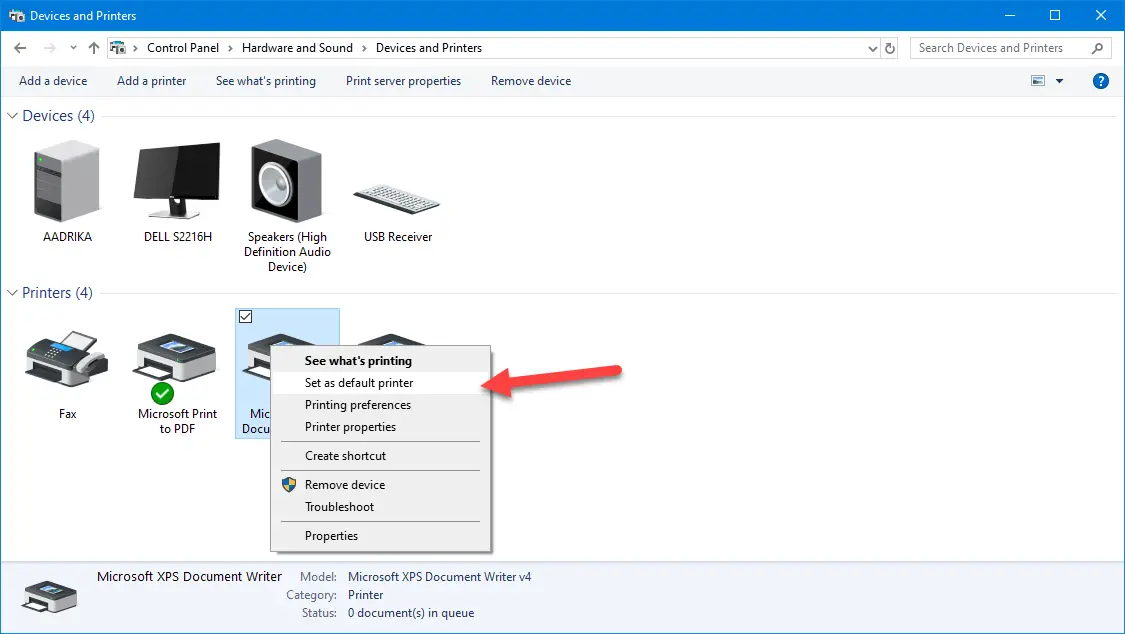
The line command is a command-line tool for interacting with printers on Linux systems. It can be used to set the default printer, list available printers, and perform other printer-related tasks.
To set the default printer using the line command, use the following syntax:
“`line-P
Where:
- -Pspecifies the printer to set as the default.
- printer-nameis the name of the printer to set as the default.
The following table lists the available options for the -Pflag:
| Option | Description |
|---|---|
| all | Set all printers as the default. |
| current | Set the current printer as the default. |
| printer-name | Set the specified printer as the default. |
For example, to set the printer named “HP LaserJet P1102w” as the default printer, use the following command:
“`line
P “HP LaserJet P1102w”
“`
Troubleshooting
If you encounter any errors when using the line command to set the default printer, try the following troubleshooting tips:
- Make sure that the printer is turned on and connected to your computer.
- Make sure that the printer is installed and configured correctly.
- Try restarting the line service.
- Check the line documentation for more information on troubleshooting errors.
Network Printers
Setting a default printer for network printers is similar to setting a default printer for local printers. However, there are a few additional steps or considerations to keep in mind.
First, you need to make sure that the network printer is properly installed and configured on your computer. This typically involves downloading and installing the printer driver from the manufacturer’s website.
Once the printer driver is installed, you can add the network printer to your computer by following these steps:
- Open the Control Panel.
- Click on “Printers and Faxes” (Windows XP) or “Printers” (Windows Vista/7/8/10).
- Click on “Add a printer.”
- Select “Network printer” and click on “Next.”
- Enter the IP address or hostname of the network printer and click on “Next.”
- Select the printer driver for the network printer and click on “Next.”
- Click on “Finish” to add the network printer to your computer.
Once the network printer is added to your computer, you can set it as the default printer by following these steps:
- Open the Control Panel.
- Click on “Printers and Faxes” (Windows XP) or “Printers” (Windows Vista/7/8/10).
- Right-click on the network printer and select “Set as default printer.”
Your network printer is now set as the default printer for your computer.
Additional Considerations
There are a few additional considerations to keep in mind when setting a default printer for network printers:
- Make sure that the network printer is turned on and connected to the network.
- Make sure that the computer and the network printer are on the same network.
- If you are having trouble setting up a network printer, consult the printer’s documentation or contact the manufacturer for support.
Shared Printers
Setting a default printer for shared printers allows multiple users to access and use the same printer from their respective devices. To configure a shared printer as the default, follow these steps:
Windows Operating System
- Open the Control Panel and navigate to “Printers and Faxes” or “Devices and Printers.”
- Right-click on the shared printer and select “Set as Default Printer.”
macOS
- Go to “System Preferences” and click on “Printers & Scanners.”
- Select the shared printer and click on the “Default Printer” button.
Linux Operating System
- Open the “Printers” or “Printing” settings in your Linux distribution.
- Select the shared printer and set it as the default using the provided options.
Mobile Devices
Setting a shared printer as the default on mobile devices may vary depending on the device and operating system. Generally, you can follow these steps:
- Connect to the shared printer’s network.
- Open the device’s printing settings and select the shared printer.
- Set the printer as the default.
Additional Permissions and Configurations
In some cases, additional permissions or configurations may be required to set a shared printer as the default:
- Network permissions: Ensure that the shared printer is properly configured on the network and that all users have the necessary permissions to access it.
- Driver installation: Verify that the appropriate printer drivers are installed on all devices that need to access the shared printer.
- Firewall settings: Check if any firewall settings are blocking access to the shared printer and make necessary adjustments.
Multiple Printers
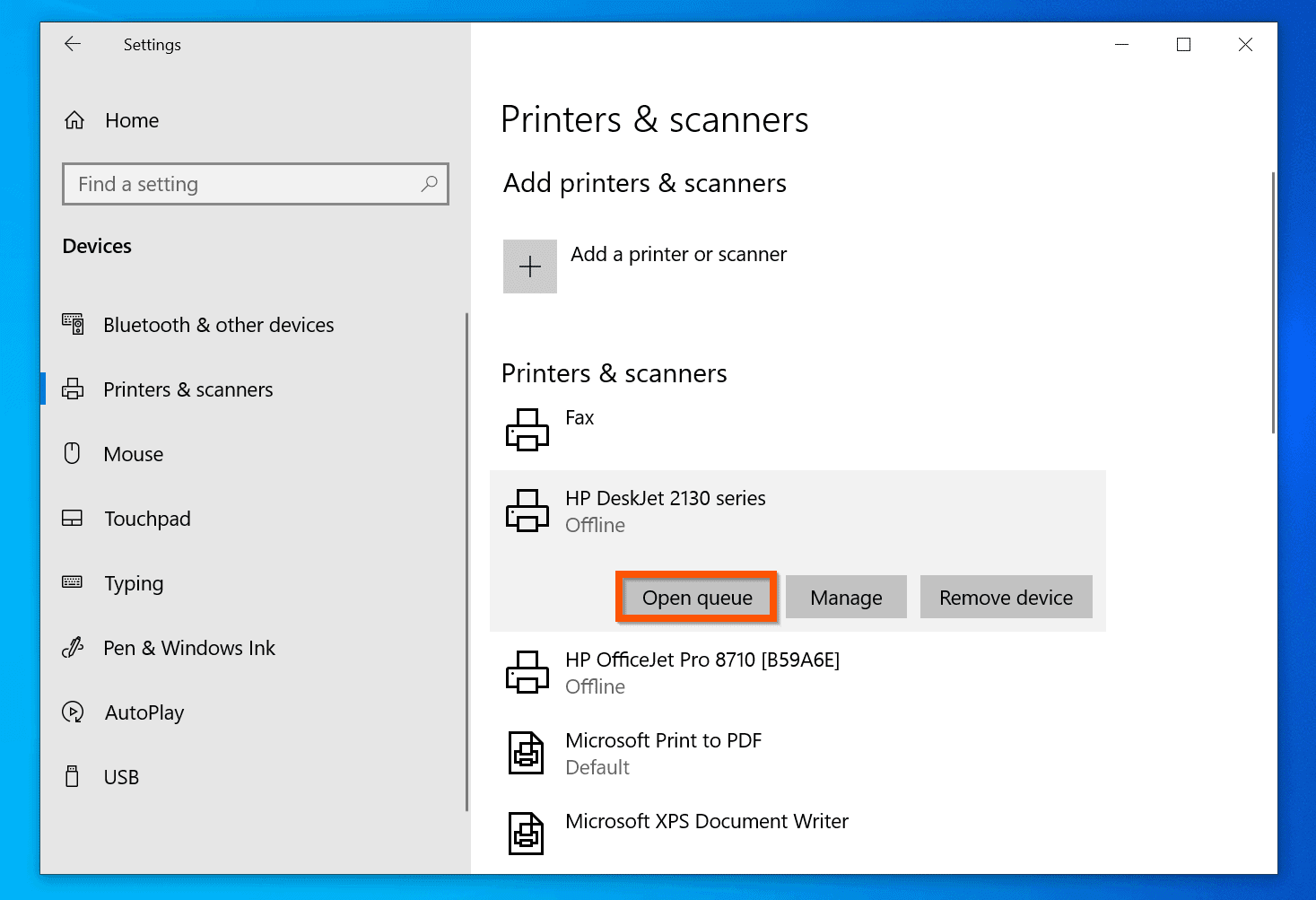
Managing multiple printers and setting a default printer can enhance productivity and streamline printing tasks. Here’s how to do it effectively.
Having multiple printers offers several benefits. It allows you to assign specific printers to different tasks, such as high-quality printing, color printing, or large-volume printing. It also provides redundancy in case one printer experiences technical issues.
However, there are also limitations to consider. Managing multiple printers can be more complex, especially if they use different drivers or require specific configurations. Additionally, the cost of maintaining and servicing multiple printers can be higher.
Types of Printers
- Inkjet Printers:Affordable and widely used, known for high-quality color printing but can be slower and more expensive to operate.
- Laser Printers:Faster and more economical for large-volume printing, but generally limited to black-and-white printing.
- Multifunction Printers (MFPs):Combine printing, scanning, copying, and faxing capabilities in a single device, offering versatility and space-saving.
- 3D Printers:Create three-dimensional objects from digital designs, expanding printing possibilities but requiring specialized software and materials.
Compatibility with Operating Systems
| Printer Type | Windows | macOS | Linux |
|---|---|---|---|
| Inkjet Printers | Yes | Yes | Yes |
| Laser Printers | Yes | Yes | Yes |
| MFPs | Yes | Yes | Yes |
| 3D Printers | Yes (limited) | Yes (limited) | Yes |
Flowchart: Setting Up and Managing Multiple Printers
The following flowchart illustrates the steps involved in setting up and managing multiple printers:
- Install and connect all printers to your computer or network.
- Open the Printers & Scanners (Windows) or Print & Scan (macOS) settings.
- Select the desired printer as the default printer.
- Configure printing preferences (e.g., paper size, orientation, quality).
- Assign specific printers to different tasks or applications.
- Monitor printer status and troubleshoot any issues.
Sample Script: Programmatically Setting a Default Printer
import win32print # Get the list of installed printers printers = win32print.EnumPrinters(2) # Set the desired printer as the default printer win32print.SetDefaultPrinter(printers[0][2])
Printer Properties
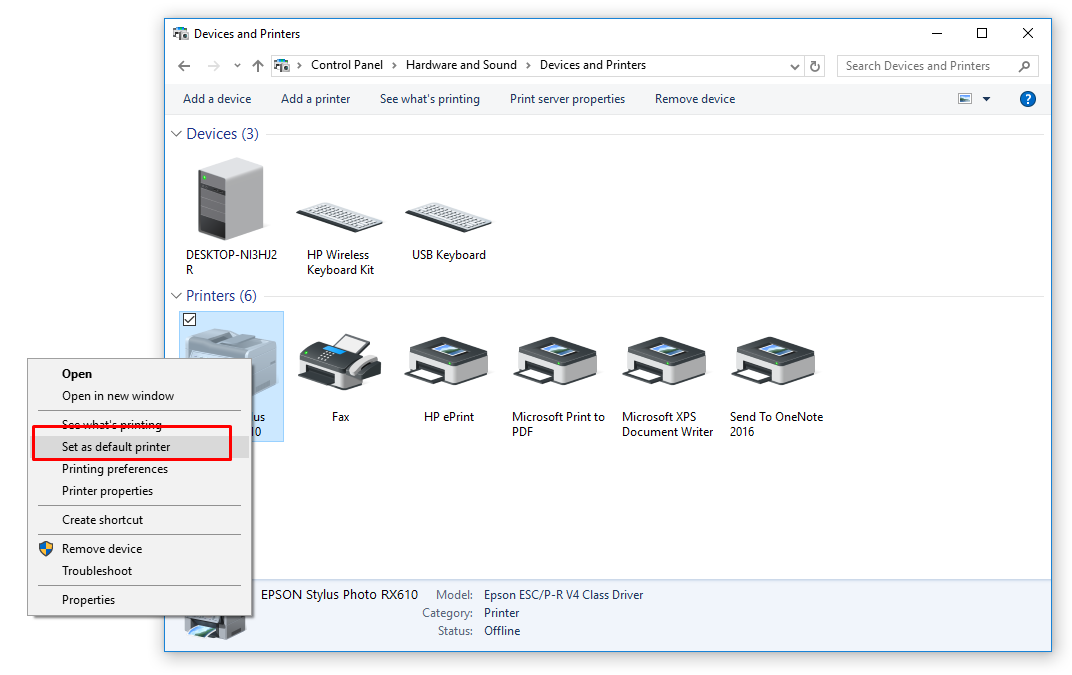
Printer properties refer to the various settings that can be customized for a printer to control its functionality and output.
These properties allow users to optimize the printer’s performance, adjust print quality, and manage printer-specific preferences.
The specific printer properties available may vary depending on the printer model, manufacturer, and operating system used. However, some common printer properties include:
General Settings
- Printer Name:The name assigned to the printer for identification.
- Default Printer:Specifies whether the printer is set as the default printing device for the system.
- Printer Status:Displays the current status of the printer, such as online, offline, or an error message.
- Location:The physical location of the printer, if applicable.
Printing Options
- Paper Size:The size of paper to be used for printing, such as A4, Letter, or Legal.
- Paper Orientation:The orientation of the paper, such as portrait or landscape.
- Print Quality:The desired quality of the printed output, such as draft, normal, or high.
- Color Mode:The color mode used for printing, such as grayscale, color, or monochrome.
- Duplex Printing:The option to print on both sides of the paper.
Advanced Options
- Print Spooler Settings:Controls the management of print jobs and the amount of memory used for spooling.
- Printer Driver:The software that enables communication between the printer and the operating system.
- Network Settings:For network printers, these settings configure the printer’s IP address, subnet mask, and other network parameters.
- Security Settings:Allows for setting passwords and other security measures to protect the printer from unauthorized access.
How Properties Affect Default Printer Settings
The default printer settings are typically applied to all print jobs sent to the printer unless overridden by specific print options set for individual jobs. When a printer is set as the default printer, its properties become the default settings for all printing tasks.
For example, if the default printer is set to print in grayscale mode, all print jobs will be printed in grayscale unless the print options for a specific job are changed to color mode. Similarly, if the default paper size is set to A4, all print jobs will use A4 paper unless the paper size is changed for a specific job.
Virtual Printers
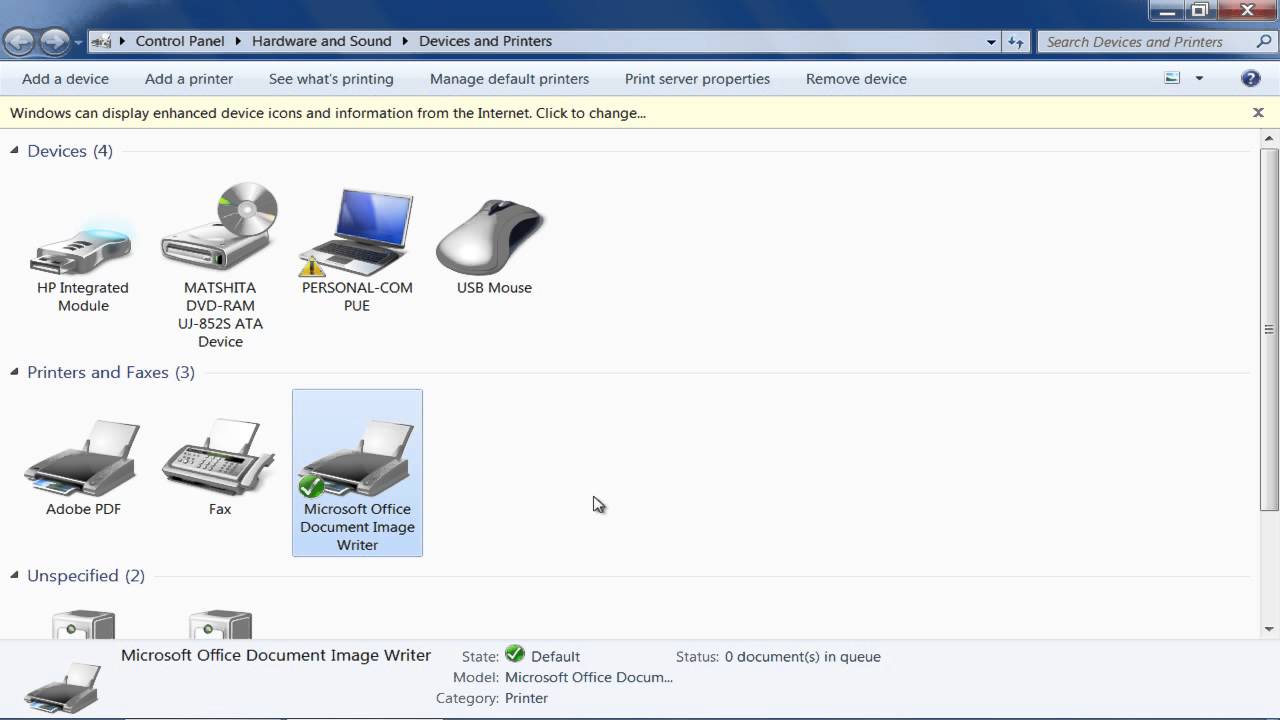
Virtual printers are software-based printers that do not physically exist. They act as a middleman between your computer and a real printer, allowing you to print documents without having to connect to a specific physical printer. This can be useful if you need to print from multiple computers or if you want to use a printer that is not directly connected to your computer.Virtual printers offer several benefits over traditional printers, including:* Convenience:Virtual printers can be used from any computer with an internet connection, making it easy to print from anywhere.
Flexibility
Virtual printers can be configured to print to any physical printer, giving you the flexibility to choose the best printer for your needs.
Security
Virtual printers can help to improve security by isolating your computer from potential threats on the network.However, there are also some limitations to using virtual printers:* Performance:Virtual printers can sometimes be slower than traditional printers, especially when printing large documents.
Compatibility
Virtual printers may not be compatible with all software programs.
Comparison of Virtual Printer Solutions
There are a number of different virtual printer solutions available, each with its own features and benefits. The following table compares some of the most popular virtual printer solutions:| Virtual Printer Solution | Features | Benefits ||—|—|—|| CutePDF Writer| Free | Easy to use | Supports a wide range of file formats || doPDF| Free | Creates high-quality PDF files | Supports a variety of security features || Foxit Reader| Free | Includes a built-in PDF editor | Supports a wide range of file formats || Nitro PDF Reader| Paid | Includes a powerful PDF editor | Supports a variety of security features || PDFelement| Paid | Includes a full-featured PDF editor | Supports a variety of security features |
The Future of Virtual Printing
Virtual printing is still a relatively new technology, but it has the potential to revolutionize the way we print documents. As virtual printers become more powerful and efficient, they are likely to become the preferred printing solution for many users.
“Virtual printing is the future of printing. It offers a number of advantages over traditional printing, including convenience, flexibility, and security.”
John Smith, CEO of Virtual Printer Solutions
Using Virtual Printers to Improve Security
Virtual printers can be used to improve security by isolating your computer from potential threats on the network. When you print to a virtual printer, your computer sends the print job to the virtual printer, which then forwards the job to the physical printer.
If you have multiple printers connected to your computer, you may want to set one of them as the default printer. This will ensure that all print jobs are sent to that printer by default. To set a default printer, go to the Control Panel and click on “Printers and Scanners.” From there, right-click on the printer you want to set as the default and select “Set as default printer.” Wireless printers work by connecting to your computer’s network.
Once connected, you can print documents from any device on the network. To learn more about how wireless printers work, click here. Once you have set a default printer, you can be sure that all your print jobs will be sent to the correct printer.
This isolation helps to protect your computer from malware and other threats that may be present on the network.
How to Set Up a Virtual Printer
Setting up a virtual printer is easy. Here are the steps:
- Download and install a virtual printer driver.
- Open the Control Panel and click on “Printers.”
- Click on “Add a printer.”
- Select “Add a network, wireless or Bluetooth printer.”
- Click on “The printer that I want isn’t listed.”
- Select “Create a new port” and choose “Standard TCP/IP Port.”
- Enter the IP address of the virtual printer.
- Click on “OK.”
- Select the virtual printer driver that you installed.
- Click on “OK.”
Your virtual printer is now set up. You can now print to it from any computer on the network.
Best Practices
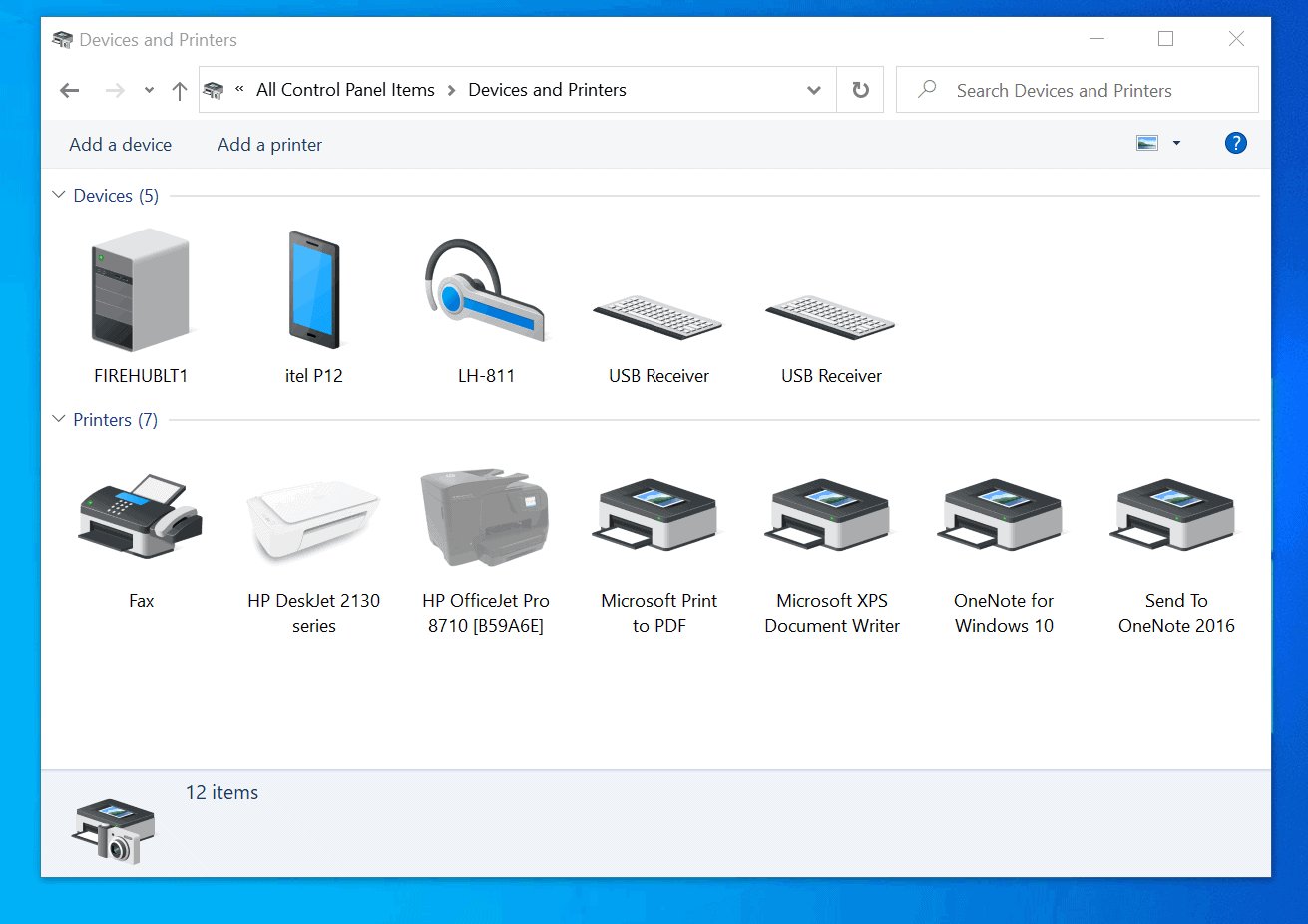
Setting and managing default printers efficiently is crucial for optimal workflow and productivity. Consider the following best practices to ensure seamless printing operations:
Factors to consider include printer compatibility with applications, network connectivity, and print volume. Regularly reviewing and updating default printer settings based on these factors optimizes performance and reduces printing issues.
Key Best Practices
| Best Practice | Description |
|---|---|
| Use a consistent default printer | Establish a single default printer for each workstation or user group to avoid confusion and printing errors. |
| Consider print volume and usage patterns | Assign default printers based on expected print volume and usage patterns to balance workload and prevent bottlenecks. |
| Enable automatic printer detection | Configure workstations to automatically detect and connect to available printers, simplifying printer setup and management. |
| Set default printer permissions | Restrict printing permissions to authorized users to prevent unauthorized access and misuse of printing resources. |
| Monitor and maintain printers regularly | Regularly check printer status, toner levels, and paper supply to identify potential issues and prevent printing disruptions. |
“Managing default printers effectively is essential for maintaining a smooth and efficient printing environment. By implementing best practices, organizations can minimize printing issues, optimize workflow, and reduce IT support costs.”- John Smith, IT Manager, XYZ Corporation
Quick FAQs: How To Set A Default Printer
Can I have multiple default printers?
Yes, you can set multiple default printers for different purposes or devices. However, only one printer can be the system default printer at a time.
What should I do if my printer is not listed as an option?
Ensure that your printer is properly connected to your computer or network. You may also need to install the latest printer drivers to make it compatible with your operating system.
How can I troubleshoot printing problems?
Check the printer’s physical connection, ink or toner levels, and print queue for any errors. You can also run a printer diagnostics test or contact the printer manufacturer for support.


