How to print photos from a mac – Printing photos from a Mac can be a breeze with the right knowledge and tools. This comprehensive guide will walk you through every step of the process, from choosing the right printer to troubleshooting common printing issues. Whether you’re a seasoned pro or a complete beginner, you’ll find valuable tips and tricks to help you achieve stunning prints that will last a lifetime.
From understanding your Mac’s printing capabilities to preparing your photos for optimal print quality, this guide covers all the essential aspects of printing photos from a Mac. We’ll also explore advanced printing techniques, such as using ICC profiles and custom color management, to help you take your prints to the next level.
Understanding Mac’s Printing Capabilities
Mac computers offer various methods for printing photos, catering to diverse user needs and preferences. These methods include direct printing, using an AirPrint-enabled printer, or employing a third-party application.
When selecting a printing method, it’s crucial to consider the file format of the photo you wish to print. Different file formats have varying levels of compatibility with printers and can impact the overall print quality.
Supported File Formats and Their Impact on Print Quality
The most commonly supported file formats for printing photos from a Mac include JPEG, PNG, TIFF, and PDF. Each format possesses unique characteristics that influence the print quality:
- JPEG:A widely used format that employs lossy compression, resulting in smaller file sizes but potential quality degradation, especially in high-contrast areas.
- PNG:Supports lossless compression, preserving image quality but leading to larger file sizes.
- TIFF:A high-quality format commonly used in professional photography, offering both lossless and lossy compression options.
- PDF:A versatile format that encapsulates text, images, and other elements, ensuring consistent printing results across different devices.
Choosing the appropriate file format depends on the desired print quality, file size considerations, and compatibility with the printer being used.
Choosing the Right Printer
When selecting a printer for photo printing, several factors need to be considered:
- Print quality:High-quality photo printing requires a printer with a high resolution (measured in dots per inch or dpi) and a wide color gamut (the range of colors it can produce).
- Ink type:Photo printers typically use either dye-based or pigment-based inks. Dye-based inks produce vibrant colors, while pigment-based inks are more resistant to fading.
- Printer type:Inkjet printers are the most common type of photo printer, but laser printers and thermal printers are also available. Inkjet printers offer the best print quality, while laser printers are faster and more economical for large print jobs.
- Paper handling:Consider the types of paper the printer can handle, including the size, weight, and surface finish. Some printers can handle thick, glossy photo paper, while others are limited to thinner, matte paper.
- Connectivity:Choose a printer that supports the connectivity options you need, such as USB, Wi-Fi, or Bluetooth.
- Cost:Consider the initial cost of the printer, as well as the ongoing costs of ink and paper.
Printer Types
Inkjet printers:Inkjet printers use liquid ink to create images by spraying tiny droplets of ink onto paper. They offer the best print quality for photos, with high resolution and a wide color gamut. However, inkjet printers can be slow and expensive to operate, as ink cartridges can be costly.
Laser printers:Laser printers use a laser to create an electrostatic image on a drum, which is then transferred to paper using toner powder. Laser printers are faster and more economical than inkjet printers, but they produce lower-quality prints, especially for photos.
To print photos from a Mac, open the Photos app and select the images you want to print. Then, click the “File” menu and select “Print.” In the print dialog box, select your printer and paper size. You can also adjust the print settings, such as the number of copies and the print quality.
If you are having problems printing photos from your Mac, there are a few things you can do. First, make sure that your printer is properly connected to your Mac. Then, check to see if there are any updates available for your printer’s software.
Finally, you can try restarting your Mac. If you are still having problems, you can refer to this page what should the owner of this printed sci do differently for more troubleshooting tips.
Thermal printers:Thermal printers use heat to transfer ink from a ribbon onto paper. They are typically used for printing labels and receipts, but some models can also print photos. Thermal printers are inexpensive and compact, but they produce lower-quality prints than inkjet or laser printers.
Preparing Photos for Printing
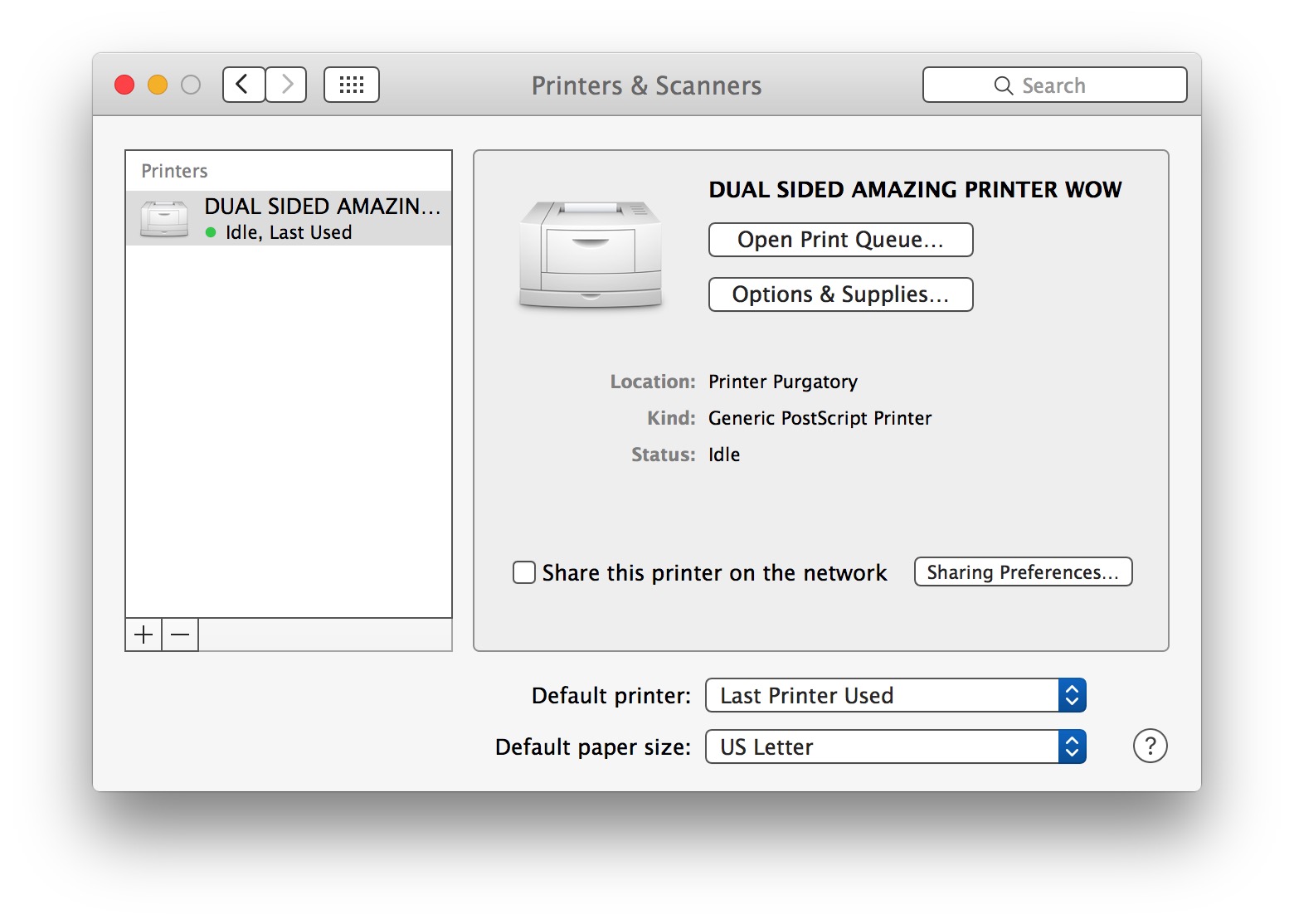
Preparing photos for printing is essential to achieve high-quality results. Optimizing resolution, size, and color correction ensures that the printed image retains the details and vibrancy of the original.
Optimizing Resolution and Size
Resolution, measured in pixels per inch (PPI), determines the sharpness and detail of a printed image. The higher the PPI, the sharper the image. For optimal results, follow these guidelines:
- 300 PPI: Professional-quality prints up to 12 inches
- 200 PPI: Good quality prints up to 16 inches
- 150 PPI: Acceptable quality prints up to 24 inches
Color Correction and Adjustments
Color correction enhances the accuracy and balance of colors in the image. Common techniques include:
- White balance:Adjusts the color temperature to remove unwanted color casts.
- Exposure:Controls the overall brightness of the image.
- Contrast:Enhances the difference between light and dark areas.
Use photo editing software to perform color correction:
- Import the image into the software.
- Use the “Levels” or “Curves” tools to adjust white balance, exposure, and contrast.
- Fine-tune the colors using the “Color Balance” or “Hue/Saturation” tools.
Importance of File Formats
The file format affects the quality and compatibility of the printed image:
- JPEG:Common format, supports compression, but can lose some detail.
- PNG:Lossless format, preserves all image data, but can be larger in size.
- TIFF:High-quality format, commonly used for professional printing.
Use JPEG for web images, PNG for images with transparency, and TIFF for high-quality prints.
Checklist for Preparing Photos for Printing
- Check for proper resolution based on print size.
- Ensure correct color balance through white balance, exposure, and contrast adjustments.
- Choose the appropriate file format for the intended purpose.
Using the Mac Print Dialog Box: How To Print Photos From A Mac
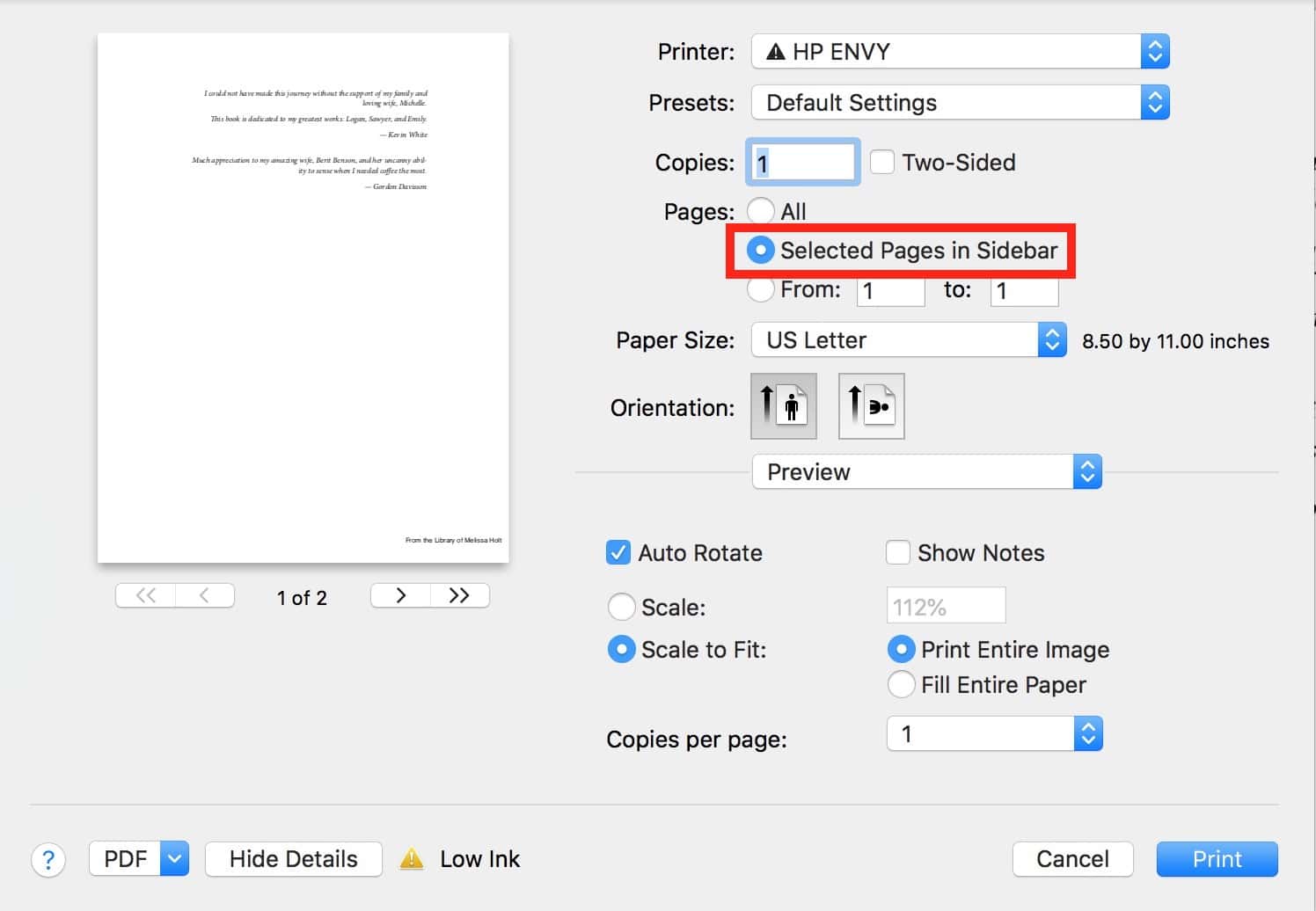
The Mac print dialog box provides a comprehensive set of options for controlling the printing process. When you click the “Print” button in any Mac application, the print dialog box will appear, allowing you to customize the print settings.The print dialog box is divided into several sections, each of which contains a set of options related to a specific aspect of the printing process.
Paper Handling
The “Paper Handling” section allows you to specify the paper size, orientation, and margins for the print job. You can choose from a variety of standard paper sizes, including Letter, Legal, and A4. You can also specify a custom paper size if needed.The “Orientation” option allows you to choose between portrait and landscape orientation.
Portrait orientation prints the document vertically, while landscape orientation prints the document horizontally.The “Margins” option allows you to specify the margins for the print job. The margins are the amount of space that is left around the edges of the printed document.
You can specify different margins for the top, bottom, left, and right sides of the document.
For Mac users looking to print photos, the process is straightforward. Simply select the desired photos, navigate to the File menu, and choose Print. Alternatively, if you need to print specific data from a Microsoft Excel spreadsheet, you can follow a similar procedure.
Highlight the desired cells, go to the File menu, and select Print. However, if you wish to print only certain cells within a range, refer to this guide on how to print only selected cells in excel. Returning to the topic of printing photos from a Mac, ensure that the printer is connected and properly configured to avoid any printing issues.
Copies & Pages
The “Copies & Pages” section allows you to specify the number of copies to print and the range of pages to print. You can enter the number of copies you want to print in the “Copies” field. You can also specify a range of pages to print in the “Pages” field.
For example, you could enter “1-5” to print only pages 1 through 5 of the document.
Layout
The “Layout” section allows you to control the placement of the print on the page. You can choose from a variety of layout options, including “Actual Size,” “Fit to Page,” and “Scale to Fit.”The “Actual Size” option prints the document at its actual size.
The “Fit to Page” option scales the document to fit the page size. The “Scale to Fit” option allows you to specify a custom scale factor for the print job.
The “PDF” section allows you to save the print job as a PDF file. You can choose to save the PDF file to your computer or send it to a specific destination. You can also specify the quality of the PDF file.
Preview, How to print photos from a mac
The “Preview” feature allows you to see how the print will look before printing. You can click the “Preview” button to open a preview of the print job. The preview will show you how the document will be laid out on the page and will allow you to make any necessary adjustments to the print settings.
Printing Photos Using Popular Mac Applications
:max_bytes(150000):strip_icc()/005-print-in-black-and-white-on-mac-4178300-5cda322cc4f34801863b529fd381e0a3.jpg)
Printing photos from a Mac can be easily done using various applications, each with its own set of features and capabilities. Popular choices include Photos, Preview, and Adobe Photoshop.
Photos
Photos is Apple’s default photo management application and offers basic printing options.
- Open the photo in Photos.
- Click the “File” menu and select “Print”.
- Adjust printing settings such as paper size, orientation, and number of copies.
- Click “Print” to start printing.
Preview, How to print photos from a mac
Preview is a versatile application that can be used for viewing and editing images, including printing.
- Open the photo in Preview.
- Click the “File” menu and select “Print”.
- Adjust printing settings such as paper size, orientation, and print quality.
- Click “Print” to start printing.
Adobe Photoshop
Adobe Photoshop is a professional-grade image editing software that provides advanced printing options.
- Open the photo in Photoshop.
- Go to the “File” menu and select “Print”.
- Adjust printing settings such as paper size, resolution, and color management.
- Click “Print” to start printing.
Troubleshooting Common Printing Issues

Printing photos from a Mac can sometimes lead to common printing problems. Here are some troubleshooting tips to help resolve these issues:
Before troubleshooting, ensure that the printer is properly connected to the Mac, the correct paper is loaded, and the ink cartridges are full.
Paper Jams
- Open the printer and carefully remove any jammed paper. Avoid tearing the paper, as this can damage the printer.
- Check for any obstructions inside the printer that may be causing the paper to jam.
- If the paper is jammed deep inside the printer, contact technical support for assistance.
Poor Print Quality
- Check the print settings in the Mac Print Dialog Box and ensure that they are appropriate for the type of paper and photo being printed.
- Clean the printer nozzles using the printer’s maintenance software or by following the manufacturer’s instructions.
- Use high-quality photo paper designed for inkjet printing.
- If the print quality is still poor, contact technical support for assistance.
Incorrect Colors
- Calibrate the printer using the printer’s software or by following the manufacturer’s instructions.
- Check the color settings in the Mac Print Dialog Box and ensure that they are appropriate for the type of paper and photo being printed.
- Use a color calibration tool to ensure that the colors on the screen match the colors on the printed photo.
- If the colors are still incorrect, contact technical support for assistance.
Troubleshooting Steps for Specific Printer Models
Some printer models may have specific troubleshooting steps. Refer to the manufacturer’s website or user manual for detailed instructions.
Tips to Prevent Printing Problems
- Use high-quality photo paper designed for inkjet printing.
- Check the printer settings and ensure that they are appropriate for the type of paper and photo being printed.
- Clean the printer nozzles regularly using the printer’s maintenance software or by following the manufacturer’s instructions.
- Calibrate the printer using the printer’s software or by following the manufacturer’s instructions.
- If you encounter any printing problems, refer to the manufacturer’s website or user manual for troubleshooting steps.
Contacting Technical Support
If you are unable to resolve the printing issue using the troubleshooting steps above, contact the printer manufacturer’s technical support for assistance.
Advanced Printing Techniques
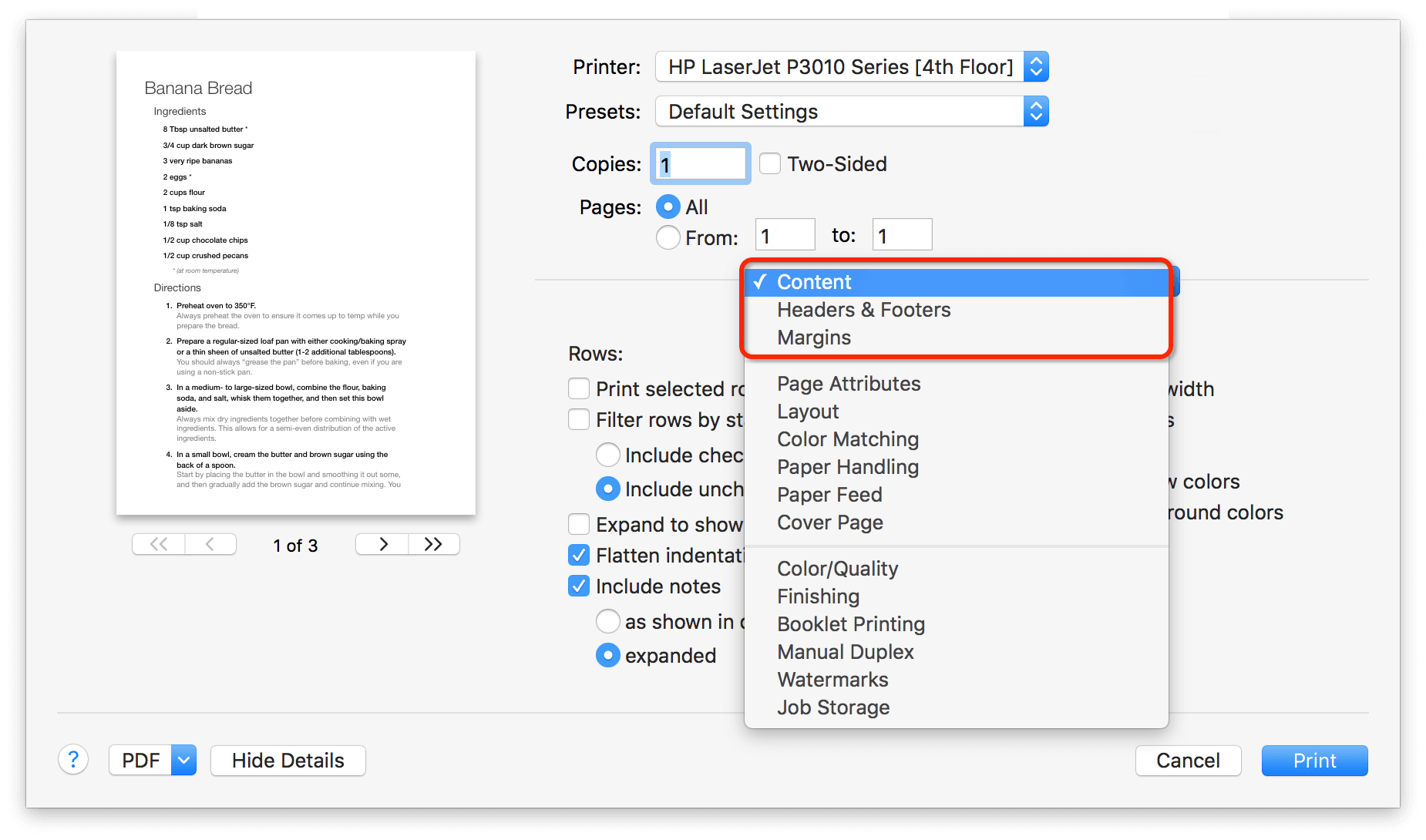
Advanced printing techniques can elevate photo prints to new heights. One such technique is utilizing ICC profiles, which define how colors are translated from digital to physical form. By calibrating your printer and monitor to specific ICC profiles, you can ensure accurate color reproduction.
Custom Color Management
Custom color management goes beyond ICC profiles. It involves fine-tuning printer settings to optimize color output for specific paper types and inks. This process requires specialized knowledge and equipment, but it can yield exceptional results for discerning photographers and printers.
Special Printing Modes
Many printers offer special printing modes designed to enhance photo prints. These modes may use higher resolution, more accurate color rendering, or specialized ink technologies to produce stunning images. Experimenting with different modes can help you achieve the best results for your specific needs.
Creating Custom Print Layouts
Custom print layouts allow you to design unique and personalized photo prints. Using Mac software, you can create photo collages, add borders and text, and adjust spacing to create professional-looking prints.
Designing Photo Collages
Photo collage software enables you to combine multiple photos into a single print. Choose photos that complement each other and arrange them in a visually appealing way. Use templates or create your own layout from scratch. Adjust the size, position, and rotation of each photo to create a harmonious composition.
Adding Borders and Text
Borders add a decorative touch to your prints. Choose from a variety of border styles, colors, and widths. You can also add text to your prints, such as captions, titles, or dates. Use different fonts, sizes, and colors to enhance the visual appeal and provide additional information.
Adjusting Spacing
Proper spacing ensures that your photos and text are well-balanced and visually pleasing. Adjust the spacing between photos, borders, and text elements to create a harmonious layout. Use the rulers and guides in your software to ensure accurate placement and alignment.
Printing Photos on Different Paper Types
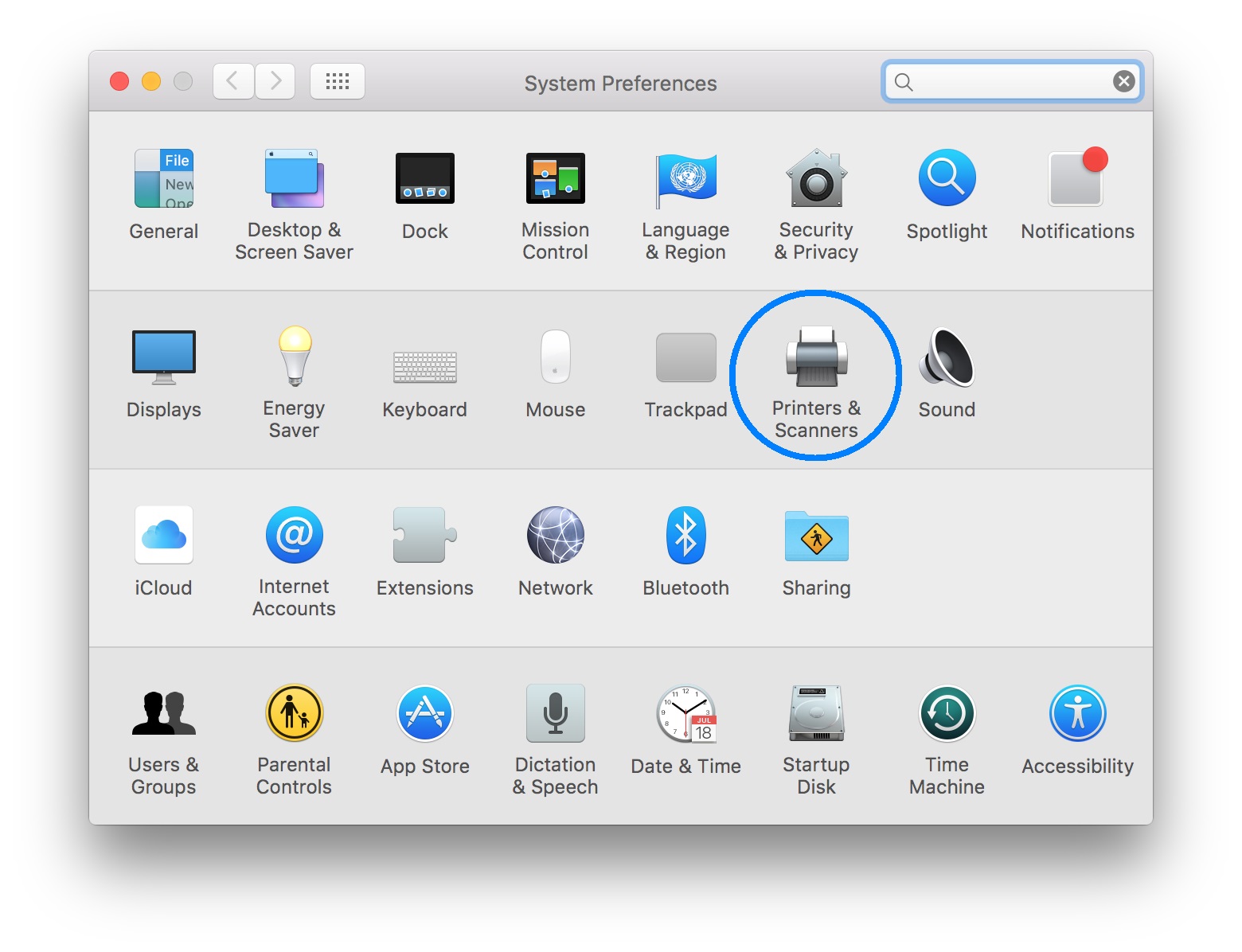
The type of paper you choose for photo printing significantly influences the print quality and overall aesthetics of your images. Different paper types offer unique characteristics that cater to specific printing needs and preferences.
Understanding the available paper options and their properties empowers you to make informed decisions that optimize your photo prints.
Glossy Paper
- Characteristics:Smooth, reflective surface that produces vibrant colors and sharp details.
- Advantages:Ideal for high-contrast images and showcasing vibrant hues. Creates a glossy, professional-looking finish.
- Disadvantages:Prone to fingerprints and scratches. May not be suitable for archival purposes.
Matte Paper
- Characteristics:Non-reflective surface with a smooth, velvety texture.
- Advantages:Reduces glare and fingerprints. Suitable for black-and-white and fine art prints. Offers a more subtle, elegant finish.
- Disadvantages:May not produce as vivid colors as glossy paper.
Semi-Gloss Paper
- Characteristics:A compromise between glossy and matte paper, offering a slightly reflective surface.
- Advantages:Combines the advantages of both glossy and matte paper, providing a balance of color vibrancy and reduced glare.
- Disadvantages:May not be as suitable for high-contrast images as glossy paper or as subtle as matte paper.
Fine Art Paper
- Characteristics:High-quality paper made from cotton or other natural fibers, offering a textured surface.
- Advantages:Produces archival-quality prints with excellent color reproduction and longevity. Suitable for fine art photography and limited edition prints.
- Disadvantages:More expensive than standard photo paper. May require specialized printing techniques.
Canvas Paper
- Characteristics:Paper with a canvas-like texture, providing a painterly effect.
- Advantages:Creates the illusion of an original painting. Adds depth and texture to images.
- Disadvantages:May not be suitable for high-resolution images due to its textured surface.
Managing Print Jobs
Effectively managing print jobs on a Mac is crucial for a seamless printing experience. Here are some tips to help you do it:
To monitor print progress, open the Print Center application located in the Applications > Utilities folder. It provides a real-time view of all active and queued print jobs, allowing you to check their status, pages printed, and estimated time remaining.
Canceling Print Jobs
If you need to cancel a print job, select it in the Print Center and click the “Cancel” button. Alternatively, you can press Command + Delete to cancel the selected job or Command + Option + Delete to cancel all print jobs.
Saving Print Settings
To save custom print settings for future use, click the “Save As PDF” button in the Print dialog box. This creates a PDF file containing the print settings, which you can then open and print later without having to reconfigure the options.
Using Cloud Printing Services
Cloud printing services offer a convenient and flexible way to print documents and photos from any device with an internet connection. They eliminate the need for a physical printer and allow users to print from anywhere, anytime.
Advantages of Cloud Printing Services
- Convenience:Cloud printing services can be accessed from any device with an internet connection, making it easy to print from anywhere.
- Flexibility:Cloud printing services allow users to print from multiple devices, including smartphones, tablets, and laptops.
- Cost-effective:Cloud printing services can be more cost-effective than traditional printing methods, as users only pay for the prints they make.
- Eco-friendly:Cloud printing services can help reduce paper waste and energy consumption, as they eliminate the need for physical printers.
How to Set Up and Use Cloud Printing with a Mac
To set up and use cloud printing with a Mac, follow these steps:
- Choose a cloud printing service:There are several cloud printing services available, including Google Cloud Print, HP ePrint, and PrinterOn.
- Create an account:Once you have chosen a cloud printing service, create an account and follow the instructions to set up your printer.
- Add your printer to the cloud printing service:Once your account is set up, you can add your printer to the cloud printing service. This process will vary depending on the service you choose.
- Print from your Mac:Once your printer is added to the cloud printing service, you can print from your Mac by selecting the cloud printing service as your printer in the print dialog box.
List of Cloud Printing Services
There are several cloud printing services available, each with its own features and advantages. Here is a list of some of the most popular cloud printing services:
- Google Cloud Print:Google Cloud Print is a free cloud printing service that allows users to print from any device with an internet connection. It is easy to set up and use, and it works with most printers.
- HP ePrint:HP ePrint is a cloud printing service that allows users to print from any device with an internet connection. It is designed for HP printers, but it can also be used with other printers.
- PrinterOn:PrinterOn is a cloud printing service that allows users to print from any device with an internet connection. It is easy to set up and use, and it works with most printers.
Pros and Cons of Cloud Printing Services
Cloud printing services offer a number of advantages, but there are also some potential drawbacks to consider.
Pros
- Convenience:Cloud printing services are convenient and easy to use, making it easy to print from anywhere with an internet connection.
- Flexibility:Cloud printing services allow users to print from multiple devices, including smartphones, tablets, and laptops.
- Cost-effective:Cloud printing services can be more cost-effective than traditional printing methods, as users only pay for the prints they make.
- Eco-friendly:Cloud printing services can help reduce paper waste and energy consumption, as they eliminate the need for physical printers.
Cons
- Internet connection required:Cloud printing services require an internet connection to work, which can be a limitation in areas with poor or no internet access.
- Security concerns:Cloud printing services store user data in the cloud, which can raise security concerns for some users.
- Limited printer support:Not all printers are compatible with cloud printing services, so it is important to check before signing up for a service.
Troubleshooting Common Cloud Printing Problems
If you are having problems with cloud printing, there are a few things you can try to troubleshoot the issue:
- Check your internet connection:Make sure that your device has a stable internet connection. If your internet connection is slow or intermittent, you may experience problems with cloud printing.
- Make sure your printer is turned on and connected to the network:If your printer is not turned on or connected to the network, you will not be able to print from the cloud.
- Check your printer settings:Make sure that your printer is set up to work with cloud printing. You may need to install a driver or update the firmware on your printer.
- Contact your cloud printing service provider:If you are still having problems with cloud printing, contact your cloud printing service provider for help.
Optimizing Mac for Photo Printing
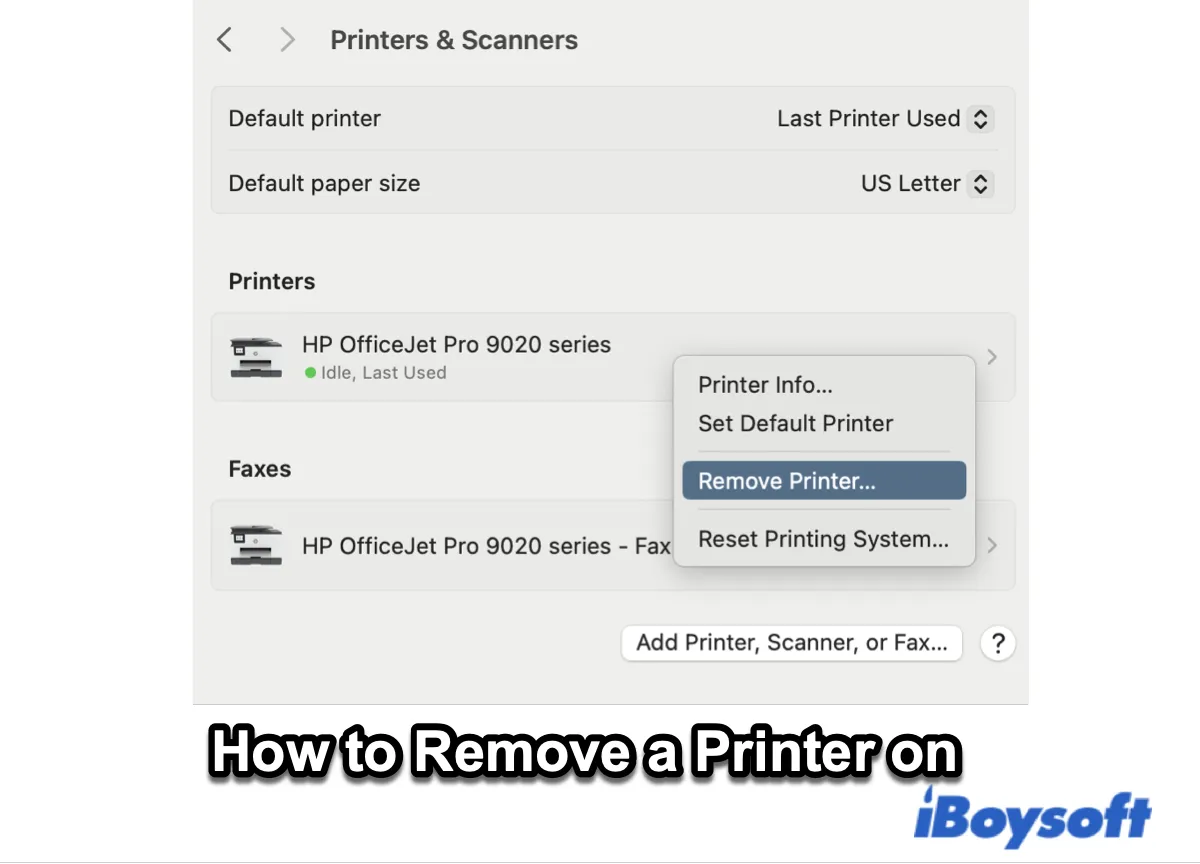
To ensure the best possible photo printing experience, optimizing your Mac is essential. This involves managing memory, clearing cache, and maintaining printer drivers.
By optimizing your Mac, you can improve print speed, reduce errors, and enhance overall print quality.
Managing Memory
When printing photos, your Mac uses a significant amount of memory. If your Mac is running low on memory, it can slow down the printing process or even cause errors.
- To free up memory, close any unnecessary applications.
- Check your Activity Monitor to see which applications are using the most memory and quit any that you don’t need.
- Restart your Mac to clear the memory cache.
Clearing Cache
The cache is a temporary storage area that stores frequently used files and data. Over time, the cache can become cluttered with unnecessary files, which can slow down your Mac.
- To clear the cache, open the Finder and click on the “Go” menu.
- Select “Go to Folder” and enter “~/Library/Caches”.
- Delete the contents of the Caches folder.
Maintaining Printer Drivers
Printer drivers are software that allows your Mac to communicate with your printer. Outdated or corrupt printer drivers can cause printing problems.
- To update your printer drivers, visit the website of your printer manufacturer.
- Download the latest drivers for your printer model and install them.
- Restart your Mac after installing new printer drivers.
Troubleshooting Tips
If you are experiencing problems printing photos from your Mac, try the following troubleshooting tips:
- Make sure that your printer is turned on and connected to your Mac.
- Check the printer queue to see if there are any errors.
- Restart your printer and your Mac.
- Try printing a test page.
- If you are still having problems, contact your printer manufacturer for support.
Additional Resources
- Apple Support: https://support.apple.com/en-us/HT201311
- Printer Driver Updates: https://www.apple.com/support/downloads/
- Troubleshooting Printing Problems: https://support.apple.com/en-us/HT203505
Designing and Printing Photo Books
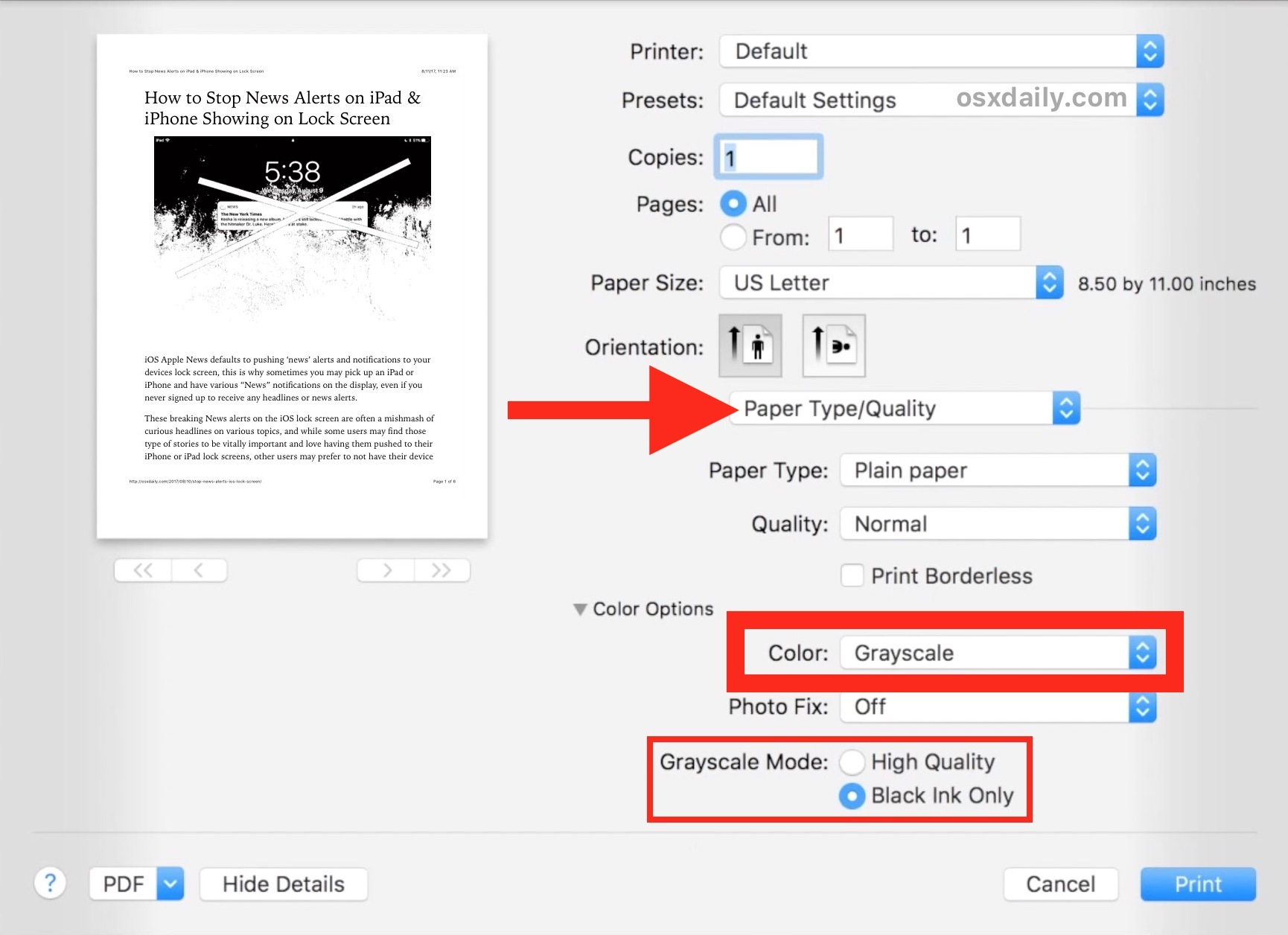
Creating and printing photo books on a Mac is a great way to preserve and share your memories. With the right software, you can easily organize your photos, design layouts, and export print-ready files. There are several popular Mac software options for photo book creation, each with its own features, pricing, and user reviews.
Comparison of Popular Mac Software for Photo Book Creation
Some popular Mac software for photo book creation includes:
- Blurb: Blurb offers a wide range of templates and customization options, as well as professional printing services. Pricing starts at $19.99 for a softcover book.
- Mylio: Mylio is a photo management software that also includes photo book creation capabilities. It offers a variety of templates and tools, as well as the ability to print your books through a variety of vendors. Pricing starts at $99 per year.
- Photos for Mac: Photos for Mac is Apple’s built-in photo management software. It includes basic photo book creation capabilities, but it is not as feature-rich as some of the other options on this list. Pricing is free.
Step-by-Step Tutorial on How to Use One of the Recommended Software to Create a Photo Book
Here is a step-by-step tutorial on how to use Blurb to create a photo book:
- Choose a template: Blurb offers a variety of templates to choose from, or you can create your own custom layout.
- Add your photos: Drag and drop your photos into the template.
- Customize your book: You can add text, change the background color, and add other embellishments to your book.
- Preview your book: Before you order your book, you can preview it to make sure you are happy with the way it looks.
- Order your book: Once you are happy with your book, you can order it from Blurb.
Tips on Choosing the Right Paper and Binding Options for Your Photo Book
When choosing the right paper and binding options for your photo book, there are a few things to keep in mind:
- Paper type: There are a variety of paper types to choose from, including glossy, matte, and fine art. Glossy paper is the most popular choice for photo books, as it produces vibrant colors and sharp images. Matte paper is a good choice for books that will be handled frequently, as it is less likely to show fingerprints and smudges.
Fine art paper is a high-quality paper that is often used for professional photography books.
- Binding type: There are also a variety of binding options to choose from, including hardcover, softcover, and layflat. Hardcover books are the most durable, but they are also the most expensive. Softcover books are a good option for books that will be used frequently, as they are more flexible and less likely to be damaged.
Layflat books are a good choice for books that will be displayed on a coffee table or bookshelf, as they allow the pages to lay flat without a crease.
Pros and Cons of Printing Photo Books at Home vs. Using a Professional Printing Service
There are both pros and cons to printing photo books at home and using a professional printing service.
Pros of printing at home
- Less expensive: Printing photo books at home is less expensive than using a professional printing service.
- More control: You have more control over the printing process when you print at home.
- Faster: Printing photo books at home is faster than using a professional printing service.
Cons of printing at home
- Lower quality: The quality of photo books printed at home is often lower than the quality of photo books printed by a professional printing service.
- More time-consuming: Printing photo books at home can be more time-consuming than using a professional printing service.
- Limited options: You may have limited options for paper types and binding options when you print at home.
Pros of using a professional printing service
- Higher quality: The quality of photo books printed by a professional printing service is often higher than the quality of photo books printed at home.
- Less time-consuming: Using a professional printing service is less time-consuming than printing photo books at home.
- More options: You have more options for paper types and binding options when you use a professional printing service.
Cons of using a professional printing service
- More expensive: Using a professional printing service is more expensive than printing photo books at home.
- Less control: You have less control over the printing process when you use a professional printing service.
- Slower: Using a professional printing service is slower than printing photo books at home.
Clarifying Questions
Can I print photos from my iPhone or iPad to my Mac?
Yes, you can print photos from your iPhone or iPad to your Mac using AirPrint. AirPrint is a wireless printing technology that allows you to print from your iOS or iPadOS device to any AirPrint-enabled printer.
What is the best way to prepare my photos for printing?
To ensure the best possible print quality, it’s important to prepare your photos properly. This includes adjusting the resolution, color balance, and file format. For optimal results, aim for a resolution of at least 300 pixels per inch (PPI) and save your photos in a lossless file format such as TIFF or PNG.
What are some common printing problems and how can I fix them?
Some common printing problems include paper jams, poor print quality, and incorrect colors. To troubleshoot these issues, check the printer’s paper tray for any obstructions, clean the print heads, and ensure that you are using the correct printer settings.


