How to print on glossy paper – Printing on glossy paper offers a captivating and vibrant canvas for your images, elevating them to new heights of visual appeal. Dive into this comprehensive guide to unlock the secrets of achieving stunning glossy prints, exploring the intricacies of paper selection, printer compatibility, and print settings.
From selecting the perfect paper to optimizing printer settings, this guide empowers you to transform your glossy prints into works of art. Discover the techniques and considerations that will elevate your prints to professional-grade quality, ensuring that your images shine with brilliance and longevity.
Introduction
Printing on glossy paper offers several advantages over regular paper. The smooth, reflective surface of glossy paper produces vibrant colors and sharp images, making it an ideal choice for high-quality prints.
Glossy paper is available in various types, each with its own unique characteristics:
Types of Glossy Paper
- High-gloss paper:Provides the highest level of gloss and reflectivity, resulting in stunning images with exceptional contrast and color saturation.
- Semi-gloss paper:Offers a balance between gloss and matte finishes, providing a slightly less reflective surface while still enhancing image quality.
- Matte paper:Has a non-reflective surface that reduces glare and fingerprints, making it suitable for applications where clarity and detail are prioritized over vibrant colors.
Printer Compatibility

Identifying printer compatibility is crucial for successful printing on glossy paper. Printers that can handle glossy paper typically possess specific features that enable them to effectively manage the unique properties of glossy paper, such as its smooth surface and tendency to smudge.
To check printer compatibility, refer to the printer’s user manual or consult the manufacturer’s website. Look for specifications that indicate the printer’s ability to print on glossy paper or specialty media. Additionally, some printers may require specific drivers or software updates to support glossy paper printing.
Ensure that your printer is updated with the latest software to avoid compatibility issues.
Alternative Methods
If your printer is not compatible with glossy paper, alternative methods can be explored to achieve desired print results. These include:
- Inkjet Printers:Using an inkjet printer with dye-based inks can produce vibrant prints on glossy paper, as dye-based inks tend to adhere better to glossy surfaces compared to pigment-based inks.
- Laser Printers:Laser printers generally do not support direct printing on glossy paper due to the heat involved in the printing process. However, using a laser printer to print on transfer paper and then transferring the print to glossy paper can be an effective workaround.
- Professional Printing Services:Outsourcing printing tasks to professional printing services that specialize in glossy paper printing can ensure high-quality results, especially for large-volume or complex printing needs.
Inkjet vs. Laser Printing

Inkjet and laser printing are two primary methods used to print on glossy paper. Both techniques have their own advantages and disadvantages, depending on the specific requirements of the printing task.
Inkjet Printing
Inkjet printing utilizes liquid ink droplets sprayed onto the paper surface. It offers high-quality, vibrant prints with a wide color gamut. Inkjet printers are relatively affordable and can handle various paper types, including glossy paper.
Advantages of Inkjet Printing
- High-quality, vibrant prints
- Wide color gamut
- Affordable printers
- Can handle various paper types
Disadvantages of Inkjet Printing
- Slower printing speeds compared to laser printers
- Ink cartridges can be expensive
- Prints can be susceptible to smudging and water damage
Laser Printing
Laser printing employs a laser to create an electrostatic image on a drum, which is then transferred to the paper using toner powder. Laser printers offer fast printing speeds, crisp text, and sharp graphics. They are well-suited for high-volume printing.
Advantages of Laser Printing
- Fast printing speeds
- Crisp text and sharp graphics
- Suitable for high-volume printing
Disadvantages of Laser Printing
- Limited color gamut compared to inkjet printers
- Can be more expensive than inkjet printers
- Not as versatile in terms of paper handling
Choosing the Right Glossy Paper for Your Project
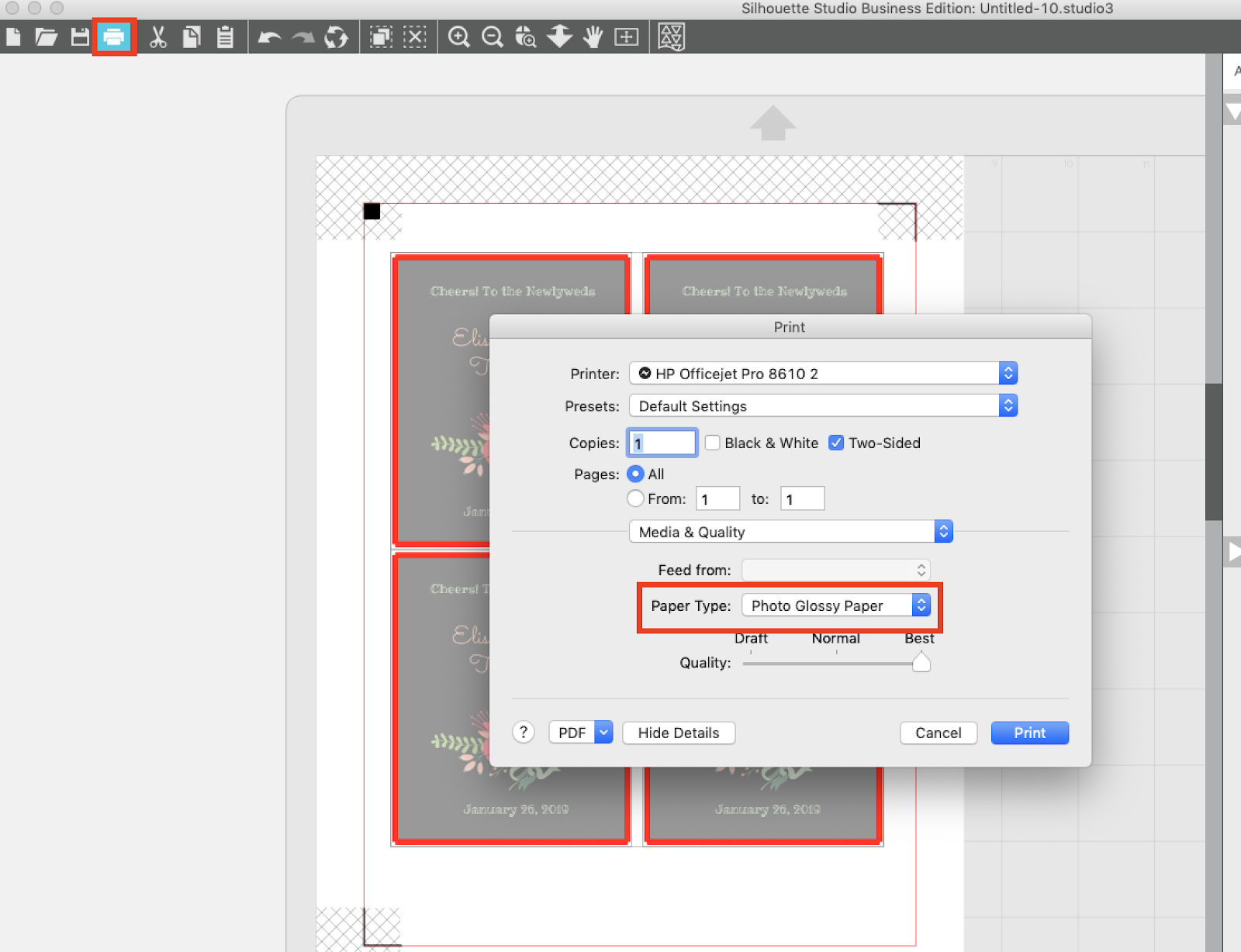
Selecting the appropriate glossy paper for your project is crucial to achieving optimal results. Consider the following factors:
Weight:Glossy paper is available in various weights, ranging from lightweight (60-80gsm) to heavyweight (100-130gsm). Lightweight paper is suitable for everyday printing, while heavyweight paper is ideal for projects requiring durability and a more professional finish.
Finish:Glossy paper comes in different finishes, including high-gloss, semi-gloss, and satin. High-gloss paper produces a shiny, reflective surface, while semi-gloss and satin finishes offer a more subtle sheen.
Brightness:Brightness refers to the paper’s ability to reflect light. Higher brightness levels result in more vibrant colors and sharper images.
Table of Glossy Paper Options
| Type | Weight | Finish | Brightness | Recommended Uses |
|---|---|---|---|---|
| Lightweight Glossy | 60-80gsm | High-gloss | 90-95% | Everyday printing, flyers, brochures |
| Mediumweight Glossy | 80-100gsm | Semi-gloss | 95-100% | Photo prints, posters, presentations |
| Heavyweight Glossy | 100-130gsm | Satin | 100-105% | Fine art prints, portfolios, greeting cards |
Examples of Projects Benefiting from Glossy Paper:
- Photographs
- Posters
- Brochures
- Flyers
- Invitations
Explain the importance of adjusting printer settings for glossy paper.

Adjusting printer settings for glossy paper is essential to ensure optimal print quality. Glossy paper has a smooth, reflective surface that can cause ink to bead or smudge if the printer is not set up correctly. By adjusting the printer settings, you can control the amount of ink that is applied to the paper, the speed at which the paper is fed through the printer, and the temperature at which the ink is dried.
This will help to prevent problems such as ink bleeding, streaking, and fading.
In addition, adjusting the printer settings for glossy paper can help to improve the overall appearance of your prints. Glossy paper can produce vibrant, high-quality images with deep blacks and rich colors. However, if the printer settings are not adjusted correctly, the colors may appear dull or washed out.
By taking the time to adjust the printer settings, you can ensure that your prints look their best.
Optimizing Print Quality
To optimize print quality on glossy paper, follow these steps:
- Select the correct paper type in the printer driver. This will ensure that the printer uses the correct settings for glossy paper.
- Set the print quality to high. This will tell the printer to use more ink and to print at a slower speed, which will result in better print quality.
- Enable any special features that are designed for glossy paper. Some printers have special features that can help to improve print quality on glossy paper, such as “glossy paper mode” or “photo mode.”
- Allow the prints to dry completely before handling them. This will help to prevent smudging and smearing.
Printer Settings for Glossy Paper
The following table compares different printer settings for glossy paper:
| Setting | Glossy Paper |
|---|---|
| Resolution | 1200 dpi or higher |
| Paper Type | Glossy Paper |
| Color Management | On |
| Ink Coverage | 100% |
| Drying Time | Allow prints to dry completely before handling |
Adjusting Printer Settings in a Specific Software Program
The steps for adjusting printer settings in a specific software program will vary depending on the program. However, the general steps are as follows:
- Open the print dialog box.
- Select the printer that you want to use.
- Click on the “Properties” or “Preferences” button.
- Select the “Paper” tab.
- Select “Glossy Paper” from the “Paper Type” drop-down menu.
- Click on the “OK” button.
Ink Management
To achieve optimal print quality on glossy paper, selecting the appropriate ink is crucial. Dye-based inks are commonly used for glossy paper printing as they produce vibrant colors and smooth transitions. Pigment-based inks, on the other hand, offer better water resistance and longevity, making them suitable for prints intended for outdoor use or frequent handling.
Proper handling and storage of ink cartridges are essential to ensure their longevity and performance. Store cartridges in a cool, dry place away from direct sunlight to prevent ink from drying out. When not in use, keep cartridges sealed in their original packaging or a designated storage container.
Inkjet vs. Laser Printing
For glossy paper printing, inkjet printers are generally preferred over laser printers. Inkjet printers offer finer control over ink placement, allowing for more accurate color reproduction and smoother transitions on glossy surfaces. Laser printers, while faster and more efficient for large print volumes, may not provide the same level of detail and color accuracy on glossy paper due to the toner-based printing process.
Troubleshooting Common Issues
Despite following the guidelines, users may encounter issues when printing on glossy paper. Identifying and resolving these problems can ensure optimal print quality.
Printer Malfunctions
If the printer is not functioning correctly, it can affect the print quality. Check for any error messages or alerts from the printer. Ensure that the printer is properly connected to the computer and that the correct print settings are selected.
Ink Smudging or Bleeding
Smudging or bleeding of ink on glossy paper can occur due to excessive ink application or slow drying time. To resolve this issue, adjust the printer settings to reduce ink flow or use a higher-quality glossy paper with a faster drying time.
Paper Curling or Warping
Glossy paper can curl or warp due to the heat generated during the printing process. To prevent this, use a flat, heavy object to weigh down the paper after printing. Alternatively, consider using a thicker or heavier glossy paper that is less prone to curling.
To print on glossy paper, choose the appropriate paper type in the printer settings. Ensure the printer is connected to the computer or phone. For Canon Pixma printers, refer to the guide on how to connect canon pixma printer to phone to establish a connection.
Once connected, select the desired print quality and orientation before initiating the printing process.
Streaking or Banding
Streaking or banding on glossy paper can indicate a problem with the printer’s printhead. Clean the printhead according to the manufacturer’s instructions to remove any clogs or debris that may be causing the issue.
Advanced Techniques

Enhancing print quality on glossy paper requires a combination of technical expertise and creative finesse. Advanced techniques can further elevate the quality of your prints, resulting in vibrant colors, sharp details, and professional-looking results.
Color management is crucial for accurate color reproduction. ICC profiles are essential for ensuring that colors are displayed and printed consistently across different devices. Calibrating your printer and monitor will also help to ensure that the colors you see on your screen match the colors that are printed.
Third-Party Software
Third-party software can provide additional tools and features for enhancing print quality. These software programs often offer advanced color management capabilities, allowing you to fine-tune the colors in your prints. They can also help you to create custom ICC profiles for your printer and paper combination.
| Technique | Description |
|---|---|
| Color Management | Ensure accurate color reproduction by using ICC profiles and calibrating your printer and monitor. |
| Third-Party Software | Utilize specialized software for advanced color management and custom ICC profile creation. |
| Printer Calibration | Adjust printer settings to optimize ink flow and color accuracy for glossy paper. |
| Monitor Calibration | Calibrate your monitor to display colors accurately, ensuring a consistent color experience from screen to print. |
| Ink Management | Monitor ink levels and replace cartridges as needed to maintain print quality. |
Troubleshooting Common Print Quality Issues
Despite careful preparation and advanced techniques, print quality issues can still arise. Common issues include banding, color shifts, and ink smudging. Troubleshooting these issues involves identifying the root cause and implementing appropriate solutions, such as adjusting printer settings, cleaning print heads, or using different paper types.
Best Practices
My personal experiences and best practices for enhancing print quality on glossy paper include:
- Using high-quality glossy paper specifically designed for inkjet or laser printing.
- Calibrating my printer and monitor regularly to ensure color accuracy.
- Experimenting with different ICC profiles to find the one that best suits my printer and paper combination.
- Using third-party software to fine-tune colors and create custom ICC profiles.
- Troubleshooting print quality issues promptly to maintain optimal print results.
Design Considerations: How To Print On Glossy Paper
When designing for printing on glossy paper, it is important to consider the unique characteristics of this type of paper. Glossy paper has a high sheen and reflects light, which can affect the way that colors and images appear.
To ensure that your designs print accurately on glossy paper, follow these guidelines:
Color Choices
Glossy paper can enhance the vibrancy of colors, but it can also make dark colors appear darker and light colors appear lighter. To compensate for this, choose colors that are slightly lighter than you would for printing on matte paper.
Image Optimization
Images should be high-resolution (at least 300 dpi) and saved in a lossless file format such as TIFF or PNG. Glossy paper can reveal imperfections in images, so make sure to optimize your images for sharpness and clarity.
Layout
Glossy paper is ideal for creating high-impact designs with bold colors and large images. Use plenty of white space to create contrast and make your designs pop.
Additional Tips
- Use a color calibration tool to ensure that your colors will print accurately.
- Proof your designs on a glossy paper sample before printing large quantities.
- Experiment with different design techniques to see what works best for your project.
Finishing and Handling

Glossy prints require proper handling and storage to maintain their quality and prevent damage. Understanding the specific needs of glossy paper helps ensure the longevity and beauty of your prints.
To preserve the glossy finish and prevent smudging or scratching, it’s crucial to handle prints with care. Always wear gloves to avoid leaving fingerprints or smudges on the surface.
Storage
Store glossy prints in a cool, dry place away from direct sunlight. Avoid storing prints in humid environments, as moisture can damage the paper and cause fading. Consider using archival-quality storage boxes or sleeves to protect prints from dust and other environmental factors.
Framing
When framing glossy prints, use archival-quality materials to prevent damage and discoloration over time. Choose frames with UV-protective glass to shield prints from harmful ultraviolet rays that can cause fading. Additionally, ensure the frame is properly sealed to prevent dust and moisture from entering.
Cleaning
To clean glossy prints, use a soft, clean cloth and a mild cleaning solution specifically designed for photographic prints. Avoid using harsh chemicals or abrasive materials that can scratch or damage the surface. Gently wipe the print in a circular motion, taking care not to apply excessive pressure.
Cost Considerations

Printing on glossy paper can involve additional costs compared to regular paper, but the exact amount can vary depending on several factors. Understanding these cost considerations can help you plan your printing budget effectively.
Glossy paper, due to its non-absorbent surface, requires special handling during printing. One important aspect to consider is collation, which refers to the process of assembling printed pages in the correct order. Understanding what does printing collate mean is crucial to ensure that your prints on glossy paper are properly aligned and organized, giving them a professional and polished finish.
Factors influencing the cost of printing on glossy paper include:
- Paper Quality:Higher-quality glossy paper with a thicker weight or a special coating will generally cost more than standard glossy paper.
- Ink Usage:Glossy paper tends to absorb more ink than regular paper, resulting in higher ink consumption and increased printing costs.
- Printer Maintenance:Printing on glossy paper may require more frequent cleaning and maintenance of the printer, potentially adding to the overall cost.
Estimated Costs, How to print on glossy paper
The estimated cost of printing on glossy paper can be calculated using the following formula:
Total Printing Cost = (Cost of Paper per Sheet x Number of Sheets) + (Cost of Ink per Page x Number of Pages) + (Printer Maintenance Cost)
The cost of paper and ink can vary depending on the brand, quality, and quantity purchased. Printer maintenance costs can also vary based on the specific printer model and usage patterns.
Tips for Reducing Costs
- Choose the right paper:Opt for glossy paper that is specifically designed for your printer and project requirements. Avoid using high-quality glossy paper for non-critical prints.
- Optimize ink usage:Use draft or economy print modes when possible, as they consume less ink. Consider using black-and-white printing for text-heavy documents.
- Maintain your printer:Regular cleaning and maintenance can help prevent costly repairs or replacements.
- Print in bulk:If possible, print multiple copies of your project at once to reduce the overall cost per page.
- Consider outsourcing:For large or complex printing projects, it may be more cost-effective to outsource to a professional printing service.
Applications
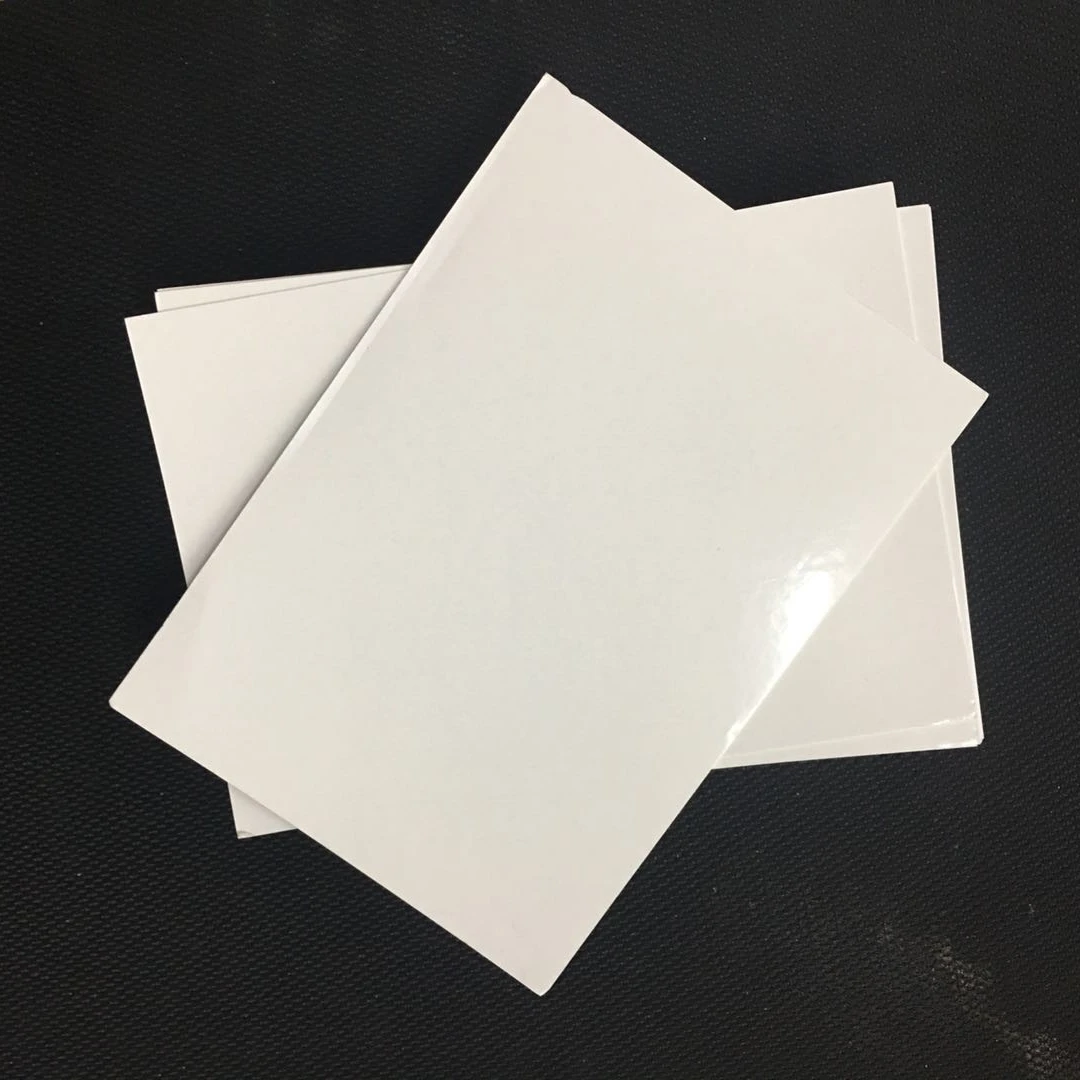
Glossy prints find diverse applications across various industries and personal endeavors, offering distinct advantages in specific scenarios.
The reflective surface of glossy paper enhances the visual impact of images, making it an ideal choice for applications where vibrant colors and sharp details are paramount.
Marketing and Advertising
- Brochures and flyers: Glossy paper elevates the perceived value of marketing materials, capturing attention and conveying a sense of quality.
- Product packaging: Glossy prints enhance the visual appeal of packaging, attracting customers and promoting brand recognition.
Photography
- Fine art prints: Glossy paper showcases the full spectrum of colors and details in photographs, creating stunning visual displays.
- Photo albums: Glossy prints preserve memories with vibrant colors and sharp details, providing a long-lasting and aesthetically pleasing record.
Home Decor
- Wall art: Glossy prints add a touch of elegance and sophistication to home decor, transforming spaces into art galleries.
- Photo frames: Glossy prints complement photo frames, enhancing the visual appeal of cherished memories.
Other Applications
- Business presentations: Glossy prints create a professional and polished look for presentations, enhancing the visual impact of data and charts.
- Certificates and awards: Glossy paper adds a touch of prestige and recognition to certificates and awards, making them memorable and visually impressive.
Conclusion

In conclusion, printing on glossy paper requires careful consideration of various factors to achieve optimal results. By following the techniques discussed in this article, you can enhance the quality and aesthetics of your prints. Remember to adjust printer settings, choose the appropriate glossy paper, manage ink effectively, troubleshoot common issues, and apply advanced techniques to elevate your projects.
Embrace the power of glossy paper to create stunning and professional-looking prints that leave a lasting impression.
Take action today and implement these techniques to elevate your printing capabilities. Experiment with different glossy paper types and settings to discover the best combinations for your specific projects. Share your experiences and insights with others to foster a collaborative learning environment.
Together, we can push the boundaries of printing and create exceptional results on glossy paper.
Essential Questionnaire
What is the optimal resolution for printing on glossy paper?
For sharp and detailed prints, aim for a resolution of at least 300 dpi (dots per inch) or higher.
How can I prevent ink smudging on glossy prints?
Allow ample drying time before handling prints, use high-quality ink, and adjust printer settings to reduce ink flow.
What factors should I consider when choosing glossy paper?
Consider weight, brightness, finish, and compatibility with your printer for optimal results.


