How to print from phone to canon printer – Printing from your phone to a Canon printer has never been easier. With the advent of mobile printing apps and wireless connectivity, you can now print documents, photos, and more from anywhere, anytime. This comprehensive guide will walk you through the entire process, from connecting your devices to troubleshooting common printing issues.
In this guide, we’ll cover everything you need to know about mobile printing with Canon printers, including:
- Connecting your phone to your Canon printer via Wi-Fi or Bluetooth
- Downloading and installing the necessary mobile printing app
- Optimizing document settings for best print quality
- Customizing print settings such as paper size, orientation, and quality
- Troubleshooting common printing problems such as paper jams and print quality issues
- Using advanced printing features such as double-sided printing and scanning
Connecting Devices

Establishing a seamless connection between your phone and Canon printer is crucial for efficient printing. This guide will delve into the wireless setup process, providing step-by-step instructions for connecting via Bluetooth or Wi-Fi, along with troubleshooting tips for resolving common connection issues.
Connecting via Bluetooth
- Ensure that Bluetooth is enabled on both your phone and printer.
- On your phone, navigate to the Bluetooth settings and search for available devices.
- Select your Canon printer from the list of detected devices and initiate the pairing process.
- Once paired, your phone and printer will be connected via Bluetooth.
Connecting via Wi-Fi
- Connect your printer to a stable Wi-Fi network.
- On your phone, download and install the Canon PRINT Inkjet/SELPHY app.
- Launch the app and follow the on-screen instructions to add your printer.
- Once added, your phone and printer will be connected via Wi-Fi.
Troubleshooting Common Connection Issues
If you encounter any connection issues, consider the following troubleshooting tips:
- Verify that your phone and printer are within range and free from any physical obstructions.
- Ensure that both devices have the latest software updates installed.
- Restart your phone and printer, then attempt to reconnect.
- If the issue persists, contact Canon support for further assistance.
Mobile Printing Apps
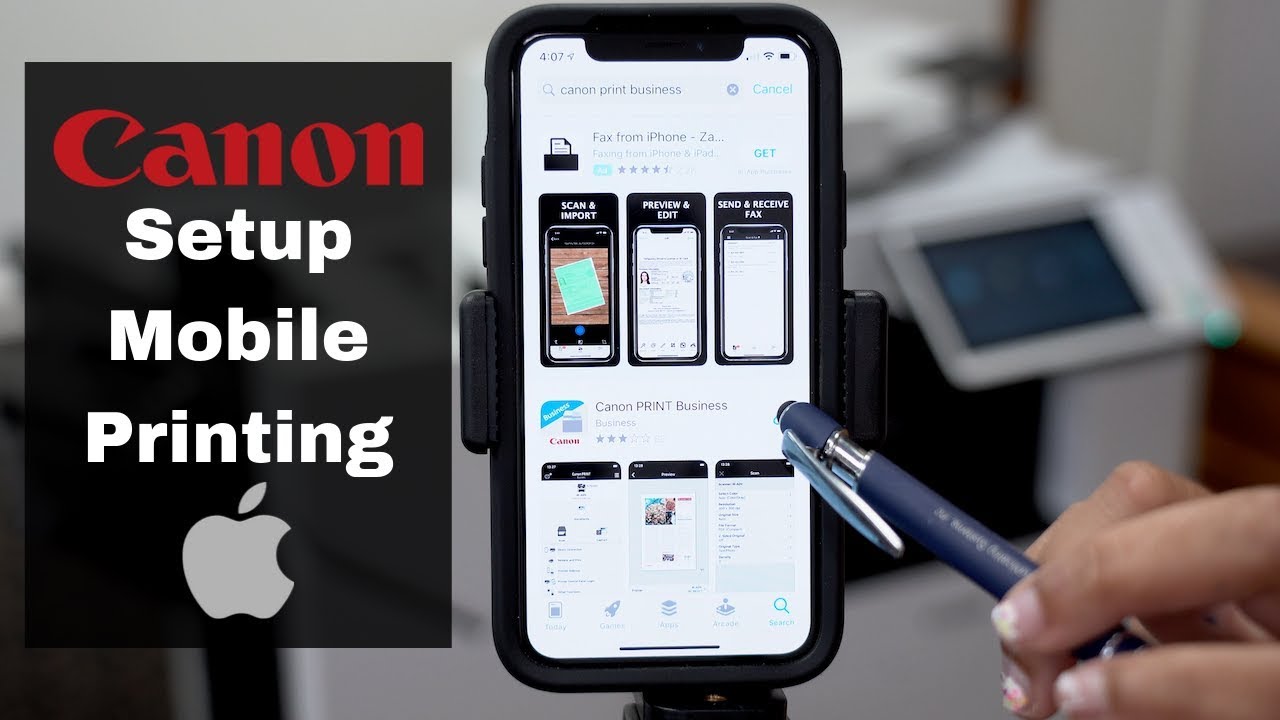
Mobile printing apps offer a convenient and wireless way to print documents, photos, and web pages from your smartphone or tablet. These apps connect your mobile device to a compatible printer over a Wi-Fi network, allowing you to print on the go.
There are several popular mobile printing apps available, each with its own features and compatibility. Here’s a comparison of some of the most popular apps and their compatibility with Canon printers:
App Comparison
| App | Features | Canon Printer Compatibility |
|---|---|---|
| Canon Print Service | – Print photos, documents, and web pages
| |
| HP Smart | – Print photos, documents, and web pages
| |
| Mopria Print Service | – Print photos, documents, and web pages
|
Downloading and Installing
To download and install a mobile printing app, follow these steps:
- For iOS devices, go to the App Store and search for the app you want to install.
- For Android devices, go to the Google Play Store and search for the app you want to install.
- Once you have found the app, tap on the “Install” button.
- Follow the on-screen instructions to complete the installation.
Once the app is installed, you can launch it and follow the on-screen instructions to connect to your Canon printer.
Troubleshooting
If you are having trouble using a mobile printing app, try the following troubleshooting tips:
- Make sure that your mobile device and printer are connected to the same Wi-Fi network.
- Restart your mobile device and printer.
- Reinstall the mobile printing app.
- Contact Canon customer support for assistance.
Recommendation
The best mobile printing app for Canon printers depends on your specific needs. If you need a simple app that allows you to print photos, documents, and web pages, then Canon Print Service is a good option. If you need an app that offers more features, such as scanning and ordering ink and toner, then HP Smart is a good choice.
Mopria Print Service is a good option if you have a Canon printer that is not compatible with Canon Print Service or HP Smart.
Document Preparation
For successful mobile printing with Canon printers, ensuring proper document preparation is essential. Canon printers support a range of file formats for mobile printing, including:
- JPEG
- PNG
- TIFF
To achieve optimal print quality, consider these tips when preparing your documents:
Optimizing Document Settings
- Choose the appropriate paper size and orientation for your document.
- Set the print quality to high or best for the finest results.
- Enable duplex printing if you want to print on both sides of the paper.
Resizing and Cropping Images
- For images, adjust the size and resolution to match the desired print size.
- Use cropping tools to remove unnecessary portions of the image.
- Ensure that the image resolution is high enough to maintain clarity after printing.
Print Settings
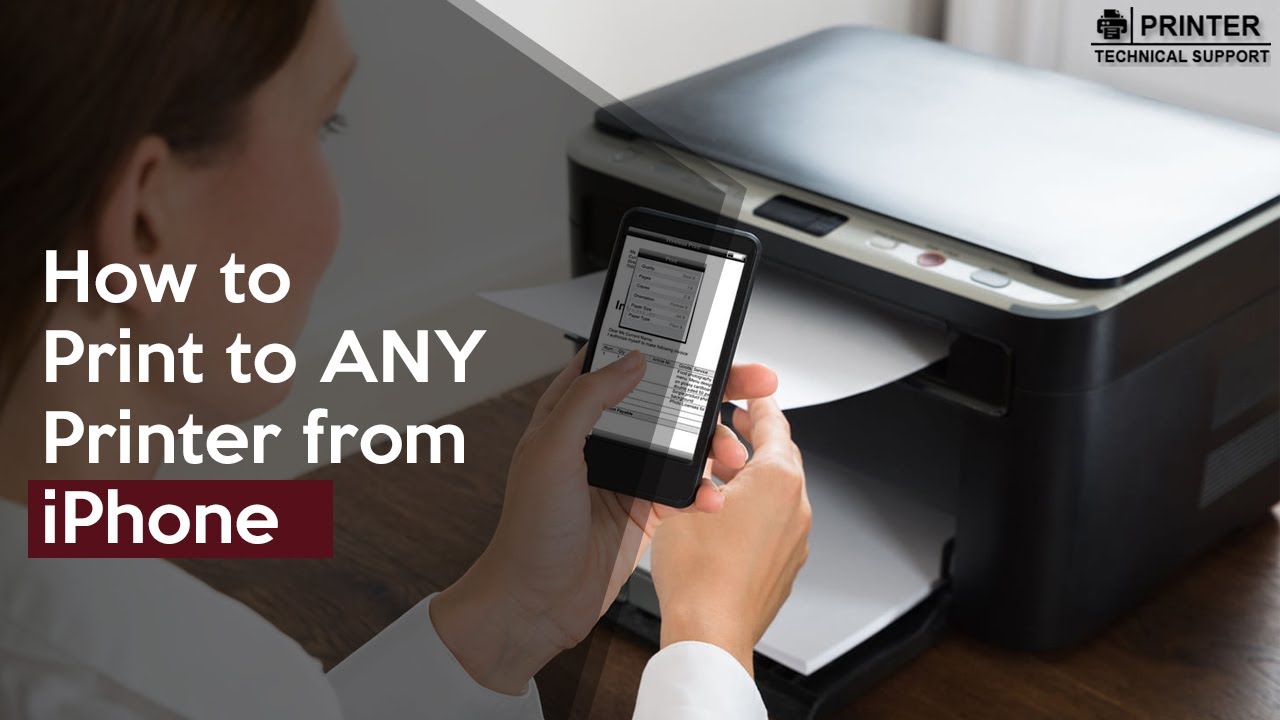
The mobile printing app provides a range of print settings to customize the printing process. These settings allow users to optimize the print output based on the specific printing task.
The print settings typically include options for paper size, orientation, and print quality. Users can select the appropriate paper size for the document, such as A4, Letter, or Legal. The orientation can be set to Portrait or Landscape, depending on the layout of the document.
The print quality can be adjusted to suit the desired output, with options such as Draft, Normal, or High.
Custom Print Settings
Some mobile printing apps allow users to save and manage custom print settings. This feature is useful for frequently used printing tasks, as it allows users to quickly access and apply the desired settings without having to reconfigure them each time.
Print Preview
Most mobile printing apps provide a print preview feature. This allows users to review the document before printing, ensuring that it is formatted correctly and that the settings are appropriate. The print preview can also be used to check the page margins, headers, and footers.
Troubleshooting Print Setting Issues
If you encounter any issues with the print settings, there are a few troubleshooting steps you can take:
- Ensure that the printer is properly connected to the mobile device.
- Check the printer’s ink or toner levels.
- Restart the mobile printing app and the printer.
- Update the mobile printing app to the latest version.
Troubleshooting Printing Issues
Printing from a phone to a Canon printer can occasionally encounter issues. Identifying and resolving these problems promptly ensures smooth and efficient printing.
Common printing problems include paper jams, print quality issues, and connectivity errors. Understanding the causes and implementing appropriate solutions can minimize printing disruptions.
Paper Jams
- Causes:Incorrect paper loading, wrinkled or torn paper, foreign objects in the printer path.
- Solutions:Remove jammed paper gently, reload paper correctly, ensure paper is flat and undamaged.
Print Quality Issues
- Causes:Low ink levels, clogged print nozzles, incorrect print settings.
- Solutions:Replace empty ink cartridges, clean print nozzles using the printer’s maintenance utility, adjust print settings for optimal quality.
Connectivity Errors
- Causes:Incorrect Wi-Fi configuration, outdated printer drivers, firewall or antivirus software blocking connection.
- Solutions:Verify Wi-Fi settings, update printer drivers, disable firewall or antivirus software temporarily.
Printer Driver Conflicts
- Causes:Multiple printer drivers installed, conflicting driver versions.
- Solutions:Uninstall all printer drivers, reinstall the latest driver compatible with the printer model and operating system.
Advanced Features
Mobile printing apps offer a range of advanced features that enhance the printing experience. These features enable users to perform complex printing tasks directly from their mobile devices.
To print from your phone to a Canon printer, you must first connect the printer to your phone. Instructions on how to do this can be found here. Once the printer is connected, you can print from your phone by selecting the print option from the app or document you want to print and selecting your Canon printer as the destination.
Printing Multiple Copies
To print multiple copies of a document, select the “Copies” option in the printing settings. Enter the desired number of copies, and the printer will produce the required quantity.
Creating Double-Sided Prints
Double-sided printing, also known as duplex printing, allows users to print on both sides of a paper. This feature helps save paper and reduce printing costs. To enable double-sided printing, select the “Double-Sided” option in the printing settings. The printer will automatically flip the paper and print on the other side.
Scanning Documents
Some mobile printing apps also allow users to scan documents using the printer’s scanner. This feature is particularly useful for quickly digitizing documents and sharing them electronically. To scan a document, select the “Scan” option in the app and follow the on-screen instructions.
The scanned document will be saved to the device’s memory or a designated cloud storage service.
Tips for Using Advanced Printing Options
- Preview the document before printing to ensure the desired settings are applied.
- Use high-quality paper for optimal print results.
- Clean the printer regularly to maintain its performance.
- Refer to the printer’s user manual for specific instructions on using advanced printing features.
Security Considerations

Mobile printing involves the transmission of sensitive data over a network, making security a crucial aspect. Manufacturers have implemented various measures to safeguard user information and prevent unauthorized access to documents.Encryption is a fundamental security measure employed in mobile printing.
Data transmitted between devices and printers is encrypted using robust algorithms, ensuring confidentiality. Secure connections, such as SSL/TLS, are also utilized to establish encrypted communication channels, protecting data from eavesdropping and interception.
Strong Passwords and Secure Connections
Strong passwords are essential for protecting user accounts and preventing unauthorized access to printers. Users should create complex passwords that are difficult to guess, avoiding common words or personal information. Additionally, enabling two-factor authentication adds an extra layer of security by requiring a second form of verification, such as a code sent to a mobile device, when logging in.Secure connections are crucial for safeguarding data during transmission.
Users should ensure that they are connected to a trusted Wi-Fi network and avoid public or unsecured networks. Virtual Private Networks (VPNs) can be utilized to establish secure connections over public networks, encrypting data and protecting it from potential threats.
Protecting Sensitive Documents
Protecting sensitive documents from unauthorized access is paramount. Users should employ various measures to safeguard their data:
Document Encryption
Sensitive documents can be encrypted using strong encryption algorithms, ensuring that unauthorized individuals cannot access their contents even if they are intercepted.
Printer Permissions
Restricting access to printers can prevent unauthorized users from printing sensitive documents. Users should configure printer permissions to allow only authorized individuals to access specific printers.
Secure Print Release
Secure print release features allow users to release print jobs only after they have authenticated themselves at the printer using a PIN or card reader. This prevents unauthorized individuals from accessing printed documents left unattended at the printer.
Compatibility and Support
Canon offers a wide range of printer models that support mobile printing, enabling users to conveniently print documents and images from their smartphones or tablets. To ensure compatibility, it is essential to check the specifications of your Canon printer before attempting to connect it to a mobile device.
Canon provides comprehensive support resources to assist users with troubleshooting and driver updates. These resources include online documentation, FAQs, and dedicated support forums. Firmware updates are regularly released to enhance the functionality and security of Canon printers, including improvements to mobile printing capabilities.
It is recommended to check for and install the latest firmware updates to ensure optimal performance.
Canon Printer Models Supporting Mobile Printing
The following Canon printer models support mobile printing:
- PIXMA Series (e.g., PIXMA TS9520, PIXMA G620)
- MAXIFY Series (e.g., MAXIFY MB5420, MAXIFY GX6020)
- imageCLASS Series (e.g., imageCLASS MF269dw, imageCLASS LBP623Cdw)
- SELPHY Series (e.g., SELPHY CP1300, SELPHY Square QX10)
Official Support Resources
Canon provides the following official support resources for mobile printing:
- Canon Support Website: https://www.usa.canon.com/internet/portal/us/home/support/
- Canon Mobile Printing App Help Center: https://support.usa.canon.com/kb/index?page=content&id=ART171541&actp=LIST
- Canon Printer Drivers and Software Downloads: https://www.usa.canon.com/support/p/drivers
Firmware Updates
Canon regularly releases firmware updates to enhance the functionality and security of its printers. These updates may include improvements to mobile printing capabilities, such as enhanced connectivity and print quality. It is recommended to check for and install the latest firmware updates to ensure optimal performance.
Firmware updates can be downloaded from the Canon Support Website: https://www.usa.canon.com/support/p/drivers
Compatibility Table
The following table summarizes the compatibility of Canon printer models with different mobile printing apps:
| Canon Printer Model | Canon PRINT Inkjet/SELPHY | Canon PRINT Business | Canon Easy-PhotoPrint Editor | Canon Easy-PhotoPrint |
|---|---|---|---|---|
| PIXMA TS9520 | Yes | No | Yes | Yes |
| MAXIFY MB5420 | No | Yes | No | No |
| imageCLASS MF269dw | No | Yes | No | No |
| SELPHY CP1300 | Yes | No | Yes | Yes |
Troubleshooting Guide
The following troubleshooting guide provides solutions to common mobile printing issues:
- Connection Problems:Check if the printer and mobile device are connected to the same Wi-Fi network. Ensure that the printer is powered on and connected to the network.
- Print Quality Issues:Adjust the print settings in the mobile printing app. Check the ink levels and paper type to ensure compatibility.
- Document Formatting Issues:Preview the document before printing to ensure that it is formatted correctly. Adjust the print settings if necessary.
Dedicated Support Forum
Canon provides a dedicated support forum where users can ask questions and share solutions related to mobile printing with Canon printers:
https://community.usa.canon.com/t5/Mobile-Printing/bd-p/MobilePrinting
Comparisons with Other Methods
Printing from a phone to a Canon printer offers distinct advantages and disadvantages compared to using a computer or USB cable. Understanding these differences can help you choose the best method for your specific needs.
Convenience and Flexibility
Printing from a phone is highly convenient as it allows you to print documents and photos wirelessly from anywhere within the printer’s range. This eliminates the need to transfer files to a computer or use a USB cable, making it ideal for quick and easy printing.
Speed and Quality
The speed and quality of printing can vary depending on the method used. Printing from a computer or USB cable generally provides faster printing speeds, especially for large documents or high-resolution images. However, printing from a phone can be sufficient for most everyday printing needs, such as printing emails, web pages, or small documents.
Cost
Printing from a phone may incur additional costs compared to using a computer or USB cable. Some mobile printing apps may require a subscription or charge a per-page fee, while printing from a computer or USB cable typically involves only the cost of paper and ink.
Limitations, How to print from phone to canon printer
Each printing method has its limitations. Printing from a phone may not support all printer features, such as duplex printing or borderless printing. Additionally, the print quality may be lower than when printing from a computer or USB cable, especially for high-resolution images or documents with complex formatting.
Case Studies and Examples
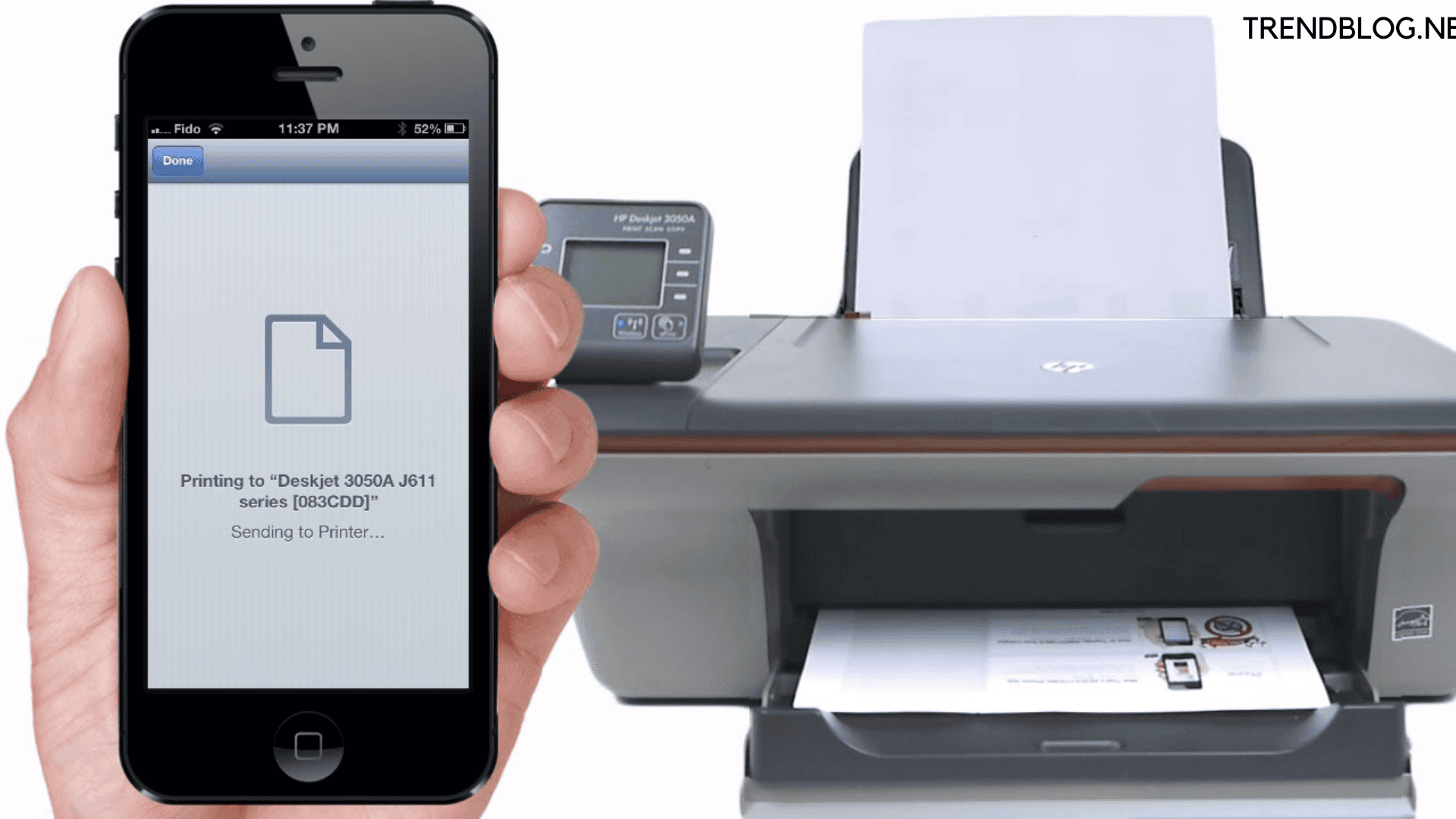
Mobile printing has been adopted by businesses and individuals alike, leading to improved efficiency, productivity, and convenience. This section explores real-world examples and case studies to illustrate the benefits and challenges of implementing mobile printing solutions.
Various industries and organizations have successfully leveraged mobile printing for different purposes. From small businesses to large corporations and non-profit organizations, mobile printing has provided numerous advantages.
Case Study: Small Business Sales Increase
A small business specializing in handmade crafts experienced a 15% increase in sales after implementing mobile printing. The business owner was able to quickly and easily print invoices, receipts, and marketing materials on the go, allowing them to close deals more efficiently and provide better customer service.
Case Study: Large Corporation Cost Reduction
A large corporation with multiple offices across the country reduced its printing costs by 20% through mobile printing. Employees were able to print documents directly from their mobile devices, eliminating the need for dedicated printers in each office. This streamlined printing processes and reduced the company’s overall expenses.
Case Study: Non-Profit Outreach Improvement
A non-profit organization used mobile printing to improve its outreach efforts. Volunteers were able to print educational materials, brochures, and other resources directly from their smartphones and tablets. This allowed them to reach a wider audience and distribute information more effectively.
Future Trends
The future of mobile printing technology holds promising advancements and transformative capabilities that will continue to reshape the printing industry. Emerging trends and innovations will empower users with enhanced mobility, seamless connectivity, and expanded functionality.
Mobile printing will become increasingly integrated with cloud-based services, enabling users to access and print documents from anywhere with an internet connection. This will eliminate the need for physical connections and make printing more convenient and accessible.
Augmented Reality (AR) and Virtual Reality (VR)
AR and VR technologies are poised to revolutionize mobile printing by providing immersive experiences. Users will be able to visualize and interact with 3D models of printed objects before they are created, enhancing accuracy and reducing waste.
Artificial Intelligence (AI)
AI-powered mobile printing apps will become more intelligent and personalized. They will learn user preferences, optimize print settings, and suggest relevant documents for printing based on usage patterns.
Sustainability
Mobile printing will play a significant role in promoting sustainability in the printing industry. By reducing the need for physical connections and eliminating unnecessary printing, mobile printing will contribute to reducing paper waste and environmental impact.
HTML Table Structure: How To Print From Phone To Canon Printer

To present a comprehensive comparison of different mobile printing apps, an HTML table can be designed to provide a structured and informative overview.
To print from your phone to a Canon printer, you can use the Canon Print Service plugin. This plugin allows you to connect your phone to your printer over Wi-Fi or Bluetooth and print documents, photos, and web pages directly from your phone.
For more information on printing from your phone to a Canon printer, visit the a to z printing website.
The table will include the following columns:
- App Name
- Features
- Compatibility
- User Ratings
The table cells will be populated with clear and concise information, using appropriate HTML tags to define the table structure and headings.
A caption will be added to the table to provide a brief overview of its contents.
The table will be aligned appropriately, and CSS will be used to style the table and make it visually appealing.
To ensure accessibility, the table will be responsive and adjust well to different screen sizes.
Example
The following is an example of an HTML table that compares different mobile printing apps:
| App Name | Features | Compatibility | User Ratings |
|---|---|---|---|
| PrinterShare | Print documents, photos, and web pages; scan documents; fax documents | Android, iOS, Windows, macOS | 4.5/5 |
| Epson iPrint | Print photos, documents, and web pages; scan documents; manage printer settings | Android, iOS | 4.2/5 |
| HP Smart | Print documents, photos, and web pages; scan documents; manage printer settings; order supplies | Android, iOS | 4.3/5 |
This table provides a clear and concise overview of the features, compatibility, and user ratings of different mobile printing apps.
Bullet Points for Troubleshooting

To resolve print quality issues with your Canon printer, follow these troubleshooting steps:
Adjusting Print Settings
- Ensure that the print quality settings in the printer driver are set to the desired level.
- Select the correct paper type and size for the print job.
- Try adjusting the print resolution to a higher setting.
Cleaning the Print Head
- Clean the print head using the automated cleaning utility in the printer driver.
- If the automated cleaning does not resolve the issue, manually clean the print head using a cotton swab and rubbing alcohol.
Checking Paper Quality
- Use high-quality paper that is compatible with your Canon printer.
- Avoid using wrinkled or folded paper.
- Ensure that the paper is loaded correctly into the printer tray.
| Issue | Cause | Solution |
|---|---|---|
| Faded or light prints | Low ink levels | Replace the ink cartridges |
| Streaks or lines on prints | Clogged print head | Clean the print head |
| Smudged or smeared prints | Poor paper quality | Use high-quality paper |
Troubleshooting Tip:If the print quality issue persists after trying the above steps, contact Canon support for further assistance.
Follow the troubleshooting flowchart below to identify the root cause of the print quality issue:
[Image of troubleshooting flowchart]
FAQs
Can I print from any phone to a Canon printer?
Yes, as long as your phone has Wi-Fi or Bluetooth capabilities and the necessary mobile printing app installed.
What is the best mobile printing app for Canon printers?
The Canon Print Service app is the official mobile printing app for Canon printers and offers a wide range of features and compatibility.
How do I troubleshoot printing problems with my Canon printer?
This guide provides detailed troubleshooting tips for common printing problems, such as paper jams, print quality issues, and connectivity errors.


