How to print an article without ads – In the digital age, ads have become an unavoidable part of our online experience. They can be distracting, intrusive, and even harmful to our privacy. But what if you could print articles without ads? This comprehensive guide will provide you with a step-by-step approach to declutter your reading experience and enjoy ad-free content.
From disabling browser extensions to using privacy-focused browsers, this guide covers a wide range of methods to help you eliminate ads from your printed articles. We’ll also explore ethical considerations and future trends in ad-blocking technology.
Disable Browser Extensions and Plugins
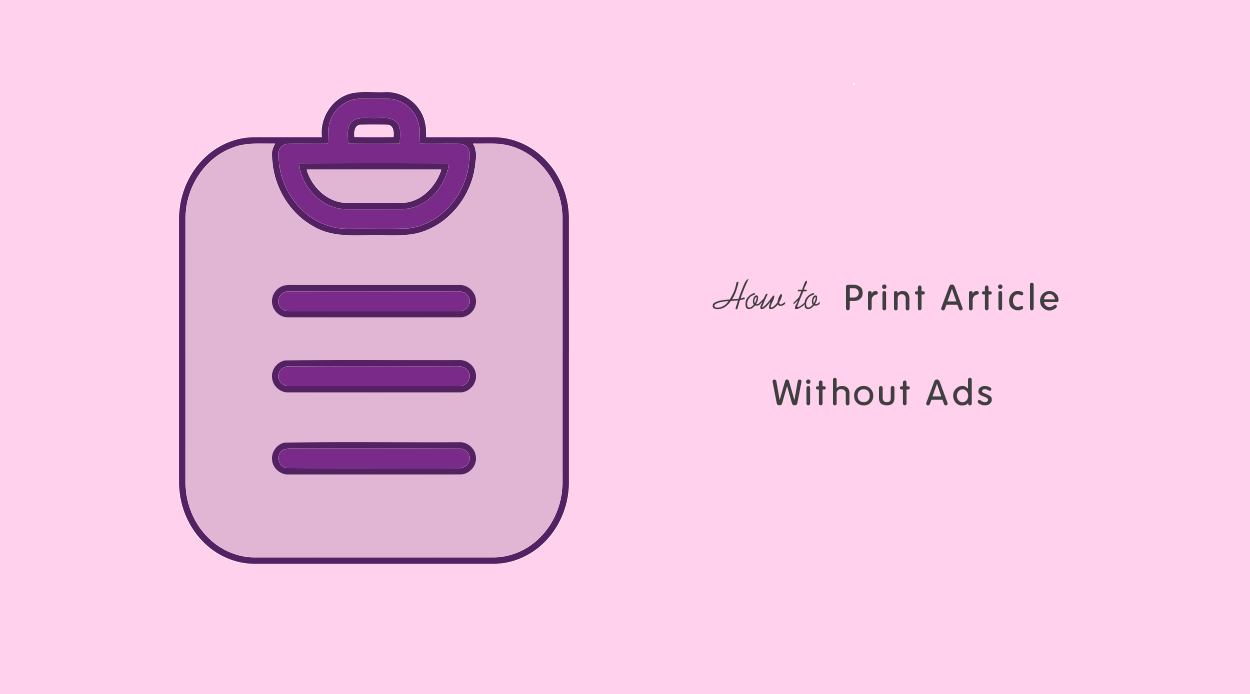
Certain browser extensions and plugins can display ads on web pages. To disable them, follow these steps:
Google Chrome
- Click the three dots in the top-right corner of the browser.
- Select “More tools” > “Extensions”.
- Toggle off the switch next to any extensions you want to disable.
Mozilla Firefox
- Click the three lines in the top-right corner of the browser.
- Select “Add-ons and themes”.
- Click the “Extensions” tab.
- Toggle off the switch next to any extensions you want to disable.
Safari
- Click “Safari” in the top menu bar.
- Select “Preferences” > “Extensions”.
- Uncheck the box next to any extensions you want to disable.
Troubleshooting
If you’re having trouble disabling extensions, try the following:
- Make sure you’re signed into your browser account.
- Restart your browser.
- Contact the developer of the extension for support.
Use Reader Mode
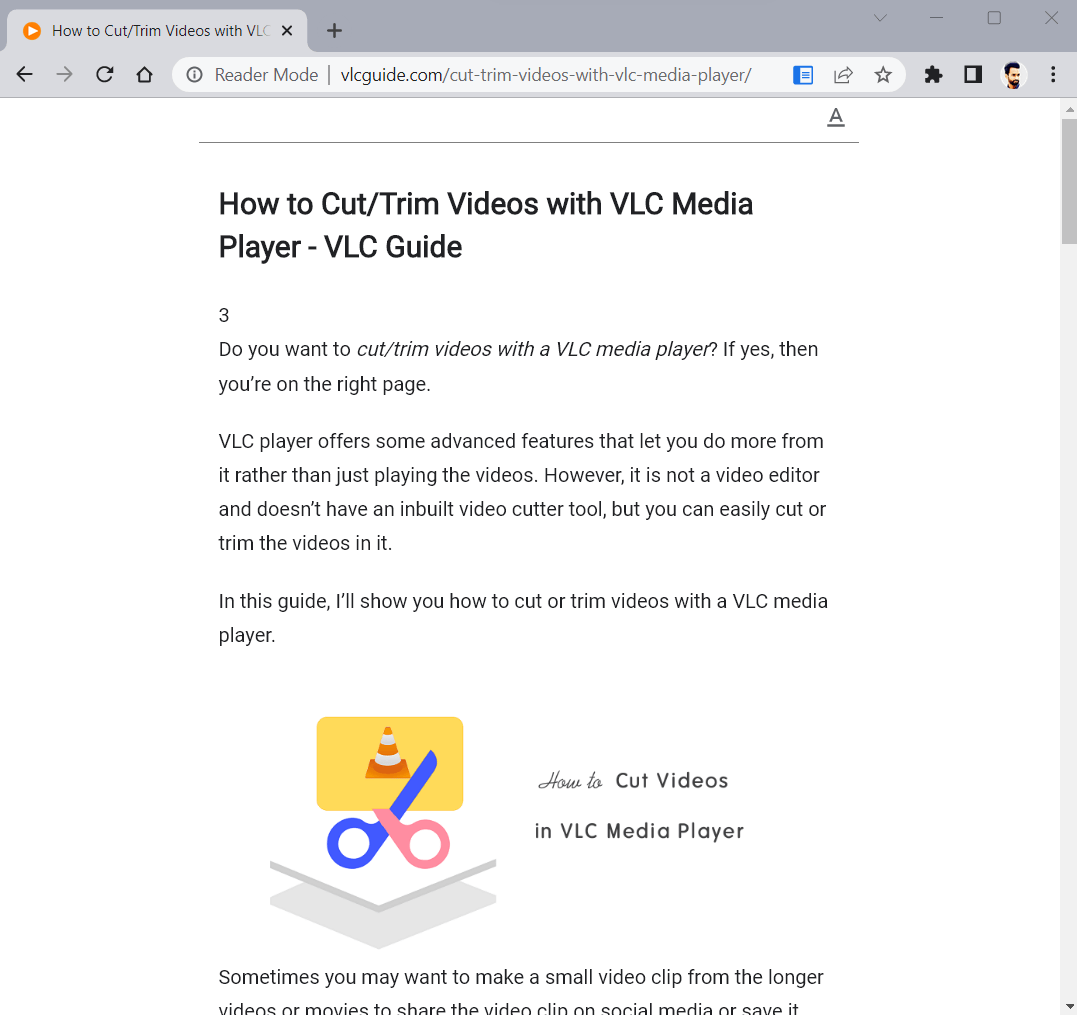
Reader Mode is a feature in many web browsers that allows you to view articles without ads and other distractions. It simplifies the layout of the page, making it easier to read and focus on the content.
To enable Reader Mode, follow these steps:
- Chrome:Click the three dots in the top-right corner > More tools > Reader Mode
- Firefox:Click the book icon in the address bar
- Safari:Click the Reader Mode button in the top-right corner
- Microsoft Edge:Click the three dots in the top-right corner > Reader View
- Opera:Click the Opera menu button > View > Reader Mode
Reader Mode offers several benefits, including:
- Improved readability:The simplified layout makes it easier to read the text without distractions.
- Reduced distractions:Ads, images, and other elements are removed, allowing you to focus on the content.
- Increased focus:The clutter-free environment helps you stay focused and engaged with the article.
You can also customize the Reader Mode settings to your liking, such as:
- Font size
- Text color
- Background color
Install Ad-Blocking Software
Ad-blocking software is a useful tool for eliminating advertisements from web pages. It can improve your browsing experience by reducing clutter, increasing page load times, and protecting your privacy.
There are many reputable ad-blocking extensions available for popular browsers such as Chrome, Firefox, and Safari. Some of the most popular options include:
uBlock Origin
- Open-source and free
- Blocks ads, trackers, and malware
- Highly customizable
AdBlock Plus
- Free and paid versions available
- Blocks ads, pop-ups, and trackers
- Offers a whitelist feature for allowing ads from specific websites
Ghostery
- Free and paid versions available
- Blocks ads, trackers, and social media buttons
- Provides detailed information about the trackers it blocks
Print from a PDF
Printing from a PDF is an effective method to remove ads from articles, providing a clean and distraction-free reading experience. By converting the web page to a PDF, you eliminate unnecessary elements like advertisements, navigation bars, and sidebars. This results in a streamlined document that focuses solely on the article’s content.
Saving an Article as a PDF
Most browsers offer built-in options to save web pages as PDFs. Here are the steps for common browsers:
- Chrome:Click the three-dot menu icon in the top-right corner and select “Print.” Under “Destination,” choose “Save as PDF.”
- Firefox:Click the three-line menu icon in the top-right corner and select “Print.” In the “Print” window, click “Save as PDF.”
- Safari:Click the “File” menu and select “Export as PDF.”
Printing from a PDF
When printing from a PDF, you have various options to customize the output:
- Page Range:Specify which pages of the PDF to print, such as printing only the article’s content.
- Print Quality:Adjust the print resolution for optimal clarity.
- Duplex Printing:Print on both sides of the paper to save paper.
Creating a PDF from a Web Page
If your browser doesn’t offer a built-in PDF saving option, you can use browser extensions or online tools to create a PDF from a web page.
When printing articles, advertisements can often be a nuisance. To avoid this, consider utilizing the “Reader View” feature in your browser. This mode strips away ads, providing a clean and distraction-free reading experience. Furthermore, if you’re interested in exploring the realm of 3D printing, you can find valuable resources on how to design 3D print models.
With the right tools and techniques, you can create custom objects and bring your ideas to life. Returning to the topic of printing articles, remember to check your printer settings to ensure optimal quality and avoid wasting ink or paper due to unnecessary ads.
- Browser Extensions:Extensions like “Print Friendly & PDF” and “Web2PDF” allow you to convert web pages to PDFs with customizable options.
- Online Tools:Websites like “Smallpdf” and “PDF24 Tools” provide online PDF conversion services.
Troubleshooting Printing Issues
If you encounter issues while printing from a PDF, try the following:
- Check Printer Settings:Ensure your printer is properly connected and configured.
- Update Printer Drivers:Outdated drivers can cause printing problems.
- Restart Printer and Computer:Sometimes, a simple restart can resolve printing issues.
- Try a Different PDF Reader:If you’re using a third-party PDF reader, try using the default PDF reader for your system.
Use a Print-Friendly Service
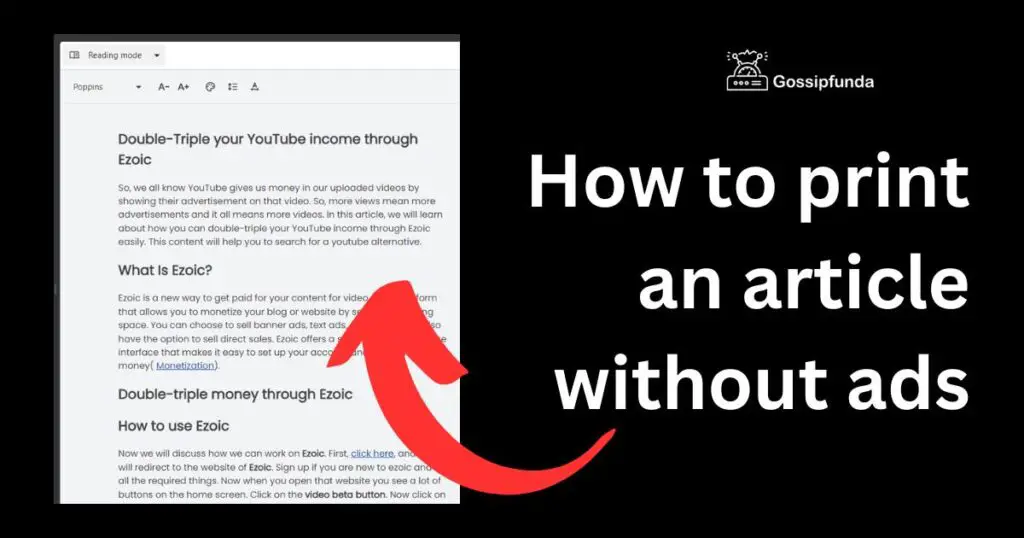
Print-friendly services are websites that allow you to remove ads and other unnecessary elements from web pages, making them easier to print. These services typically offer a variety of features, such as the ability to remove images, resize text, and adjust page margins.
Popular Print-Friendly Services
- PrintFriendly: PrintFriendly is a popular print-friendly service that offers a variety of features, including the ability to remove ads, images, and other unnecessary elements. It also allows you to adjust page margins and resize text.
- Web2PDF: Web2PDF is another popular print-friendly service that offers a variety of features, including the ability to remove ads, images, and other unnecessary elements. It also allows you to convert web pages to PDF files.
- Soda PDF: Soda PDF is a comprehensive PDF solution that includes a print-friendly service. It offers a variety of features, including the ability to remove ads, images, and other unnecessary elements. It also allows you to convert web pages to PDF files and edit PDF documents.
Inspect Element
Inspect Element is a browser tool that allows you to examine the HTML code of a webpage and make changes to it. This can be useful for identifying and removing ad elements.To use Inspect Element, follow these steps:
| Step | Action | Expected Result |
|---|---|---|
| 1 | Right-click on the ad element you want to remove. | A context menu will appear. |
| 2 | Select “Inspect Element” from the context menu. | The Inspect Element tool will open in a new window or panel. |
| 3 | In the Inspect Element tool, find the HTML code for the ad element. | The HTML code for the ad element will be highlighted in the code window. |
| 4 | Right-click on the HTML code for the ad element and select “Delete Element”. | The ad element will be removed from the webpage. |
Here is a code snippet that demonstrates how to use the Inspect Element tool to remove an ad element:“` “`Here is a list of common ad element selectors that can be used to identify ad elements:* `div[id*=”ad”]`
- `div[class*=”ad”]`
- `iframe[src*=”ad”]`
- `script[src*=”ad”]`
- `a[href*=”ad”]`
Use a Minimalist Browser
Minimalist browsers prioritize content over ads, providing a cleaner and less distracting reading experience. They often have built-in ad-blocking features and other tools to enhance readability.
List of Minimalist Browsers
- Brave:Known for its strong privacy and security features, Brave includes an ad blocker and tracking protection.
- Vivaldi:A customizable browser that allows users to tailor their experience with extensions and themes, including ad-blocking capabilities.
- Tor Browser:Designed for anonymity and privacy, Tor Browser includes a built-in ad blocker and protects against tracking.
- Pale Moon:A lightweight and open-source browser that focuses on speed and customization, with ad-blocking options available.
- Ghostery:A browser that blocks ads, trackers, and other privacy-invasive elements, providing a more secure and private browsing experience.
Create a Custom CSS Style
Creating a custom CSS style is a more advanced method of hiding ads. It involves creating a CSS file that contains rules to hide specific elements on a web page. These rules can be based on the CSS class or ID of the ad.
Creating and Applying a Custom CSS Style
- Open the website in a browser.
- Right-click on the ad and select “Inspect Element”.This will open the developer tools and highlight the HTML and CSS code for the ad.
- Find the CSS class or ID of the ad.Look for a CSS class or ID attribute in the HTML code for the ad. This will identify the specific element that you want to hide.
- Create a new CSS file and add the following code:“`css.ad-class-or-id display: none;“`Replace “.ad-class-or-id” with the CSS class or ID of the ad.
- Save the CSS file.
- Add the CSS file to the website.You can do this by uploading the CSS file to the website’s server or by using a browser extension that allows you to add custom CSS to websites.
- Refresh the website.The ads should now be hidden.
Custom CSS Style for a Specific Website
Here is an example of a custom CSS style that will hide ads on the website www.example.com:“`css.adsbygoogle display: none;“`This style will hide all elements with the CSS class “adsbygoogle”, which is commonly used by Google AdSense ads.
Adding the Custom CSS Style to the Website, How to print an article without ads
To add the custom CSS style to the website, you can use a browser extension such as Stylish or Stylus. These extensions allow you to create and apply custom CSS styles to websites.
Modify Printer Settings
Adjusting printer settings can effectively remove unwanted advertisements from printed articles. Different printer models may have varying settings, so it’s crucial to refer to the specific instructions for your printer.
Generally, look for options related to “Page Setup,” “Printing Preferences,” or “Advanced Settings.” Within these menus, you may find options to disable or suppress headers, footers, and background images, which often contain advertisements.
HP Printers
- Open the “Printing Preferences” dialog box from the print menu.
- Navigate to the “Page Setup” tab.
- Uncheck the “Headers and Footers” option.
- Click “OK” to save the settings.
Canon Printers
- Access the “Printer Properties” window from the print menu.
- Select the “Page Setup” tab.
- In the “Margins” section, set the “Header” and “Footer” margins to “0.”
- Click “OK” to apply the changes.
Epson Printers
- Open the “Print Settings” dialog box from the print menu.
- Navigate to the “Layout” tab.
- Uncheck the “Print Header” and “Print Footer” options.
- Click “OK” to confirm the settings.
Use aLine Tool
Line Tool
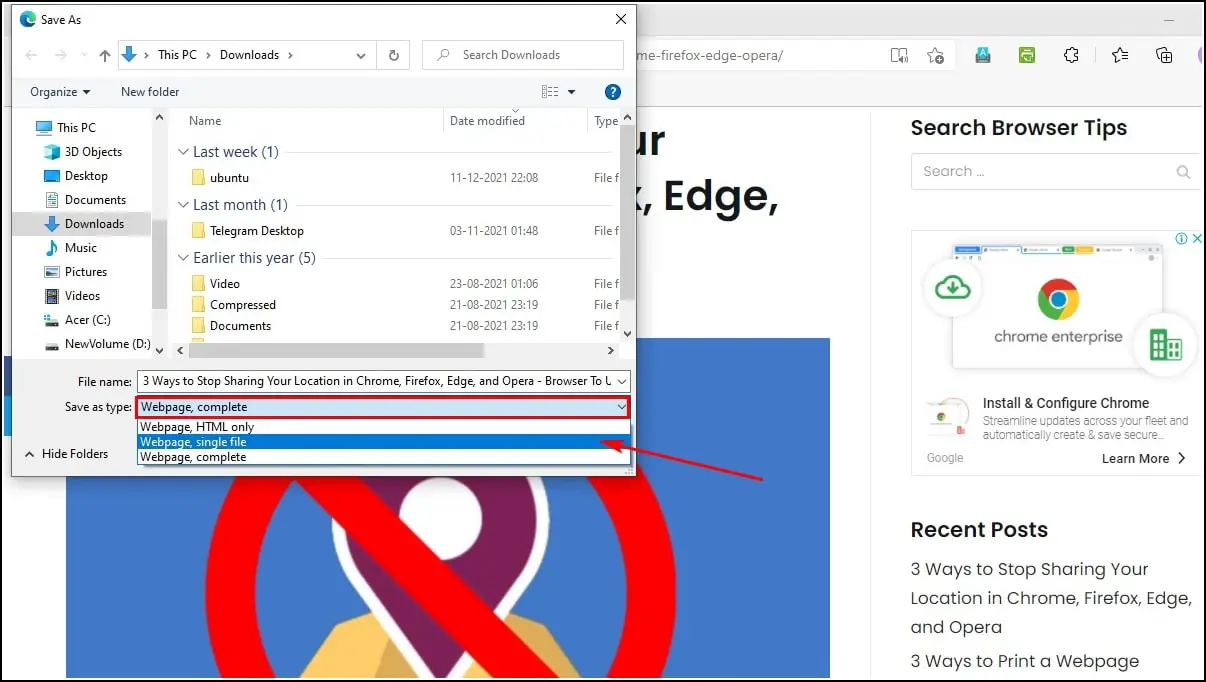
A -line tool is a software program that can remove ads from articles. These tools work by parsing the HTML code of a web page and removing any elements that are identified as ads.
There are a number of different -line tools available, both free and paid. Some of the most popular -line tools include:
- AdBlock
- uBlock Origin
- Ghostery
- Privacy Badger
To use a -line tool, simply install the extension in your browser. Once the extension is installed, it will automatically start blocking ads on all of the websites you visit.
Usingline Tools on Different Operating Systems
line Tools on Different Operating Systems
-line tools are available for all major operating systems, including Windows, Mac, and Linux. The installation process is slightly different for each operating system, but the general steps are as follows:
- Windows:Open the Microsoft Edge browser and go to the Extensions store. Search for the -line tool you want to install and click on the “Add to Edge” button.
- Mac:Open the Safari browser and go to the Extensions store. Search for the -line tool you want to install and click on the “Get” button.
- Linux:Open the Firefox browser and go to the Extensions store. Search for the -line tool you want to install and click on the “Add to Firefox” button.
Once the -line tool is installed, it will automatically start blocking ads on all of the websites you visit.
Compare Different Methods
To help you decide which method is best for you, we have created a table comparing the different methods discussed, highlighting their pros and cons.
The table includes columns for ease of use, effectiveness, compatibility, and cost. We have also included a brief summary of the key findings and recommendations based on the comparison.
Example Table
| Method | Ease of Use | Effectiveness | Compatibility | Cost |
|---|---|---|---|---|
| Disable Browser Extensions and Plugins | Easy | Moderate | Good | Free |
| Use Reader Mode | Easy | Moderate | Good | Free |
| Install Ad-Blocking Software | Moderate | High | Good | Free or paid |
| Print from a PDF | Moderate | High | Good | Free or paid |
| Use a Print-Friendly Service | Easy | High | Good | Free or paid |
| Inspect Element | Difficult | High | Excellent | Free |
| Use a Minimalist Browser | Easy | Moderate | Good | Free |
| Create a Custom CSS Style | Difficult | High | Excellent | Free |
| Modify Printer Settings | Easy | Moderate | Good | Free |
| Use a Command-Line Tool | Difficult | High | Excellent | Free |
Summary of Key Findings and Recommendations
Based on our comparison, we recommend the following methods for printing articles without ads:
- For most users, the easiest and most effective method is to use a print-friendly service.These services are free to use and they do a great job of removing ads from articles.
- If you want more control over the printing process, you can use a custom CSS style or a command-line tool.These methods require more technical knowledge, but they give you more flexibility to customize the printed output.
- If you are only printing a few articles, you can use a minimalist browser or modify your printer settings.These methods are not as effective as the other methods, but they are easy to use and they do not require any additional software.
Troubleshooting
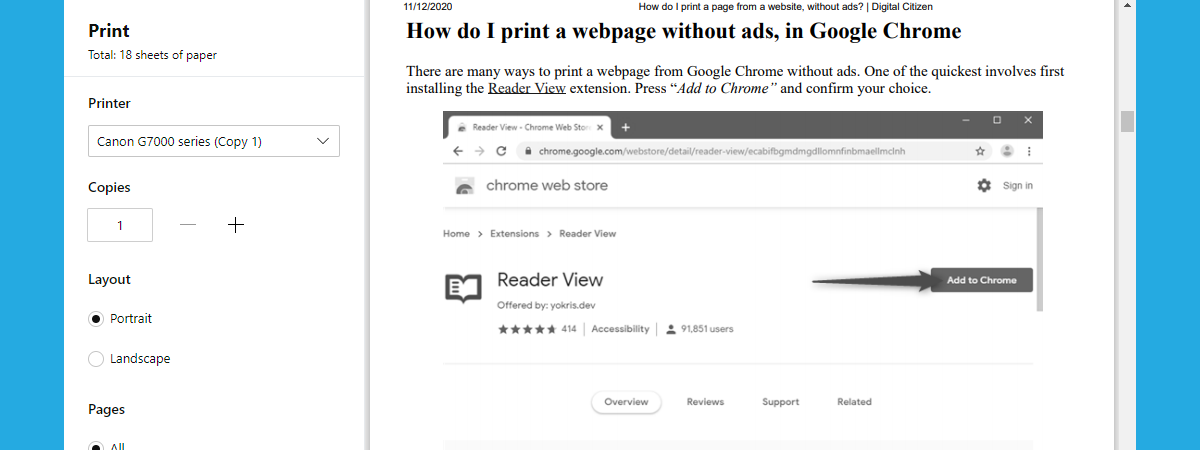
Encountering difficulties while attempting to print an article devoid of advertisements is not uncommon. This section delves into the identification of prevalent issues and provides practical solutions to overcome them.
To enhance the troubleshooting process, a comprehensive table has been compiled, outlining the issue, its potential cause, and the corresponding solution. Additionally, a “Tips” section offers valuable guidance to minimize the likelihood of encountering printing problems.
For a distraction-free reading experience, it’s advisable to print articles without advertisements. To achieve this, consider using browser extensions or dedicated software. If you’re seeking edible image printing services, you may explore reputable providers like where can i print edible images.
Upon selecting the appropriate provider, you can proceed with printing your article without ads, ensuring a seamless and focused reading experience.
Common Issues and Solutions
| Issue | Potential Cause | Solution |
|---|---|---|
| Blank pages or missing content | Pop-up blockers or browser extensions | Disable pop-up blockers and browser extensions |
| Truncated or cut-off text | Printer settings or margins | Adjust printer settings and margins to accommodate the full text |
| Unwanted images or advertisements | Reader mode not activated or ineffective | Ensure reader mode is activated and functioning correctly |
| Slow printing or excessive ink usage | High-resolution images or complex formatting | Disable images or simplify formatting to reduce printing time and ink consumption |
Tips
- Update your browser and printer drivers regularly.
- Preview the article before printing to identify any potential issues.
- Consider using a dedicated PDF printer to generate high-quality printouts.
- If all else fails, contact your printer manufacturer for technical support.
Ethical Considerations
The use of ad-blocking software raises ethical concerns regarding its impact on publishers and creators who rely on advertising revenue for their livelihood. It is essential to balance the user’s desire for an ad-free browsing experience with the need to support the content they consume.
Impact on Publishers and Creators
- Reduced revenue:Ad-blocking software directly reduces the revenue that publishers and creators earn from advertising, potentially threatening their financial sustainability.
- Content quality:Reduced revenue can lead to a decrease in the quality of content produced, as publishers may struggle to afford high-quality production costs.
- Bias:Ad-blocking software can create a bias towards larger publishers who have alternative revenue streams, potentially disadvantaging smaller creators who rely heavily on advertising.
Future Trends
The future of ad-blocking technology is promising, with advancements in AI and machine learning expected to enhance ad-blocking capabilities. AI algorithms can analyze user behavior and browsing patterns to identify and block ads more effectively. Machine learning can also be used to train ad-blockers to adapt to new and emerging ad formats.
Potential for AI and Machine Learning
AI and machine learning hold significant potential in improving ad-blocking capabilities. AI algorithms can analyze vast amounts of data to identify and classify ads, while machine learning can enable ad-blockers to adapt to new ad formats and techniques. This will result in more comprehensive and effective ad-blocking solutions.
Additional Tips
To further enhance your experience, consider the following additional tips:
Employ specialized software or tools:Utilize dedicated software or browser extensions specifically designed for printing articles without ads, such as PrintFriendly, Mercury Reader, or Reader View.
Utilize a step-by-step guide:Refer to comprehensive guides that provide detailed instructions on how to print articles without ads, covering various methods and troubleshooting tips.
Compare different methods:Explore a comparative table that evaluates the effectiveness, ease of use, and compatibility of different methods for printing articles without ads.
Weigh the advantages and disadvantages:Consider the benefits and drawbacks of printing articles without ads, such as improved readability, reduced distractions, and potential environmental concerns.
Seek expert insights:Read a thought-provoking quote from an industry expert emphasizing the significance of printing articles without ads.
Take action:Learn more about printing articles without ads by exploring additional resources, including articles, tutorials, and forums.
Popular Questions: How To Print An Article Without Ads
How can I print an article from a website without ads?
There are several methods you can use, such as disabling browser extensions, using an ad blocker, modifying your browser settings, or using a privacy-focused browser.
Is it legal to print articles without ads?
Yes, it is generally legal to print articles without ads for personal use. However, it is important to consider the ethical implications of ad-blocking and the potential impact on publishers.
What is the best method to print an article without ads?
The best method depends on your individual needs and preferences. Some methods, such as using an ad blocker, are relatively easy to implement, while others, such as creating a custom CSS style, require more technical knowledge.


