Opening Disk Utility on MacBook is a crucial task for managing storage devices, repairing disk issues, and performing various disk-related operations. This guide provides a comprehensive overview of how to open Disk Utility on MacBook, its features, and its applications in different scenarios.
Disk Utility Overview: How To Open Disk Utility On Macbook
Disk Utility is a built-in utility application on macOS that allows users to manage and repair storage devices, such as hard drives, solid-state drives (SSDs), and external drives.
Disk Utility provides a range of functions, including:
- Partitioning and formatting drives
- Verifying and repairing disk errors
- Creating and managing disk images
- Erasing and securely wiping drives
- Cloning and restoring drives
Disk Utility Capabilities
Disk Utility offers advanced capabilities for managing and repairing storage devices, including:
- Disk First Aid:A tool for verifying and repairing disk errors, including bad sectors and file system inconsistencies.
- Partitioning:The ability to divide a physical drive into multiple logical partitions, each with its own file system and storage space.
- Formatting:The process of preparing a drive for use by creating a file system, such as HFS+, APFS, or exFAT.
- Disk Image Creation:The ability to create disk images, which are virtual representations of physical drives, for backup or cloning purposes.
- Secure Erase:A feature that securely wipes a drive, overwriting all data to prevent recovery.
– Accessing Disk Utility
Disk Utility is a built-in macOS application that allows users to manage and repair storage devices. It provides various features for disk management, including partitioning, formatting, and verifying disk integrity.
There are several methods to open Disk Utility on a MacBook:
Spotlight
Spotlight is a quick and convenient way to launch applications on a Mac. To open Disk Utility using Spotlight:
- Press the Command+ Spacebarkeys to open Spotlight.
- Type “Disk Utility” in the search field.
- Click on the Disk Utility icon in the search results to launch the application.
Launchpad
Launchpad is a grid-based application launcher in macOS. To open Disk Utility using Launchpad:
- Click on the Launchpad icon in the Dock.
- Type “Disk Utility” in the search bar at the top of the Launchpad.
- Click on the Disk Utility icon to launch the application.
Finder
Finder is the default file manager in macOS. To open Disk Utility using Finder:
- Open Finder by clicking on its icon in the Dock or by pressing Command+ N.
- Navigate to “Applications” in the Finder sidebar.
- Scroll down and click on “Utilities.”
- Double-click on “Disk Utility” to launch the application.
Keyboard shortcut
There is a keyboard shortcut that can be used to quickly open Disk Utility:
- Press the Command+ Shift+ Ukeys simultaneously.
Terminal
Disk Utility can also be opened from the Terminal application. To do this:
- Open Terminal by clicking on its icon in the Applications > Utilities folder or by pressing Command+ Spacebarand typing “Terminal.”
- Type the following command in the Terminal window: diskutil
- Press the Enterkey.
Disk Utility will launch and display a list of storage devices connected to the Mac.
Table Summary
The following table summarizes the different methods to open Disk Utility on a MacBook:
| Method | Steps |
|---|---|
| Spotlight |
|
| Launchpad |
|
| Finder |
|
| Keyboard shortcut |
|
| Terminal |
|
Disk Utility Interface
/ElCapDiskUtilCasey-56aa83af3df78cf772b34e69.jpg)
The Disk Utility window features a well-organized layout with distinct sections, each serving specific functions. The interface is intuitive and user-friendly, making it accessible to both beginners and experienced users.
Main Sections
- Toolbar:Located at the top of the window, it provides quick access to essential actions such as mounting, unmounting, and erasing disks.
- Sidebar:Lists all connected storage devices and volumes, allowing users to easily navigate and select the desired target.
- Content Area:Displays detailed information about the selected device or volume, including its health status, capacity, and available space.
- Inspector Pane:Provides additional information and options for the selected item, such as file system type, partition scheme, and encryption settings.
Screenshot
[Insert a screenshot of the Disk Utility window, highlighting the main sections described above.]
Managing Storage Devices
Managing storage devices is an essential aspect of maintaining a MacBook’s functionality and storage efficiency. Disk Utility provides a comprehensive suite of tools for viewing, mounting, unmounting, ejecting, formatting, and partitioning storage devices connected to the MacBook.
Viewing Storage Devices
- Launch Disk Utility.
- Click on the “External” tab to view all external storage devices connected to the MacBook.
Mounting, Unmounting, and Ejecting Drives
Mounting a drive makes it accessible to the operating system and users. Unmounting a drive prepares it for safe removal, while ejecting physically removes the drive from the MacBook.
- Mounting:Select the drive and click on the “Mount” button.
- Unmounting:Select the mounted drive and click on the “Unmount” button.
- Ejecting:Select the mounted drive and click on the “Eject” button.
Formatting and Partitioning Storage Devices
Formatting prepares a storage device for use by erasing all existing data and creating a new file system. Partitioning divides a storage device into multiple logical sections, each with its own file system and mount point.
- Formatting:Select the drive, click on the “Erase” tab, choose a file system, and click on the “Erase” button.
- Partitioning:Select the drive, click on the “Partition” tab, click on the “+” button to create a new partition, and adjust the size and file system as needed.
Repairing Disk Issues
Maintaining the health and integrity of storage devices is crucial for data safety and system stability. Disk Utility provides various tools to diagnose and repair disk-related issues, ensuring optimal performance and preventing data loss.
Using First Aid to Check and Repair Disk Errors
First Aid is a built-in tool in Disk Utility that scans storage devices for errors and attempts to repair them. To use First Aid:
- Select the desired storage device in the Disk Utility sidebar.
- Click the “First Aid” tab.
- Click the “Run” button to initiate the scan and repair process.
Rebuilding a Damaged Disk or Partition, How to open disk utility on macbook
If First Aid fails to resolve disk errors, rebuilding the disk or partition may be necessary. Rebuilding involves recreating the file system and repairing any damaged sectors.
- Select the damaged disk or partition in the Disk Utility sidebar.
- Click the “Erase” tab.
- Choose a suitable file system and click the “Erase” button.
Using DiskWarrior to Recover Data from a Failed Disk
DiskWarrior is a third-party disk repair software that can recover data from severely damaged or failed disks. It uses advanced algorithms to identify and repair corrupted files and rebuild damaged file systems.
- Purchase and install DiskWarrior.
- Connect the failed disk to the computer.
- Launch DiskWarrior and select the damaged disk.
- Follow the on-screen instructions to recover data.
Benefits and Limitations of Third-Party Disk Repair Software
Third-party disk repair software offers several benefits, including:
- Advanced data recovery capabilities
- Support for a wider range of file systems
- Additional features such as file undeletion and data encryption
However, it’s important to note that third-party software can be expensive and may not be as effective as built-in tools for minor disk issues.
Table of Disk Repair Tools and Capabilities
| Tool | Capabilities ||—|—|| First Aid | Checks and repairs file system errors || Rebuild | Recreates the file system and repairs damaged sectors || DiskWarrior | Recovers data from severely damaged disks |
Warning:Disk repair operations can be destructive. Always back up important data before performing any repairs.
Creating and Managing Disk Images
:max_bytes(150000):strip_icc()/DiskUtilityErase-56a5d5315f9b58b7d0dea168.jpg)
Disk images are virtual representations of physical storage devices. They are often used for backup, archiving, and software distribution purposes.Disk images offer several advantages over physical storage devices. They are more portable, easier to manage, and can be stored on a variety of media, including hard drives, solid-state drives, and optical discs.
Additionally, disk images can be encrypted to protect sensitive data.
Creating Disk Images
To create a disk image, you can use the Disk Utility application included with macOS. Here are the steps:
- Launch Disk Utility.
- Click on the “New Image” button in the toolbar.
- Enter a name for the disk image and select a location to save it.
- Choose the size and format of the disk image.
- Click on the “Create” button.
Mounting Disk Images
Once you have created a disk image, you can mount it to make it accessible to your computer. Here are the steps:
- Double-click on the disk image file.
- Enter the password if the disk image is encrypted.
- The disk image will be mounted on your desktop.
Disk Image Formats
There are several different disk image formats available, each with its own advantages and disadvantages. Here are some of the most common formats:* DMG:The DMG format is the native disk image format for macOS. It is a compressed format that supports both read-only and read-write access.
ISO
The ISO format is a standard disk image format that is supported by most operating systems. It is an uncompressed format that supports both read-only and read-write access.
VMDK
The VMDK format is a disk image format that is used by VMware virtualization software. It is a flexible format that supports a variety of features, including snapshots and cloning.
Converting Disk Image Formats
You can use Disk Utility to convert disk images between different formats. Here are the steps:
- Launch Disk Utility.
- Select the disk image you want to convert.
- Click on the “Convert” button in the toolbar.
- Choose the format you want to convert the disk image to.
- Click on the “Convert” button.
Resizing Disk Images
You can use Disk Utility to resize disk images. Here are the steps:
- Launch Disk Utility.
- Select the disk image you want to resize.
- Click on the “Resize” button in the toolbar.
- Enter the new size for the disk image.
- Click on the “Resize” button.
Best Practices for Managing Disk Images
Here are some best practices for managing disk images:* Use a consistent naming convention for disk images.
- Store disk images in a central location.
- Back up disk images regularly.
- Encrypt disk images that contain sensitive data.
- Unmount disk images when you are not using them.
Troubleshooting Disk Image Issues
If you are having problems with a disk image, here are some troubleshooting tips:* Make sure that the disk image is not damaged.
- Try mounting the disk image on a different computer.
- Use Disk Utility to repair the disk image.
- Convert the disk image to a different format.
Advanced Features
Disk Utility offers additional features beyond basic storage management, including data erasure, RAID array creation, and advanced partition management.
Data erasure is crucial for securely removing sensitive information from a storage device before disposal or repurposing. Disk Utility provides various erasure options, allowing users to choose the appropriate level of data destruction.
Creating and Managing RAID Arrays
RAID (Redundant Array of Independent Disks) arrays combine multiple physical disks into a single logical unit, enhancing data redundancy and performance. Disk Utility enables users to create and manage RAID arrays, selecting from various RAID levels (e.g., RAID 0, RAID 1, RAID 5) based on their specific requirements.
- RAID 0 (Striping):Improves performance by distributing data across multiple disks, but offers no redundancy.
- RAID 1 (Mirroring):Creates an exact copy of data on two or more disks, providing high data redundancy but limited performance gains.
- RAID 5 (Parity):Uses distributed parity information to protect data in case of a disk failure, offering a balance of redundancy and performance.
By utilizing these advanced features, Disk Utility empowers users to securely manage their storage devices, enhance data protection, and optimize performance.
Tips and Troubleshooting
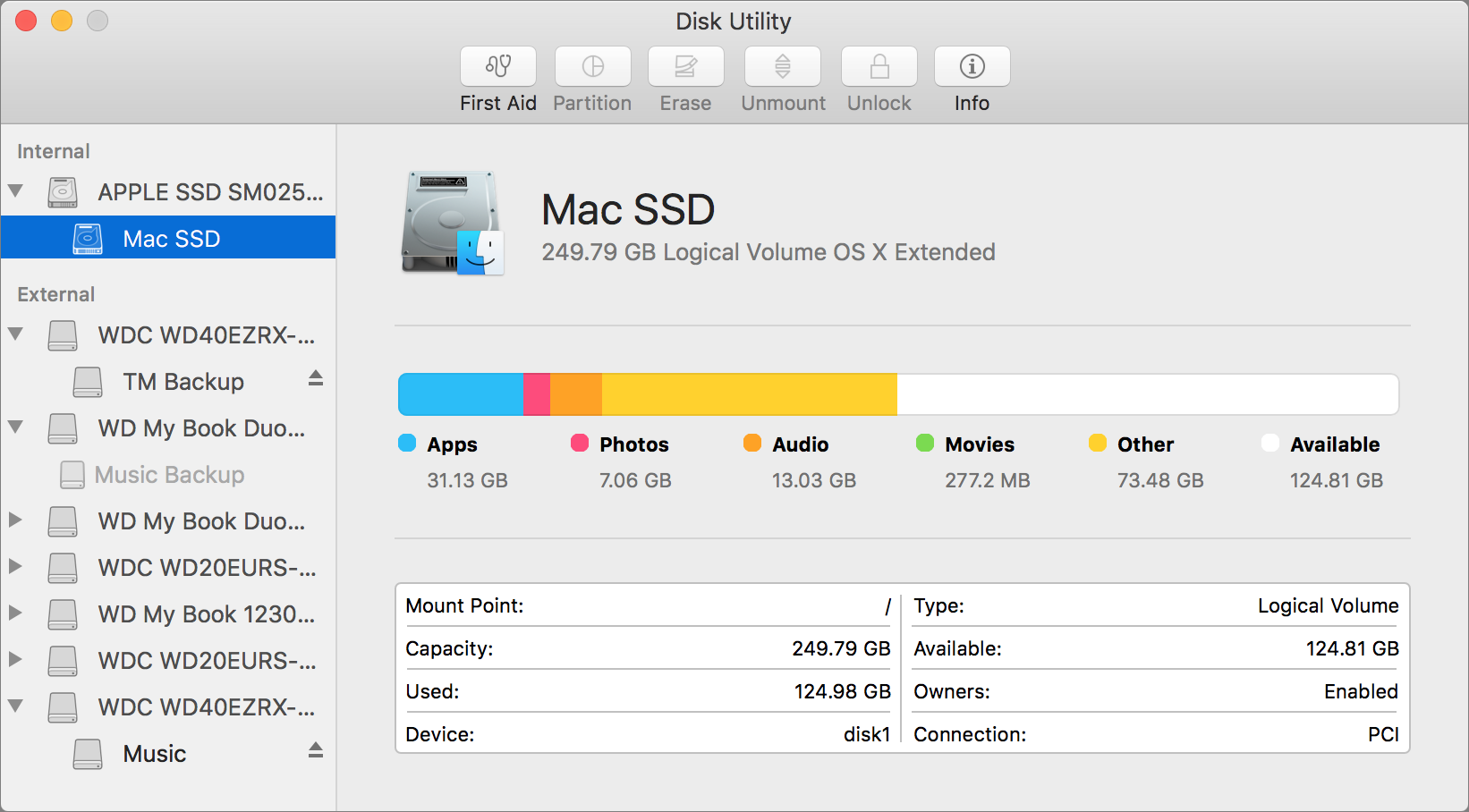
To use Disk Utility effectively, follow these tips:
- Back up your data before making any changes to your disks.
- Use Disk Utility to repair disk issues as soon as possible.
- Create disk images of important data to protect it from loss.
- Use Disk Utility’s advanced features to customize your storage devices.
If you encounter any issues with Disk Utility, try the following:
- Restart your Mac.
- Repair the disk using Disk Utility.
- Contact Apple Support.
Common Disk-Related Errors and Solutions
Here are some common disk-related errors and their solutions:
| Error | Solution |
|---|---|
| Disk is not recognized. | Try connecting the disk to a different USB port or computer. |
| Disk is damaged. | Use Disk Utility to repair the disk. |
| Disk is full. | Delete unnecessary files or move files to another disk. |
– best practices for maintaining disk health and performance
Maintaining disk health and performance is crucial for ensuring the smooth operation and longevity of your MacBook. Here are some best practices to follow:Disk cleanup involves removing unnecessary files, such as temporary files, logs, and cache data, to free up disk space and improve performance.
Regularly run disk cleanup utilities or manually delete unwanted files.Defragmentation reorganizes fragmented data on the disk, improving read and write speeds. While macOS performs some automatic defragmentation, consider using a third-party defragmentation tool for a more thorough cleanup.Error checking scans the disk for errors and attempts to repair them.
Regularly run Disk Utility’s “First Aid” feature to check for and fix disk errors, preventing potential data loss.
To access Disk Utility on a MacBook, simply navigate to the Applications folder, then select the Utilities folder and click on Disk Utility. This versatile tool offers a range of disk management capabilities, including partitioning, formatting, and repairing. However, it’s important to note that the specific utilities included in rent may vary depending on the terms of your lease.
For more information on this topic, refer to the comprehensive guide what utilities are included in rent. Once you have a clear understanding of the utilities covered by your rental agreement, you can return to Disk Utility to perform the necessary disk management tasks on your MacBook.
Comparison with Other Disk Management Tools
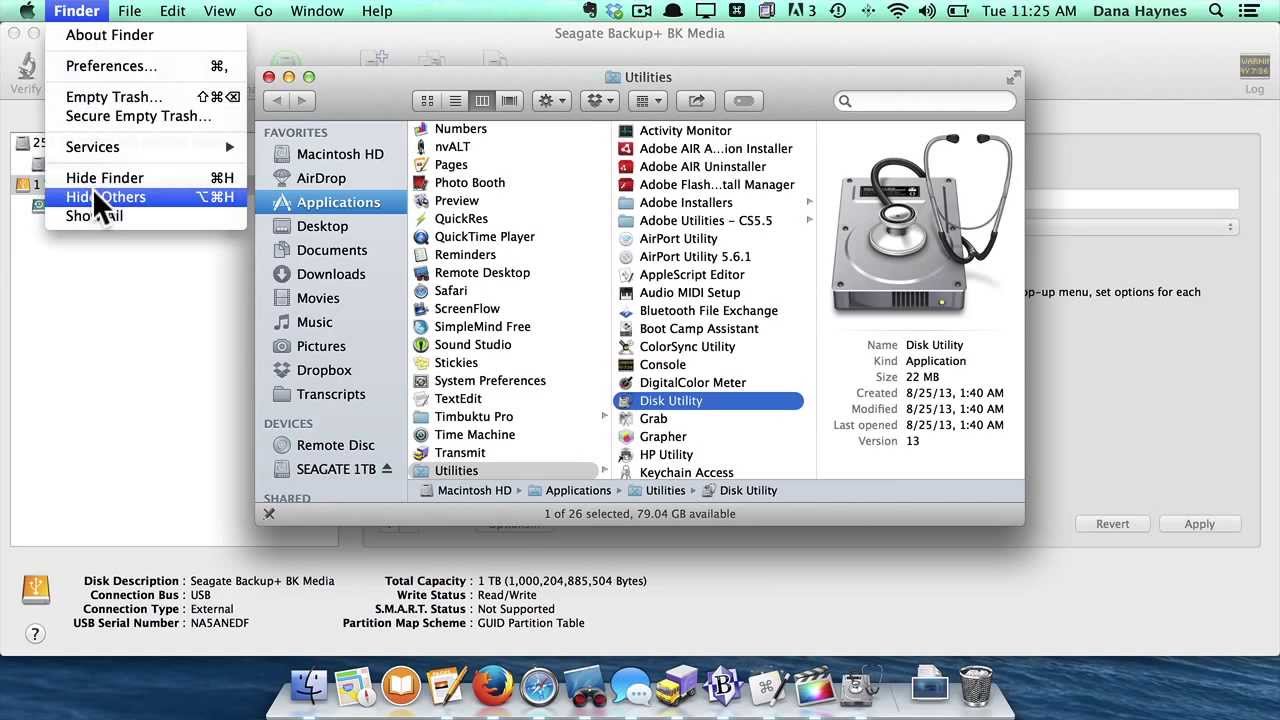
Disk Utility is a versatile and reliable disk management tool included with macOS. However, it may not meet the specific needs of all users. Here is a comparison of Disk Utility with other popular disk management tools for Mac:
- Paragon Hard Disk Manager
- iPartition
- GParted
Each tool offers a unique set of features and capabilities. Here is a detailed comparison:
Features
| Feature | Disk Utility | Paragon Hard Disk Manager | iPartition | GParted |
|---|---|---|---|---|
| File system support | HFS+, APFS, FAT32, exFAT | HFS+, APFS, FAT32, exFAT, NTFS, EXT4 | HFS+, APFS, FAT32, exFAT | HFS+, APFS, FAT32, exFAT, NTFS, EXT4, XFS |
| Partitioning options | Create, resize, delete partitions | Create, resize, delete, format partitions | Create, resize, delete partitions | Create, resize, delete, format partitions |
| Data recovery capabilities | Basic data recovery | Advanced data recovery | Basic data recovery | Advanced data recovery |
| Bootable media creation | Yes | Yes | Yes | Yes |
Ease of Use
Disk Utility is generally considered to be the most user-friendly disk management tool for Mac. It has a simple and intuitive interface that makes it easy to perform basic tasks such as creating and resizing partitions. However, more advanced users may find the lack of advanced features to be a limitation.Paragon Hard Disk Manager and iPartition are also relatively easy to use, but they offer a wider range of features than Disk Utility.
This can make them more appealing to power users who need more control over their disk management operations.GParted is a powerful disk management tool that is designed for advanced users. It has a command-line interface that can be difficult to use for beginners.
However, GParted offers the most comprehensive set of features of any of the tools discussed in this comparison.
Performance
Disk Utility is generally considered to be the fastest disk management tool for Mac. However, the performance of all of the tools discussed in this comparison will vary depending on the specific task being performed.
Reliability
All of the tools discussed in this comparison are reliable and stable. However, Disk Utility is the most widely used disk management tool for Mac, and it has a proven track record of reliability.
Summary
Disk Utility is a good choice for most Mac users. It is easy to use, reliable, and offers a basic set of features. However, users who need more advanced features may want to consider using a third-party disk management tool such as Paragon Hard Disk Manager, iPartition, or GParted.
Best Use Cases:* Disk Utility:Basic disk management tasks such as creating and resizing partitions, repairing disk issues, and creating disk images.
Paragon Hard Disk Manager
Advanced disk management tasks such as data recovery, disk cloning, and creating bootable media.
iPartition
Partitioning tasks such as creating, resizing, and deleting partitions.
GParted
Advanced disk management tasks such as creating and managing complex partition layouts.
Using Disk Utility in Terminal
Disk Utility can also be accessed from the Terminal, providing a powerful command-line interface for managing storage devices.
Accessing Disk Utility from Terminal
To access Disk Utility from Terminal, type the following command:“`diskutil“`This will launch the Disk Utility command-line interface.
Common Terminal Commands for Disk Management
Terminal provides a wide range of commands for disk management, including:
- Creating and deleting partitions:
- diskutil partitionDisk /dev/disk0 2 GPT JHFS+ Untitled1 100G JHFS+ Untitled2
- Formatting and mounting disks:
- diskutil format /dev/disk1 HFS+J
- diskutil mount /dev/disk1s1
- Verifying and repairing disk errors:
- diskutil verifyDisk /dev/disk0
- diskutil repairDisk /dev/disk0
Advantages and Limitations of Using Terminal for Disk Tasks
Advantages:
To access Disk Utility on a MacBook, navigate to the Applications folder and select Utilities. Within this folder, Disk Utility will be readily available. For further insights into the topic of utilities, consider exploring the resource how much are utilities in apartments.
Returning to the topic of Disk Utility, it offers a comprehensive set of tools for managing storage devices, including partitioning, formatting, and repairing.
- More powerful and flexible than the graphical Disk Utility
- Can be automated with scripts
Limitations:
- Requires more technical knowledge
- Can be more difficult to use for beginners
Warning
It is important to note that using Terminal commands for disk management can be potentially dangerous. It is crucial to understand the commands thoroughly before using them, as mistakes can lead to data loss or system damage.
Disk Utility in Different macOS Versions
:max_bytes(150000):strip_icc()/ResizeDiskUtilityElCap-56b3defa3df78c0b135383d8.jpg)
Disk Utility has undergone several changes and improvements over different macOS versions. Here’s an overview of some key differences and how to find and use Disk Utility in older or newer versions:
macOS Versions Prior to Catalina
In macOS versions prior to Catalina, Disk Utility was a standalone application located in the /Applications/Utilities folder. To access it, users could simply navigate to the folder and double-click the Disk Utility icon.
macOS Catalina and Later
Starting with macOS Catalina, Disk Utility became an integrated part of System Information. To access it, users can follow these steps:
- Click on the Apple menu.
- Select “About This Mac.”
- Click on the “Storage” tab.
- Click on the “Manage” button.
This will open the Disk Utility interface, which is similar to the standalone version in previous macOS versions.
Version-Specific Information
The following table provides a summary of key differences in Disk Utility across different macOS versions:
| macOS Version | Location | Key Differences |
|---|---|---|
| Prior to Catalina | /Applications/Utilities | Standalone application |
| Catalina and later | System Information | Integrated into System Information |
Disk Utility in Enterprise Environments
Disk Utility is a versatile tool that can be used to manage storage devices in enterprise environments. It provides a range of features that can help administrators manage multiple storage devices and users, diagnose and repair disk problems, and create and manage disk images.
Managing Multiple Storage Devices and Users
Disk Utility can be used to manage multiple storage devices, including hard drives, solid-state drives, and network-attached storage (NAS) devices. Administrators can use Disk Utility to create, delete, and format partitions, as well as mount and unmount volumes.
Disk Utility also allows administrators to manage users’ access to storage devices. They can create and manage user accounts, and assign permissions to specific volumes or partitions.
Creating and Managing Disk Images
Disk Utility can be used to create and manage disk images. Disk images are files that contain the contents of a storage device. They can be used for a variety of purposes, such as backing up data, creating bootable disks, and installing operating systems.
Disk Utility provides a range of options for creating disk images. Administrators can choose the file format, the compression level, and the encryption method. They can also create disk images from entire storage devices or from specific partitions.
Diagnosing and Repairing Disk Problems
Disk Utility can be used to diagnose and repair disk problems. It provides a range of tools that can help administrators identify and fix disk errors, such as bad sectors and file system corruption.
Disk Utility can also be used to repair disk permissions. Disk permissions are settings that control who can access and modify files and folders. If disk permissions are incorrect, it can prevent users from accessing or modifying files.
Erasing and Reformatting Disks
Disk Utility can be used to erase and reformat disks. Erasing a disk deletes all of the data on the disk, while reformatting a disk creates a new file system on the disk.
Administrators can use Disk Utility to erase and reformat disks for a variety of purposes, such as preparing a disk for a new operating system installation or selling a used computer.
Creating and Managing RAID Sets
Disk Utility can be used to create and manage RAID sets. RAID (Redundant Array of Independent Disks) is a technology that combines multiple storage devices into a single logical unit. RAID sets can provide increased data redundancy and performance.
Disk Utility supports a variety of RAID levels, including RAID 0, RAID 1, and RAID 5. Administrators can use Disk Utility to create, delete, and manage RAID sets, as well as add and remove disks from RAID sets.
Cloning Disks
Disk Utility can be used to clone disks. Cloning a disk creates an exact copy of the disk, including all of the data and settings.
Administrators can use Disk Utility to clone disks for a variety of purposes, such as creating a backup of a critical system or migrating data to a new disk.
Top FAQs
How do I open Disk Utility using Spotlight?
Press Command + Spacebar and type “Disk Utility” in the search bar.
Can I use Terminal to open Disk Utility?
Yes, open Terminal and type “diskutil” to launch Disk Utility.
How do I repair a damaged disk using Disk Utility?
Select the damaged disk in Disk Utility, click the “First Aid” tab, and then click “Repair Disk”.


