How to delete printer from mac – Deleting a printer from your Mac may seem like a simple task, but there are a few things you need to know to do it properly. In this comprehensive guide, we’ll walk you through the steps on how to delete a printer from Mac using both the System Preferences menu and the command line interface (CLI).
We’ll also discuss potential issues that may arise and how to troubleshoot them.
1. Deleting a Printer from a Mac

Deleting a printer from a Mac is a simple process that can be completed in a few steps. Steps to Delete a Printer from a Mac:
- Click on the Apple menu and select “System Preferences.”
- Click on the “Printers & Scanners” icon.
- Select the printer you want to delete and click on the minus (-) button at the bottom of the window.
- Click on the “Delete” button to confirm.
Potential Issues and Errors
Error: The printer is not listed in the Printers & Scanners window.* Solution:Make sure that the printer is turned on and connected to your Mac.
Solution
Try restarting your Mac. Error: You cannot delete the printer because it is being used by another application.* Solution:Close all applications that may be using the printer.
Solution
Restart your Mac.
2. Reasons for Deleting a Printer from a Mac
Deleting a printer from your Mac can be necessary for various reasons. Understanding these reasons can help you determine when it’s appropriate to remove a printer from your system.
Common Scenarios for Printer Deletion
* Printer Removal:If you no longer have access to or need a specific printer, deleting it from your Mac frees up system resources and simplifies the printing process.
Printer Replacement
When you upgrade or replace an existing printer with a new one, deleting the old printer ensures there are no conflicts or confusion during the installation and configuration of the new device.
Troubleshooting
Sometimes, deleting a printer and then reinstalling it can resolve issues related to printing, such as connectivity problems or driver conflicts.
System Cleanup
Regularly deleting unused or unnecessary printers from your Mac helps maintain a clean and organized system, reducing clutter and potential errors.
Security Concerns
If a printer is compromised or no longer secure, deleting it from your Mac prevents unauthorized access or data breaches.
Potential Issues with Improper Printer Deletion
Failing to properly delete a printer from your Mac can lead to several issues:* Printing Errors:An improperly deleted printer may still appear in the list of available printers, causing confusion and potential printing errors.
System Conflicts
Retaining deleted printers in the system can create conflicts when installing or configuring new printers, leading to connectivity issues or driver problems.
Resource Wastage
Unused printers occupy system resources, slowing down the printing process and potentially affecting overall system performance.
Security Risks
If a compromised printer is not deleted, it remains a potential security vulnerability, allowing unauthorized access to your system.Therefore, it’s crucial to follow proper procedures for deleting printers from your Mac to avoid these potential issues and maintain a healthy and efficient printing environment.
3. Identifying and Locating Printers: How To Delete Printer From Mac
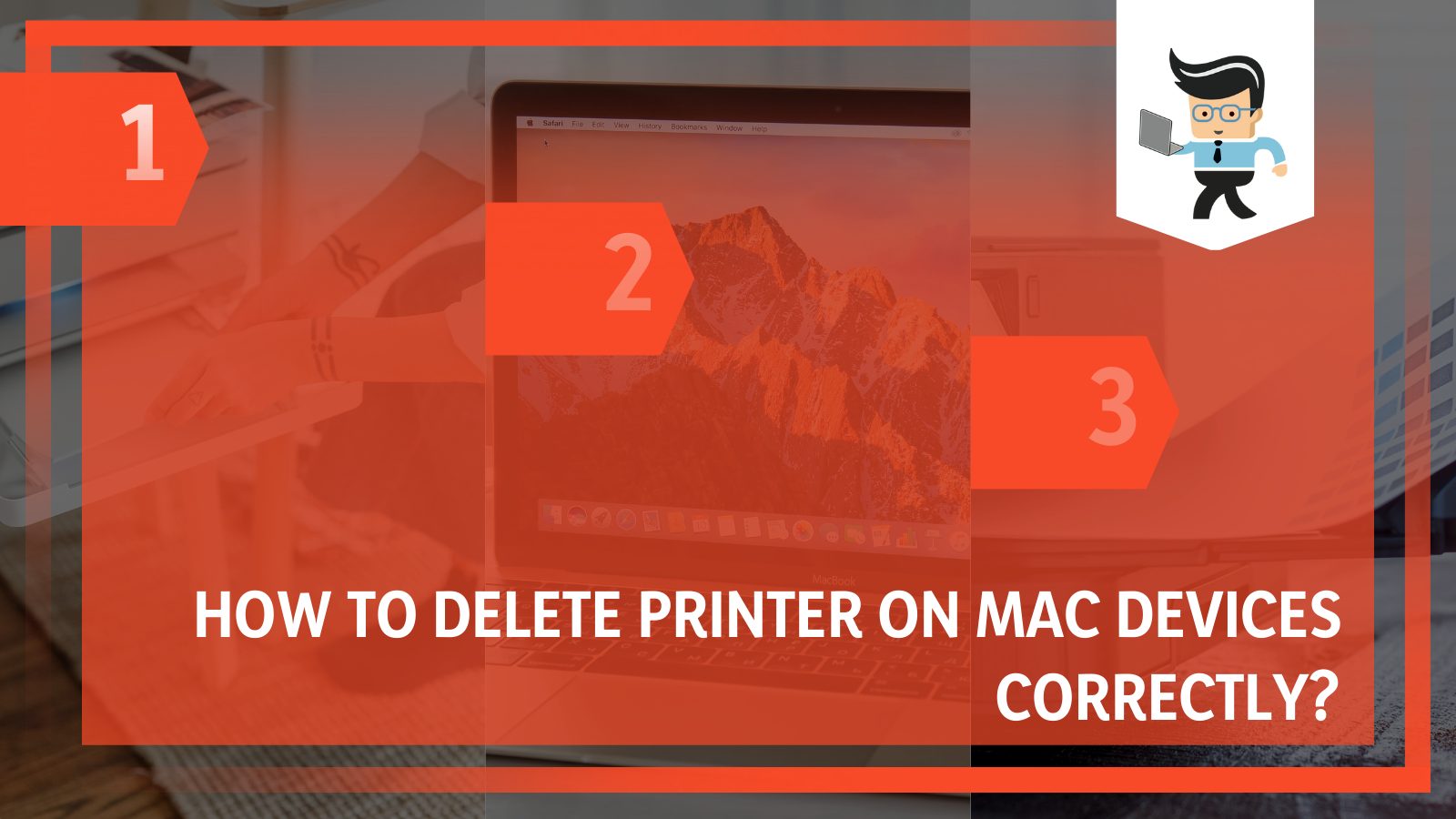
Identifying and locating printers installed on your Mac is a crucial step before deleting them. This section provides detailed guidance on how to identify and locate printers using various methods.
Locating Printers Using System Preferences
To locate printers installed on your Mac, follow these steps:
- Click on the Apple menu and select “System Preferences.”
- In the System Preferences window, click on “Printers & Scanners.”
- A list of all installed printers will be displayed in the left-hand pane.
Identifying Specific Printers
Once you have located the list of installed printers, you can identify a specific printer using the following methods:
- By Name:The printer’s name is typically displayed in the list of installed printers.
- By Model:If the printer’s name is not displayed, you can identify it by its model number, which is usually printed on the printer itself.
- By IP Address:You can also identify a printer by its IP address, which can be found by printing a test page or using a network scanner.
Table Summarizing Steps
| Step | Action |
|---|---|
| 1 | Click on the Apple menu and select “System Preferences.” |
| 2 | Click on “Printers & Scanners.” |
| 3 | Identify the printer using its name, model, or IP address. |
Automating the Process
You can also automate the process of identifying and locating printers using a script. Here is an example script that uses the lpstat command to list all installed printers:
#!/bin/bash # List all installed printers lpstat -a # Parse the output of lpstat to extract printer names printers=$(lpstat -a | awk '/printer / print $2') # Print the list of printer names echo "Installed printers:" echo "$printers"
4. Deleting a Printer Using System Preferences
The System Preferences menu provides a straightforward method to delete printers on a Mac.
This approach is suitable for both built-in and third-party printers.
To remove a printer from your Mac, open System Preferences and click on Printers & Scanners. Select the printer you want to delete and click on the minus (-) button. You can also print your text messages by following these steps: how do i print my text messages.
After you’ve printed your text messages, you can delete the printer from your Mac as described above.
To delete a printer using System Preferences, follow these steps:
Selecting the Printer
- Open the Apple menu and select “System Preferences.”
- Click on “Printers & Scanners.”
- Locate the printer you want to delete from the list on the left-hand side.
Clicking the Minus Button, How to delete printer from mac
Once the printer is selected, click on the minus button (“-“) located below the list of printers.
Confirming the Deletion
A confirmation dialog box will appear, asking if you want to delete the printer. Click on “Delete” to confirm the deletion.
5. Deleting a Printer Using the Command-Line Interface (CLI)
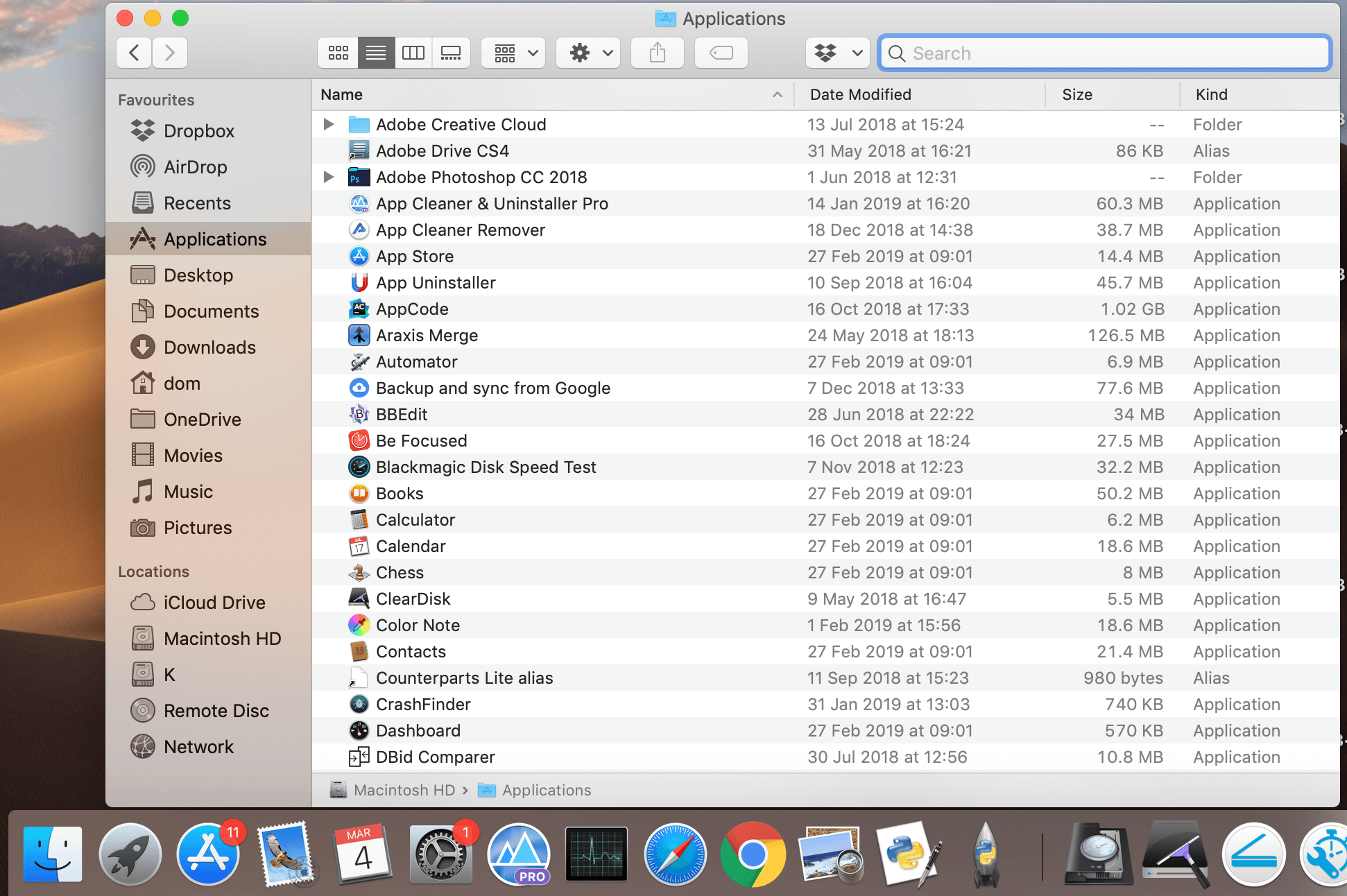
The CLI provides an alternative method for deleting printers on a Mac. This approach involves using Terminal, a command-line interpreter, to execute specific commands that remove the printer from the system.
Opening Terminal
To open Terminal, navigate to the Applications folder and open the Utilities subfolder. Alternatively, press Command + Space to open Spotlight Search, type “Terminal,” and press Enter.
Using the lpadmin Command
To delete a printer using the CLI, use the following command in Terminal:
lpadmin
-x printer-name
Replace “printer-name” with the name of the printer you want to delete.
Advantages and Disadvantages of Using the CLI Method
- Advantages:
- Can be automated using scripts.
- Provides more control over the deletion process.
- Disadvantages:
- Requires knowledge of Terminal commands.
- Can be more error-prone than using System Preferences.
– Discuss potential issues that may arise when deleting a printer from a Mac.
Deleting a printer from a Mac is usually a straightforward process, but certain issues can arise during the procedure. These issues may stem from various factors, including printer drivers, permissions, or network connectivity problems.
One potential issue is that the printer may still appear in the list of available printers even after it has been deleted. This can occur if the printer driver is not properly removed from the system. To resolve this issue, manually remove the printer driver by navigating to the “Printers & Scanners” section in System Preferences and selecting the printer.
Click on the minus (-) button to remove the printer and its associated driver.
Printer Management on Mac
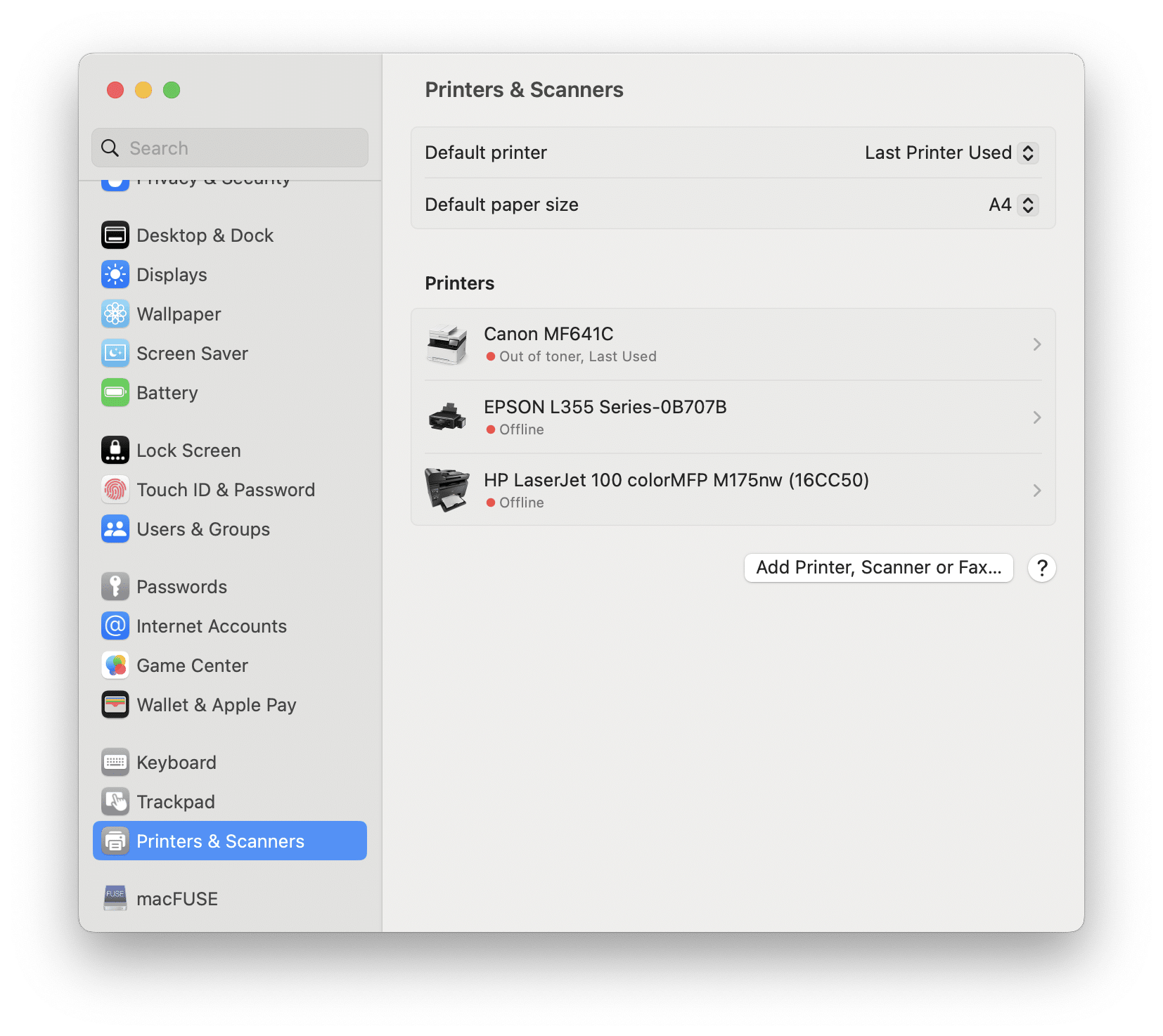
Tips and Best Practices for Managing Printers on a Mac
Effective printer management on a Mac requires proactive measures to ensure optimal performance and minimize potential issues. By implementing the following tips and best practices, you can maintain a smooth and efficient printing experience.
Keeping Printer Drivers Up to Date
Outdated printer drivers can lead to printing problems and compatibility issues. Regularly checking for and installing the latest drivers ensures your printer operates at its best. You can manually download drivers from the manufacturer’s website or use the built-in Software Update feature in macOS.
Resolving Common Printing Problems
Various factors can cause printing issues. Troubleshooting and resolving these problems often involves simple steps:
- Check the printer connection:Ensure the printer is properly connected to your Mac via a cable or wireless network.
- Restart the printer and Mac:A simple restart can often resolve temporary glitches.
- Clear the print queue:If print jobs are stuck in the queue, clear it to remove any obstructions.
- Inspect the paper and ink levels:Make sure there is sufficient paper and ink in the printer.
- Check the printer settings:Verify that the correct printer is selected and the settings are configured appropriately.
Optimizing Printer Performance
Optimizing printer performance involves ensuring efficient operation and minimizing resource consumption:
- Use AirPrint:AirPrint is a wireless printing technology that simplifies printing from Mac devices to compatible printers.
- Conserve ink and paper:Utilize features like duplex printing and draft mode to save ink and paper.
- Monitor printer usage:Track print jobs and monitor ink and paper levels to identify potential issues early on.
Avoiding Issues and Maintaining a Smooth Printing Experience
Proactive maintenance and preventive measures can help avoid printing issues and maintain a smooth experience:
- Regular cleaning and maintenance:Perform regular cleaning of the printer to prevent dust and debris buildup.
- Use high-quality supplies:Genuine ink and paper from the manufacturer ensure optimal performance and longevity.
- Update macOS:Keep your macOS up to date to benefit from the latest printing enhancements and bug fixes.
Common Printing Problems and Solutions
Here’s a table summarizing common printing problems and their potential solutions:
| Problem | Solution |
|---|---|
| Printer not recognized | Check connections, restart printer and Mac, update drivers |
| Print job stuck in queue | Clear print queue, restart printer and Mac |
| Poor print quality | Check ink levels, clean print heads, adjust print settings |
| Document not printing correctly | Check paper size and orientation, adjust printer settings |
| Error messages during printing | Refer to printer manual or manufacturer’s website for specific error codes |
Best Practices for Printer Maintenance and Troubleshooting
Follow these best practices for effective printer maintenance and troubleshooting:
- Document maintenance schedule:Establish a regular schedule for cleaning and maintenance tasks.
- Keep a log of printing issues:Track any printing problems encountered and their resolutions for future reference.
- Utilize online resources:Consult the manufacturer’s website or online forums for additional troubleshooting tips.
- Contact technical support:If self-troubleshooting is unsuccessful, reach out to the manufacturer’s technical support for assistance.
Comparison of Printer Deletion Methods on Mac
There are two primary methods for deleting a printer from a Mac: using System Preferences or the Command-Line Interface (CLI). Each method has its advantages and disadvantages, which are summarized in the table below:
| Method | Steps | Advantages | Disadvantages |
|---|---|---|---|
| System Preferences |
|
|
|
| Command-Line Interface (CLI) |
|
|
|
Additional Resources for Printer Deletion Assistance
If you encounter difficulties deleting a printer from your Mac, consider consulting the following resources for further guidance:
Apple Support Articles
- Remove a printer from your Mac : Apple’s official support article providing step-by-step instructions for deleting printers.
- Manage printers and scanners in macOS : Comprehensive guide covering printer management, including installation, removal, and troubleshooting.
Online Forums
- Apple Support Communities : A forum where users can connect with Apple experts and fellow Mac users to seek assistance and share knowledge.
- Super User : A technical Q&A platform where users can ask and answer questions related to software, hardware, and other technical topics.
Other Websites
- How to Delete a Printer in macOS : A detailed tutorial from How-To Geek covering both graphical and command-line methods for printer deletion.
- How to Delete a Printer on a Mac : A guide from MakeUseOf providing clear instructions and screenshots for removing printers using different methods.
Remove Printer Drivers from a Mac
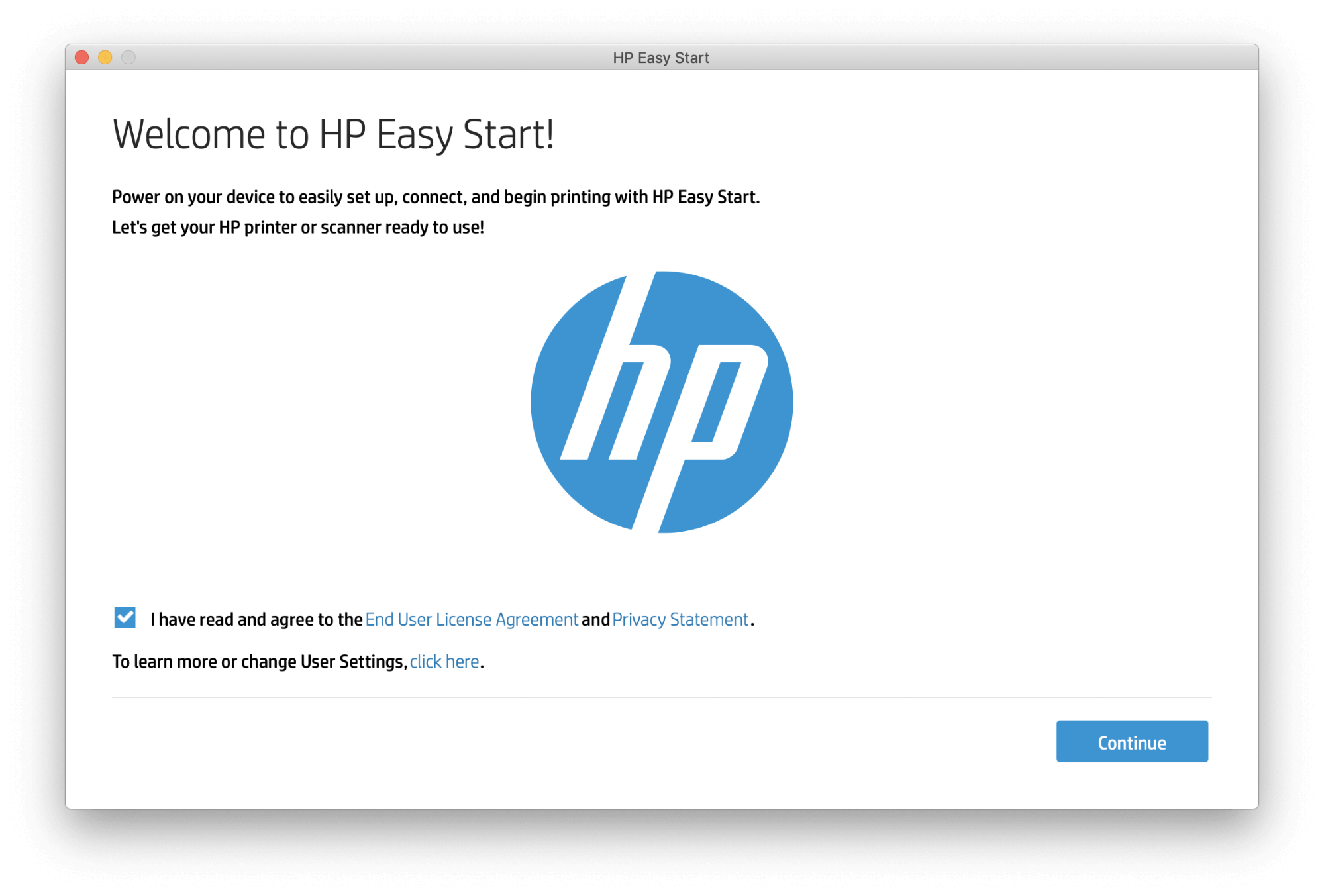
Removing printer drivers from a Mac is essential to prevent potential conflicts, system performance issues, and security risks. This guide provides comprehensive instructions on how to remove printer drivers using System Preferences and the command-line interface (Terminal).
Using System Preferences
1. Open System Preferences from the Apple menu.
2. Click on “Printers & Scanners.”
3. Select the printer you want to remove and click on the “-” button below the printer list.
Once you have removed the printer from your Mac, you may be wondering where to get art prints made. There are many different options available, including online services, local print shops, and even your own home printer. If you are looking for high-quality prints, you may want to consider using an online service or a local print shop.
However, if you are on a budget, you may be able to get away with printing your own art prints at home. Here is a guide on where to get art prints made. Once you have chosen a method for printing your art prints, you can start the process of deleting your printer from your Mac.
4. Confirm the removal by clicking on “Remove Printer.”
Using the Command-Line Interface (Terminal)
1. Open Terminal from the Applications folder or Spotlight search.
2. Enter the following command, replacing “PRINTER_NAME” with the name of the printer you want to remove:
“`sudo launchctl unload
w /System/Library/Printers/PPDs/Contents/Resources/cupsFilter.bundle/Contents/MacOS/cupsFilter
“`
3. Enter your administrator password when prompted.
| Method | Steps |
|---|---|
| System Preferences |
|
| Command-Line Interface (Terminal) |
|
Troubleshooting
Unable to remove a printer driver:
- Ensure you have administrator privileges.
- Check if the printer is still connected to your Mac.
- Restart your Mac and try again.
Printer driver reappears after removal:
- Verify that you have removed all instances of the printer driver, including any associated PPD files.
- Check for any third-party software that may be reinstalling the driver.
User Experience
Share your experience removing printer drivers from a Mac:
- Challenges encountered
- Tips for others
Potential Impact of Printer Deletion on Other Devices
Deleting a printer from a Mac can impact other devices connected to the same network if the printer is shared or used as a network printer. When a printer is deleted from a Mac, the connection between the Mac and the printer is severed, and the Mac will no longer be able to access or use the printer.However, other devices on the network may still be able to access and use the printer if it is properly configured and shared on the network.
To ensure that other devices can still access the printer, it is important to verify the printer’s network settings and sharing options before deleting it from a Mac.
Troubleshooting Printer Sharing and Network Connectivity
If other devices are unable to access the printer after it has been deleted from a Mac, there may be an issue with the printer’s network settings or sharing configuration. To troubleshoot this issue, follow these steps:
- Verify that the printer is properly connected to the network and that it is powered on.
- Check the printer’s network settings to ensure that it is configured to use the correct network and that it is assigned a valid IP address.
- Check the printer’s sharing settings to ensure that it is shared on the network and that the appropriate permissions are granted to other users.
- Restart the printer and the other devices on the network to refresh the network connections.
If the issue persists, it may be necessary to contact the printer manufacturer or a network administrator for further assistance.
Frequently Asked Questions (FAQs) about Deleting Printers from a Mac
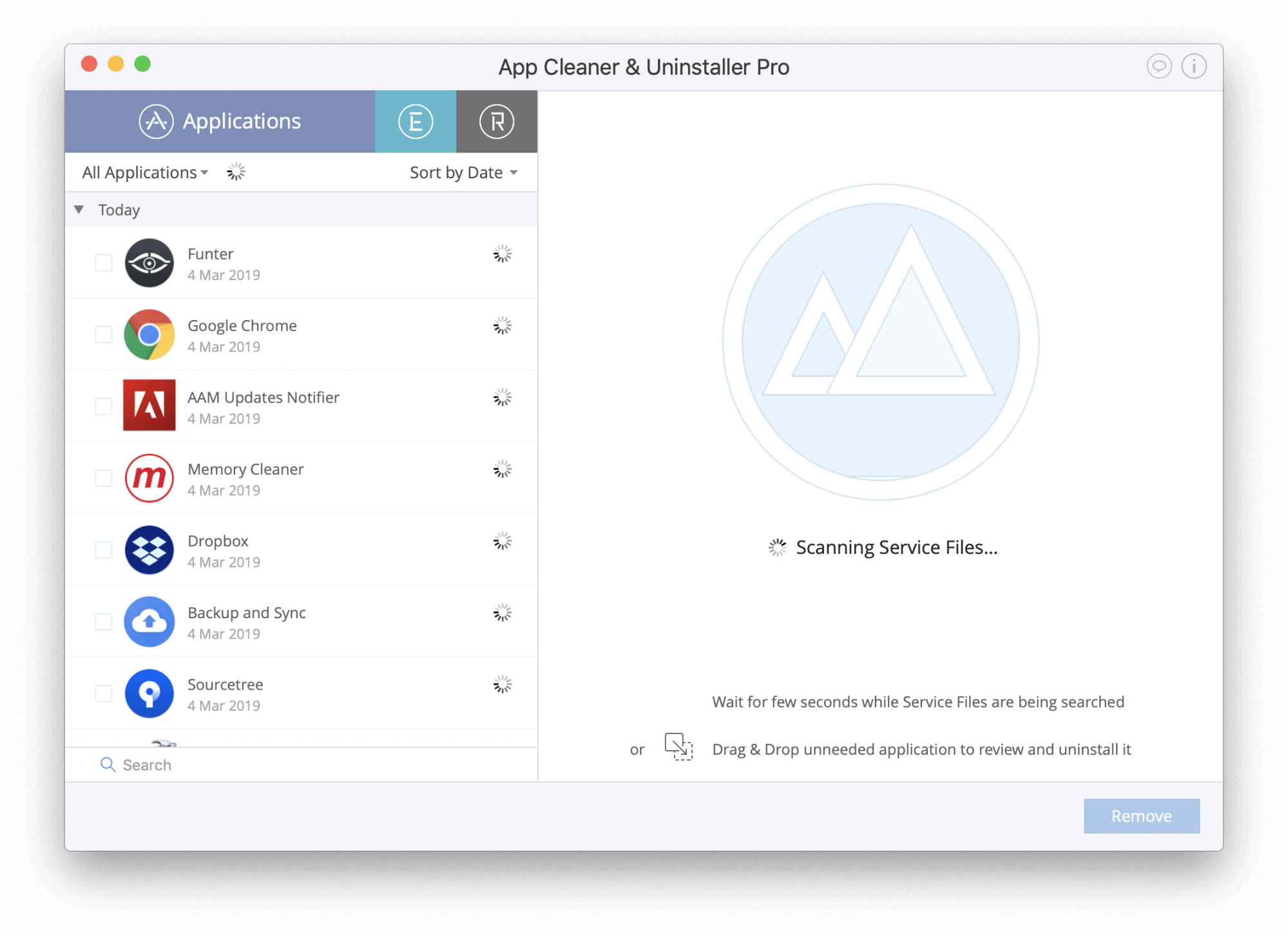
This section addresses common questions and concerns that users may encounter when deleting printers from their Macs. By providing concise and informative answers, it aims to enhance the user’s understanding and troubleshoot any potential issues.
How do I know if a printer is still installed on my Mac?
To check if a printer is still installed on your Mac, follow these steps:
- Click on the Apple menu.
- Select “System Preferences.”
- Click on “Printers & Scanners.”
- A list of all installed printers will be displayed.
What should I do if I can’t delete a printer?
If you are unable to delete a printer, try the following:
- Make sure that you have administrator privileges.
- Restart your Mac.
- Reset the printing system.
- Contact Apple Support.
How do I troubleshoot printing problems after deleting a printer?
If you experience printing problems after deleting a printer, try the following:
- Restart your Mac.
- Add the printer back to your Mac.
- Update the printer driver.
- Contact the printer manufacturer.
Troubleshooting Printer Deletion Issues on Mac
Troubleshooting common issues encountered when deleting printers from a Mac can help ensure a seamless and successful process.
Potential Issues and Solutions
| Issue | Solution ||—|—|| Printer not listed in System Preferences | Verify if the printer is turned on and connected to the Mac. Ensure the printer drivers are installed and up-to-date. || “Printer is in use” error | Close all applications that may be using the printer.
Check if any print jobs are pending or in progress. || “Operation cannot be completed” error | Restart the Mac and try deleting the printer again. Check for any third-party software that may be interfering with printer management. || Deleted printer reappears | Remove the printer drivers from the Mac.
Reset the printing system using the command-line interface (CLI). || Unable to delete printer using CLI | Ensure you have administrator privileges. Use the correct syntax and specify the correct printer name. |
Advanced Troubleshooting Techniques
For more complex issues, advanced troubleshooting techniques may be necessary:
Examine Console Logs
Check the Console application for any error messages related to printer deletion.
Use Terminal Commands
Execute commands such as “lpstat
- a” and “lpinfo
- v” to gather detailed information about printers and print jobs.
- -reset-printing” to reset the entire printing system and resolve any underlying issues.
Reset Printing System
Run the command “cupsctl
By following these troubleshooting steps, you can effectively resolve common printer deletion issues on Mac and ensure efficient printer management.
Helpful Answers
How do I know if a printer is still installed on my Mac?
To check if a printer is still installed on your Mac, go to the Apple menu and select “System Preferences.” Then, click on “Printers & Scanners.” If the printer you want to delete is listed, it is still installed on your Mac.
What should I do if I can’t delete a printer?
If you are unable to delete a printer, it may be because it is being used by another application. Quit all open applications and try deleting the printer again. If you are still unable to delete the printer, you may need to restart your Mac.
How do I troubleshoot printing problems after deleting a printer?
If you are experiencing printing problems after deleting a printer, it may be because the printer driver is not installed correctly. To reinstall the printer driver, go to the Apple menu and select “System Preferences.” Then, click on “Printers & Scanners” and select the printer you want to reinstall the driver for.
Click on the “Options & Supplies” button and then click on the “Driver” tab. Click on the “Update” button to reinstall the printer driver.


