How to connect an epson printer to a mac – Connecting an Epson printer to a Mac can be a breeze with the right steps. In this guide, we’ll walk you through the process, covering both USB and wireless connections, troubleshooting tips, and advanced settings for optimal printing.
Whether you’re setting up a new printer or troubleshooting an existing one, this guide has everything you need to get your Epson printer up and running on your Mac.
Printer Connection Methods: How To Connect An Epson Printer To A Mac

Connecting an Epson printer to a Mac is a straightforward process that can be accomplished using either a USB cable or a wireless network. Both methods offer their own advantages and disadvantages, which should be considered when making a decision.
USB Connection
Using a USB cable to connect an Epson printer to a Mac is the most straightforward method. It provides a reliable and fast connection, making it ideal for tasks that require high-quality printing. However, USB connections can be limiting in terms of distance and mobility, as the printer must be physically connected to the Mac.
Steps to Connect via USB:
- Connect the USB cable to the printer and the Mac.
- Power on the printer.
- The Mac should automatically detect the printer.
- Click on the Apple menu and select “System Preferences.”
- Click on “Printers & Scanners.”
- Select the Epson printer from the list and click on the “Add” button.
Wireless Connection
Connecting an Epson printer to a Mac over a wireless network allows for greater flexibility and mobility. It enables users to print from anywhere within the range of the wireless network, without the need for a physical connection. However, wireless connections can be less reliable and may experience slower speeds compared to USB connections.
Steps to Connect via Wireless:
- Ensure that the printer is connected to the same Wi-Fi network as the Mac.
- Power on the printer.
- Click on the Apple menu and select “System Preferences.”
- Click on “Printers & Scanners.”
- Click on the “+” button.
- Select the Epson printer from the list and click on the “Add” button.
Software Installation

To establish a seamless connection between your Epson printer and your Mac, installing the appropriate printer driver is crucial. This driver acts as a bridge between your Mac’s operating system and the printer, enabling them to communicate effectively. Let’s delve into the step-by-step process of downloading and installing the Epson printer driver on your Mac.
Downloading the Epson Printer Driver
1. Begin by accessing the official Epson website and navigating to the “Support” section. 2. Enter your printer model in the search bar and select your printer from the list of results. 3.
Click on the “Downloads” tab and locate the section for “Drivers.” 4. Identify the latest macOS driver compatible with your printer and click on the “Download” button.
Installing the Epson Printer Driver
1. Once the driver download is complete, double-click on the downloaded file to initiate the installation process. 2. Follow the on-screen instructions and accept the license agreement. 3.
Select the appropriate installation type (e.g., “Standard” or “Custom”) and click on “Install.” 4. Enter your Mac’s administrator password when prompted. 5. The installation process will commence, and you will be notified upon its completion.
Adding the Printer to System Preferences
1. Click on the Apple menu and select “System Preferences.” 2. Click on “Printers & Scanners” and then click on the “+” button. 3. Select your Epson printer from the list of available printers and click on “Add.”
Additional Software and Utilities
In addition to the printer driver, you may also need to install additional software or utilities to enhance the functionality of your Epson printer. These may include:
- Epson Print Utility: Provides access to advanced printing options and maintenance tools.
- Epson Scan Utility: Allows you to scan documents and images using your Epson printer.
- Epson Remote Print: Enables you to print documents remotely from your Mac.
Troubleshooting Guide
If you encounter any issues during the installation process, refer to the following troubleshooting guide:
- Ensure that your Mac meets the minimum system requirements for the printer driver.
- Restart your Mac and try the installation process again.
- Check the Epson website for updated drivers or firmware.
- Contact Epson customer support for further assistance.
Additional Resources
For additional support and resources, visit the official Epson website at https://www.epson.com/ .
Network Configuration
Establishing a stable and secure network connection is crucial for seamless printing operations. This section will guide you through the steps involved in configuring network settings on your Epson printer, including assigning a static IP address, ensuring network security, and troubleshooting connectivity issues.
Steps to Configure Network Settings Using Printer Control Panel
Navigate to the printer’s control panel and access the “Network” or “Wireless” settings menu. Select the appropriate network type (wired or wireless) and follow the on-screen prompts to enter the necessary information, such as your Wi-Fi network name (SSID) and password.
Once the connection is established, you can verify the printer’s IP address, which is typically displayed on the control panel or in the printer’s network settings menu.
Assigning a Static IP Address
Assigning a static IP address to your printer can help prevent IP address conflicts and ensure consistent network connectivity. To set a static IP address, access the printer’s network settings menu and select the “Manual” or “Static” IP address option.
Enter the desired IP address, subnet mask, gateway, and DNS server addresses.
Importance of Network Security
When connecting your printer to a wireless network, it’s important to prioritize network security to protect your data and prevent unauthorized access. Enable encryption on your wireless router and use a strong password to secure your network. Additionally, consider disabling WPS (Wi-Fi Protected Setup) on your router as it can introduce security vulnerabilities.
Network Configuration Options
| Network Type | Description |
|---|---|
| Wired Ethernet | Provides a stable and reliable connection using an Ethernet cable. |
| Wi-Fi | Allows wireless printing from devices connected to the same Wi-Fi network. |
| Wi-Fi Direct | Enables direct printing from compatible devices without the need for a Wi-Fi network. |
Troubleshooting Network Connectivity Issues
- Check if the printer is powered on and properly connected to the network.
- Verify that the Wi-Fi network is active and within range of the printer.
- Ensure that the printer’s network settings are correct, including the IP address and network password.
- Restart the printer and the router to reset the network connection.
- If the issue persists, consult the printer’s user manual or contact Epson support for further assistance.
Use of EpsonNet Config Utility
The EpsonNet Config utility is a software tool that can be used to configure and manage the printer’s network settings. It provides a user-friendly interface for configuring wired and wireless connections, setting up IP addresses, and monitoring the printer’s network status.
Troubleshooting Common Issues
Connecting an Epson printer to a Mac can be straightforward, but sometimes you may encounter issues. Here are some common problems and step-by-step troubleshooting tips to help you resolve them.
Connection Errors
If you’re having trouble connecting your printer to your Mac, try the following:
- Ensure your printer is turned on and connected to the same Wi-Fi network as your Mac.
- Check the physical connection between your printer and Mac (if using a USB cable).
- Restart your printer and Mac.
- Reset your printer’s network settings.
- Reinstall the printer driver on your Mac.
Print Quality Issues
If you’re experiencing poor print quality, try the following:
- Check the ink levels in your printer.
- Clean the print heads.
- Adjust the print quality settings in your printer driver.
- Use high-quality paper.
- Inspect the printer for any physical damage.
Other Problems
If you’re encountering other problems with your Epson printer, try the following:
- Check for firmware updates for your printer.
- Perform regular printer maintenance, such as cleaning the exterior and replacing worn parts.
- Contact Epson customer support for further assistance.
Printer Settings
Printer settings allow users to customize their printing experience on a Mac. These settings can be adjusted to optimize print quality, paper handling, and color management for specific printing tasks.
To access printer settings, open the Print dialog box from any application and click on the “Show Details” button. This will reveal the printer settings panel, where users can adjust various options.
Print Quality
Print quality refers to the resolution and sharpness of the printed output. Higher print quality settings will produce sharper and more detailed prints, but they may also require more ink and take longer to print.
Users can choose from a range of print quality options, including Draft, Normal, Fine, and Best. The optimal print quality setting will depend on the type of document being printed and the desired results.
Paper Size
Paper size refers to the physical dimensions of the paper being printed on. Users can choose from a variety of standard paper sizes, including Letter, Legal, A4, and A3.
It is important to select the correct paper size for the document being printed to ensure that the content fits properly on the page.
Orientation
Orientation refers to the direction in which the content is printed on the page. Users can choose between Portrait orientation, which prints vertically, and Landscape orientation, which prints horizontally.
The orientation of the document should be selected based on the layout of the content and the desired presentation.
Duplex Printing
Duplex printing refers to the ability to print on both sides of the paper. This feature can save paper and reduce waste.
Users can choose from a variety of duplex printing options, including Off, Long Edge, and Short Edge. The optimal duplex printing option will depend on the type of document being printed and the desired results.
Color Management
Color management refers to the process of ensuring that colors are accurately reproduced on the printed output. Users can adjust color management settings to compensate for differences in color perception between different devices.
There are a variety of color management settings that can be adjusted, including Color Mode, Color Space, and ICC Profile. The optimal color management settings will depend on the type of document being printed and the desired results.
Printing from Different Applications

Printing from a Mac is a straightforward process, but there are a few things you need to know to get started. In this guide, we’ll show you how to print from various applications on your Mac, including Microsoft Word, Adobe Acrobat, and web browsers.
We’ll also provide tips for optimizing print settings for different types of documents and images, and discuss the use of keyboard shortcuts and other productivity features for printing.
Printing from Microsoft Word
To print a document from Microsoft Word, simply click on the “File” menu and select “Print”. You can also use the keyboard shortcut Command + P. In the print dialog box, you can select the printer you want to use, the number of copies you want to print, and the page range you want to print.
You can also click on the “Show Details” button to see more options, such as the paper size and orientation.
Printing from Adobe Acrobat
To print a PDF document from Adobe Acrobat, simply click on the “File” menu and select “Print”. You can also use the keyboard shortcut Command + P. In the print dialog box, you can select the printer you want to use, the number of copies you want to print, and the page range you want to print.
You can also click on the “Properties” button to see more options, such as the paper size and orientation.
Printing from Web Browsers
To print a web page from a web browser, simply click on the “File” menu and select “Print”. You can also use the keyboard shortcut Command + P. In the print dialog box, you can select the printer you want to use, the number of copies you want to print, and the page range you want to print.
You can also click on the “Show Details” button to see more options, such as the paper size and orientation.
Optimizing Print Settings
When printing a document, it’s important to optimize the print settings to get the best possible results. Here are a few tips:
- Choose the right paper size and orientation.
- Select the appropriate print quality setting.
- Use the “Fit to Page” option to automatically scale the document to fit the paper size.
- Use the “Preview” button to see how the document will look before printing.
Keyboard Shortcuts and Productivity Features
There are a number of keyboard shortcuts and productivity features that can help you print more efficiently. Here are a few:
- Command + P: Open the print dialog box.
- Command + Shift + P: Print the document without opening the print dialog box.
- Command + F: Find the “Find” field in the print dialog box.
- Command + G: Go to a specific page in the print dialog box.
- Command + L: Open the “Layout” options in the print dialog box.
Scanning and Copying
Epson printers offer robust scanning and copying capabilities on Mac computers. This section will guide you through the process of using an Epson printer to scan and copy documents, including adjusting scan settings, saving scanned documents in various formats, and troubleshooting common issues.
Scanning Documents
To scan a document using an Epson printer on a Mac:
- Place the document face up on the scanner glass.
- Open the Epson Scan Utility.
- Select the desired scanning settings (resolution, color mode, etc.).
- Click the “Scan” button.
- Save the scanned document in the desired format.
Copying Documents
To copy a document using an Epson printer on a Mac:
- Place the original document face up on the scanner glass.
- Open the Epson Printer Utility.
- Select the “Copy” option.
- Adjust the copy settings (number of copies, paper size, etc.).
- Click the “Start” button.
Scan Settings
The Epson Scan Utility provides various scan settings to optimize the quality of scanned documents. These settings include:
- Resolution:The number of dots per inch (dpi) used to scan the document. Higher resolutions result in sharper scans but larger file sizes.
- Color Mode:The color mode used to scan the document (e.g., grayscale, color, black and white).
- Document Type:The type of document being scanned (e.g., photo, text document, business card).
- Output Size:The size of the scanned document.
Saving Scanned Documents
Scanned documents can be saved in various formats, including PDF, JPEG, TIFF, and PNG. The desired format can be selected in the Epson Scan Utility.
Troubleshooting
Common scanning and copying issues include:
- Scanner not recognized:Ensure the printer is properly connected to the Mac and that the correct printer driver is installed.
- Scanned document is blurry:Increase the scanning resolution.
- Copy is too light or dark:Adjust the copy settings in the Epson Printer Utility.
Maintenance and Support

Maintaining your Epson printer is essential to ensure optimal performance and longevity. Regular cleaning and proper maintenance can prevent issues and extend the printer’s lifespan.
Cleaning and Maintenance
- Regularly clean the print heads to remove any dried ink or debris that may obstruct ink flow. Epson provides automated cleaning cycles within the printer’s software or control panel.
- Replace ink cartridges when the printer indicates low ink levels. Using expired or empty cartridges can affect print quality and damage the printer.
- Clean the printer’s exterior regularly with a soft, damp cloth to remove dust and debris. Avoid using harsh chemicals or abrasive cleaners.
Technical Support
If you encounter any technical difficulties with your Epson printer, you can contact Epson support for assistance.
- Visit the Epson website for online support, troubleshooting guides, and FAQs.
- Contact Epson customer service via phone or email for personalized assistance.
- Check online user forums and communities for discussions and solutions related to Epson printers.
Advanced Features
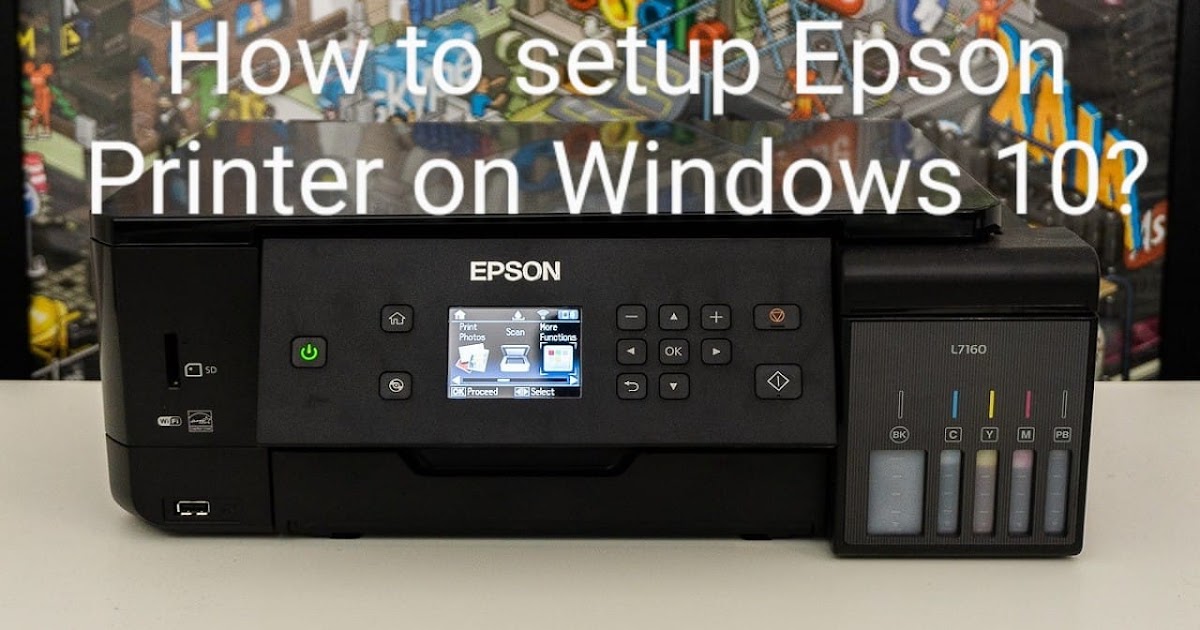
Epson printers offer various advanced features to enhance productivity and efficiency. These include duplex printing, automatic document feeding, and wireless direct printing.
Duplex printing allows you to print on both sides of a sheet, reducing paper consumption and saving money. Automatic document feeding automates the scanning or copying process, allowing you to handle multiple documents at once. Wireless direct printing enables you to print directly from your mobile devices or laptops without connecting to a network.
If you need to print photos for a locket, you can find several options available online and in-store. Where can I get pictures printed for a locket provides a comprehensive guide to help you locate the best printing services for your needs.
Once you have your photos printed, you can connect your Epson printer to your Mac by following these steps: Ensure your printer is powered on and connected to your Wi-Fi network. Download the Epson printer driver from the official website.
Install the driver and follow the on-screen instructions to complete the setup process.
Duplex Printing
- Select “Duplex” or “2-sided printing” in the printer settings.
- Choose the desired orientation (portrait or landscape).
- Save the settings for future use.
Automatic Document Feeding
- Load documents into the automatic document feeder.
- Select “ADF” or “Automatic Document Feed” in the scanner or copier settings.
- Specify the number of copies and any additional options.
Wireless Direct Printing
- Enable “Wireless Direct” on the printer’s control panel.
- Connect your device to the printer’s Wi-Fi network.
- Select the printer from the available Wi-Fi networks on your device.
Integration with Other Devices

Integrating your Epson printer with other devices allows for seamless printing and enhanced functionality. Here’s a comprehensive guide to connecting your printer to smartphones, tablets, and digital cameras:
Mobile Printing
- Download the Epson Print Enabler app on your mobile device.
- Connect your printer and mobile device to the same Wi-Fi network.
- Open the app and follow the on-screen instructions to add your printer.
Printing from Smartphones and Tablets
Once your printer is connected, you can print documents, photos, and emails directly from your smartphone or tablet.
- Open the document or image you want to print.
- Select the “Print” option.
- Choose your Epson printer from the list of available devices.
Printing from Digital Cameras
You can print photos directly from your digital camera using the PictBridge feature.
- Connect your camera to the printer using a USB cable.
- Select the “Print” option on your camera.
- Choose the images you want to print.
Troubleshooting Connection Issues
- Check if your printer and device are connected to the same Wi-Fi network.
- Restart your printer and device.
- Update the Epson Print Enabler app.
Cost Considerations

Purchasing an Epson printer involves upfront costs, including the printer itself, ink cartridges, and other supplies. Ongoing costs include ink replacements, paper, and maintenance. Understanding these costs is crucial for budgeting and making informed decisions.
Epson printers vary in price depending on the model and features. Entry-level models can cost around $50-$150, while higher-end models with advanced capabilities can cost $500 or more. Ink cartridges are also a significant expense, with original Epson cartridges costing around $20-$50 per cartridge.
Cost Comparison
Comparing Epson printers to other brands and models is essential to find the best value. Consider factors such as the initial purchase price, ink costs, and ongoing maintenance expenses. Some Epson models may have lower upfront costs but higher ink costs, while others may offer a more balanced approach.
To compare the cost per page, divide the cost of an ink cartridge by the number of pages it yields. This calculation helps determine the ongoing printing expenses and can vary significantly between different printers and ink types.
| Printer Model | Ink Cost per Cartridge | Page Yield | Cost per Page |
|---|---|---|---|
| Epson EcoTank ET-2760 | $25 | 6,500 | $0.004 |
| HP DeskJet 2755e | $20 | 150 | $0.13 |
| Canon Pixma TS6420 | $30 | 300 | $0.10 |
Saving Money on Printing Costs
Several strategies can help reduce printing costs. Using generic or compatible ink cartridges can save money compared to original Epson cartridges. Printing in draft mode or grayscale can also reduce ink consumption. Additionally, duplex printing (printing on both sides of the paper) can save paper and ink.
Environmental Costs
Printing has environmental implications due to the use of paper, ink, and energy. Choosing recycled paper and using eco-friendly ink cartridges can help reduce the environmental impact. Additionally, minimizing printing and opting for digital alternatives can further reduce the ecological footprint.
Environmental Impact
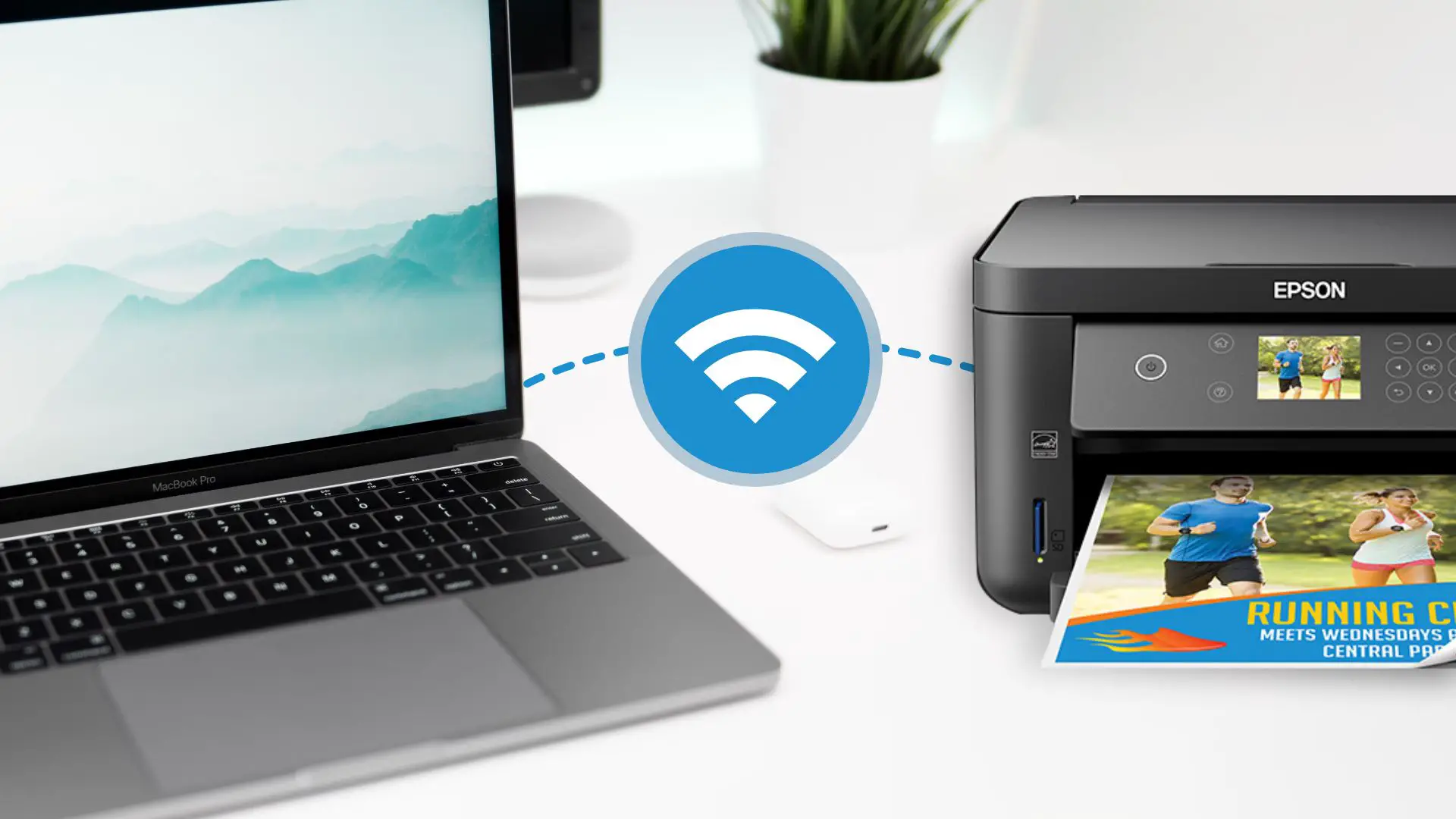
Epson printers are designed with environmental sustainability in mind. They use recycled materials, energy-efficient features, and offer ways to reduce paper and ink consumption.
Use of Recycled Materials
Epson printers are made from up to 80% recycled materials, reducing waste and conserving natural resources. The use of recycled plastics and metals helps minimize the environmental footprint of the manufacturing process.
Energy-Efficient Features
Epson printers feature energy-saving modes that reduce power consumption when not in use. Some models also have automatic duplex printing capabilities, which can save up to 50% on paper usage.
Tips for Reducing Environmental Impact, How to connect an epson printer to a mac
* Use recycled paper:Choose papers made from post-consumer waste to reduce deforestation and waste.
To connect an Epson printer to a Mac, you can either use a USB cable or Wi-Fi. Once connected, you can start printing documents and photos. Water printing, on the other hand, is a printing technique that uses water-based inks to create vibrant and colorful prints.
This technique is often used for printing on textiles, ceramics, and other non-porous surfaces. To learn more about water printing, you can visit what is water printing. After exploring water printing, you can return to the topic of connecting an Epson printer to a Mac by following the steps outlined above.
Print double-sided
Enable duplex printing to save paper and reduce waste.
Use refillable ink cartridges
Refillable ink cartridges reduce plastic waste and can save money in the long run.
Recycle ink cartridges
Epson offers recycling programs for used ink cartridges, ensuring proper disposal and reducing environmental impact.
Accessibility
Epson printers offer a range of accessibility features designed to assist users with disabilities. These features enable individuals with visual, auditory, or physical impairments to operate and interact with Epson printers seamlessly.
To adjust accessibility settings, users can access the printer’s control panel or utilize the Epson Print and Scan Utility software. The software provides a dedicated “Accessibility” tab that allows users to configure settings such as text-to-speech functionality, enlarged fonts, and color inversion.
Assistive Technologies
Epson printers are compatible with various assistive technologies, including screen readers and Braille displays. Screen readers can be used to read aloud the printer’s control panel options and messages, while Braille displays provide tactile feedback for visually impaired users.
Resources and Support
Epson provides comprehensive resources and support for users with disabilities. The company’s website offers detailed documentation on accessibility features, tutorials, and frequently asked questions (FAQs). Additionally, Epson offers dedicated customer support channels for individuals with disabilities.
Accessibility Features Table
| Printer Model | Accessibility Features |
|---|---|
| Epson EcoTank ET-2850 | Text-to-speech, enlarged fonts, color inversion, Braille support |
| Epson WorkForce WF-7840 | Voice guidance, enlarged icons, high-contrast display |
| Epson Expression Photo XP-970 | Text-to-speech, adjustable screen brightness, color correction |
FAQs
- How do I enable text-to-speech on my Epson printer?
- Can I connect my Braille display to an Epson printer?
- Where can I find support for accessibility features on Epson printers?
Video Tutorial
For a visual demonstration of how to use accessibility features on Epson printers, please refer to the following video tutorial:
[Insert video link here]
Contact Epson Customer Support
For assistance with accessibility features on Epson printers, users can contact Epson customer support through the following channels:
- Phone: [Insert phone number]
- Email: [Insert email address]
- Live chat: [Insert live chat link]
Frequently Asked Questions
Can I connect my Epson printer to my Mac using a USB cable?
Yes, most Epson printers support USB connections. Simply connect the USB cable to your printer and Mac, and follow the on-screen prompts to complete the setup.
How do I connect my Epson printer to my Mac over Wi-Fi?
To connect your Epson printer to your Mac over Wi-Fi, you’ll need to enable Wi-Fi on the printer and connect it to your home network. Once connected, you can add the printer to your Mac using the System Preferences.
What should I do if my Epson printer is not printing?
If your Epson printer is not printing, there are a few things you can check:
- Make sure the printer is turned on and connected to your Mac.
- Check the printer queue to see if there are any pending print jobs.
- Ensure that the printer has enough ink or toner.
- Restart the printer and your Mac.


