Mastering the art of print management starts with understanding how to check printer queue. This comprehensive guide delves into the intricacies of printer queues, empowering you to optimize your printing workflow, troubleshoot common issues, and enhance your overall printing experience.
Navigating the printer queue interface, managing print jobs, and resolving queue-related challenges become effortless with our step-by-step instructions and expert insights. Dive in and unlock the secrets of efficient printing.
Introduction to Printer Queues
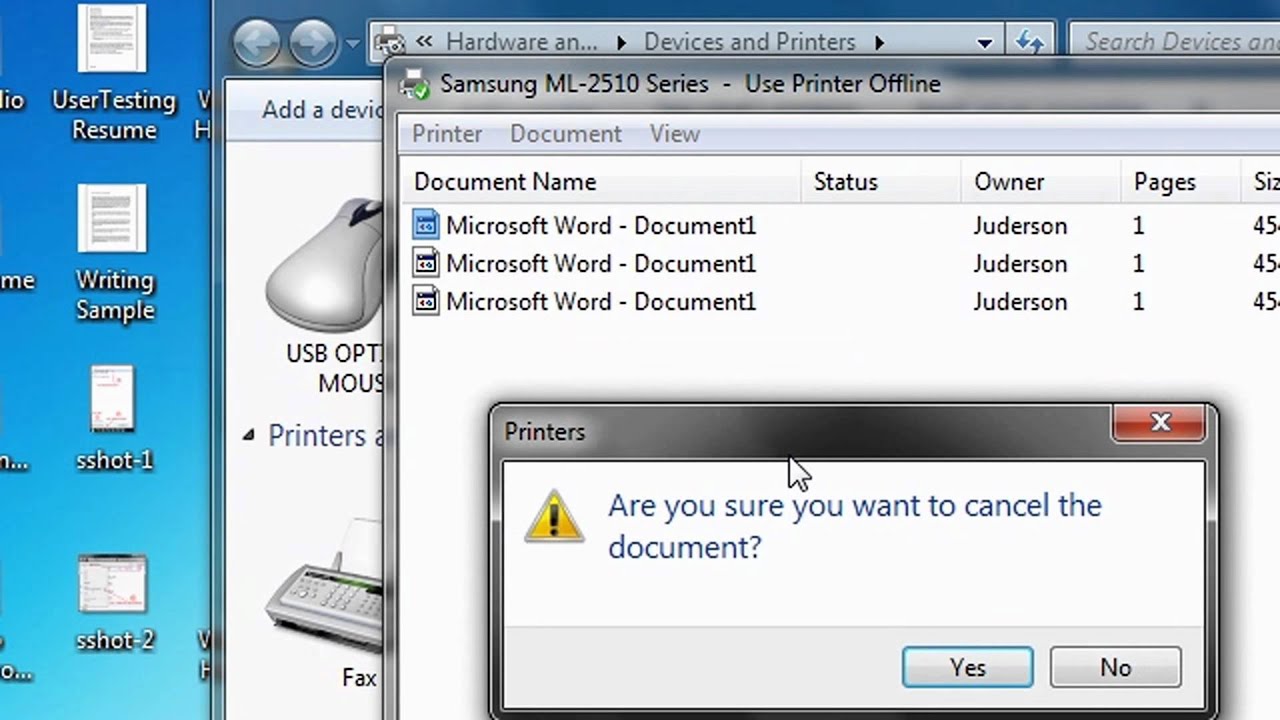
A printer queue is a buffer that holds print jobs before they are sent to the printer. It is used to manage the flow of print jobs and to ensure that they are printed in the correct order. There are two main types of printer queues: local and network.
Local printer queues are stored on the computer that is directly connected to the printer. Network printer queues are stored on a server that is connected to the network. Network printer queues can be accessed by any computer on the network.
Benefits of Using Printer Queues
- Printer queues help to improve the efficiency of printing by reducing the amount of time that the printer is idle.
- Printer queues can help to prevent print jobs from being lost or corrupted.
- Printer queues can help to manage the printing of large or complex documents.
How to Access the Printer Queue
Accessing the printer queue allows you to view and manage print jobs, including pausing, resuming, or canceling them. The process of accessing the printer queue may vary depending on your operating system.
Windows
To access the printer queue in Windows:
- Click on the Start menu and select “Devices and Printers”.
- Right-click on the printer you want to manage and select “See what’s printing”.
- This will open the printer queue, where you can view the status of your print jobs.
Mac
To access the printer queue on a Mac:
- Click on the Apple menu and select “System Preferences”.
- Click on “Printers & Scanners”.
- Select the printer you want to manage and click on the “Open Print Queue” button.
Linux
To access the printer queue on Linux:
- Open a terminal window.
- Type the following command: “lpq”
- This will display a list of the print jobs in the queue.
Understanding the Printer Queue Interface
The printer queue interface provides a user-friendly interface for managing print jobs. It displays a list of print jobs, along with their status and controls for managing the queue.
Elements of the Printer Queue Interface
The printer queue interface typically includes the following elements:
- List of Print Jobs:Displays a list of all print jobs in the queue, including the document name, size, and number of pages.
- Status Indicators:Indicates the status of each print job, such as Queued, Printing, Completed, or Error.
- Controls for Managing the Queue:Allows users to pause, resume, cancel, or restart print jobs.
Meaning of Status Indicators
The printer queue interface uses different status indicators to indicate the status of each print job:
- Queued:The print job is waiting to be processed by the printer.
- Printing:The print job is currently being printed.
- Completed:The print job has been successfully printed.
- Error:The print job has encountered an error and cannot be printed.
Managing Print Jobs in the Queue
Managing print jobs in the queue involves controlling the status and settings of print jobs. This allows users to prioritize, pause, resume, cancel, or restart print jobs as needed. Additionally, users can change the print order, set print preferences, and troubleshoot common print problems.
Pausing, Resuming, Canceling, and Restarting Print Jobs
- Pausing Print Jobs:Pausing a print job temporarily stops the printing process without canceling it. This can be useful when needing to temporarily stop printing to fix a paper jam or attend to other tasks.
- Resuming Print Jobs:Resuming a print job continues the printing process from where it was paused. This allows users to continue printing without losing the progress made.
- Canceling Print Jobs:Canceling a print job removes it from the queue and stops the printing process. This is useful when a print job is no longer needed or if there is an error.
- Restarting Print Jobs:Restarting a print job cancels the current print job and resubmits it to the queue. This can be useful if a print job has encountered an error or if the user wants to reprint a document with different settings.
Additional Print Job Management Options
Beyond pausing, resuming, canceling, and restarting print jobs, there are additional options available for managing print jobs in the queue:
Changing the Print Order
Users can change the order of print jobs in the queue, allowing them to prioritize certain jobs over others. This can be useful when needing to print an urgent document immediately or if a specific print job requires special attention.
Setting Print Preferences
Print preferences allow users to customize the printing process, such as setting the number of copies, paper size, and print quality. This ensures that print jobs are completed according to the desired specifications.
Troubleshooting Common Print Problems
The printer queue interface often provides tools and information to help troubleshoot common print problems. This can include identifying paper jams, ink cartridge issues, and communication errors. By providing users with access to troubleshooting resources, they can resolve print problems more efficiently.
Troubleshooting Printer Queue Issues
Printer queue issues can arise due to various reasons, hindering printing tasks. Identifying and resolving these issues promptly is essential for maintaining efficient printing operations.
Common printer queue issues include:
- Print jobs stuck in the queue:This can occur due to communication issues between the computer and printer, insufficient printer memory, or software conflicts.
- Printer not responding:This may be caused by hardware issues, incorrect printer settings, or driver problems.
- Printouts with errors or distortions:These can result from incorrect printer settings, damaged print cartridges, or paper jams.
Resolving Printer Queue Issues
To resolve printer queue issues, follow these steps:
- Restart the printer and computer:This simple step often resolves minor communication issues.
- Check printer connections:Ensure that the printer is properly connected to the computer via a USB cable or network.
- Clear the print queue:Go to the printer queue in the computer’s settings, select all print jobs, and click “Cancel” to remove them.
- Update printer drivers:Outdated drivers can cause compatibility issues. Visit the printer manufacturer’s website to download and install the latest drivers.
- Check for paper jams:Paper jams can block the printer’s operation. Open the printer and carefully remove any jammed paper.
- Inspect print cartridges:Replace empty or damaged print cartridges to ensure optimal printing quality.
Advanced Printer Queue Management
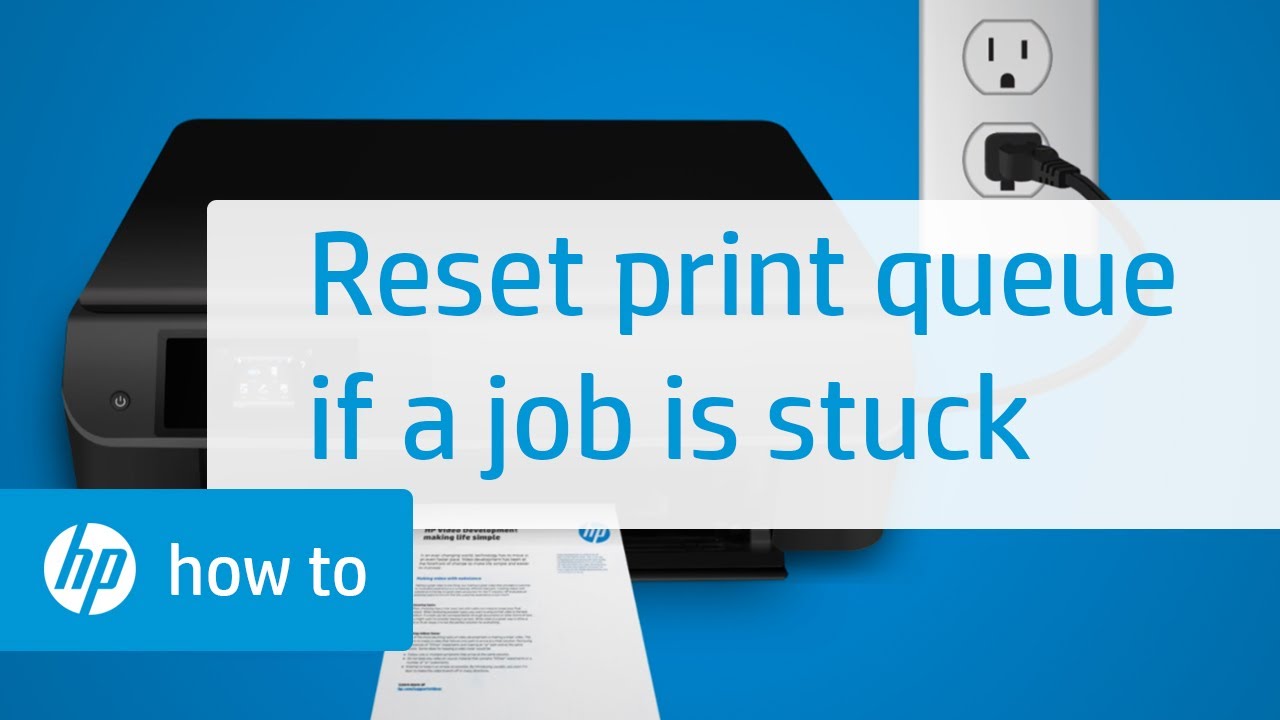
Advanced printer queue management features enable you to refine the print workflow, optimizing efficiency and productivity. These features include queue prioritization, job scheduling, and load balancing.
Queue Prioritization
Queue prioritization allows you to assign different priority levels to print jobs, ensuring critical jobs are processed first. You can configure priority settings within the printer queue properties, typically ranging from “low” to “high” or “urgent.” Higher priority jobs will be placed at the front of the queue, taking precedence over lower priority jobs.
Job Scheduling
Job scheduling enables you to define specific times for print jobs to be processed. This is particularly useful for automated printing tasks or printing jobs that require specific timing, such as overnight printing. By scheduling jobs, you can ensure that they are printed at the most convenient or efficient time, reducing bottlenecks and optimizing printer utilization.
Load Balancing
Load balancing distributes print jobs across multiple printers, preventing overloading of a single printer. This feature ensures optimal utilization of available resources and reduces the risk of print delays or bottlenecks. Load balancing can be configured based on factors such as printer capacity, availability, and job size.
Printer Queue Settings
Advanced printer queue management also involves configuring queue settings, including queue properties, printer permissions, and print job options.
To check the printer queue, go to the Control Panel and select “Printers and Faxes.” Right-click on the printer you want to check and select “Properties.” Click on the “Details” tab and you will see a list of the documents that are currently in the queue.
To get the celestial wyverian print, you can follow this guide. Once you have the print, you can add it to the printer queue by clicking on the “Add” button and selecting the file.
Queue Properties
Queue properties allow you to customize the behavior of the print queue, such as the maximum number of jobs allowed in the queue, the default print priority, and the retention period for completed jobs. Optimizing these settings can improve print workflow efficiency and prevent queue congestion.
Printer Permissions
Printer permissions control who can access and use the printer. You can configure permissions to restrict printing to specific users or groups, ensuring print security and preventing unauthorized access to sensitive documents.
Print Job Options
Print job options allow you to specify additional settings for individual print jobs, such as paper size, orientation, duplex printing, and color options. By configuring these options, you can optimize print quality and reduce paper waste.
Examples of Advanced Printer Queue Management
Advanced printer queue management features can significantly improve print efficiency and productivity. Here are some examples:
- Prioritizing urgent print jobs:Assigning high priority to critical print jobs ensures they are processed first, reducing delays for important documents.
- Scheduling overnight printing:Scheduling print jobs to run overnight takes advantage of off-peak hours, reducing daytime printing traffic and improving printer availability.
- Load balancing across multiple printers:Distributing print jobs across available printers prevents overloading and optimizes resource utilization, reducing wait times and improving overall print efficiency.
- Restricting print access to authorized users:Configuring printer permissions ensures only authorized individuals can access and use the printer, preventing unauthorized printing and maintaining print security.
- Optimizing print job settings:Specifying print job options such as duplex printing and reduced color usage can save paper and reduce printing costs.
Printer Queue Optimization
Printer queue optimization aims to enhance the efficiency of the print queue and minimize wait times. By implementing effective optimization techniques, organizations can improve printer productivity, reduce bottlenecks, and streamline printing processes.
Queue Size Management
- Set appropriate queue size limits to prevent overloading and excessive wait times.
- Monitor queue size and adjust limits dynamically based on usage patterns.
Job Prioritization
- Establish job priorities to ensure critical or urgent prints are processed first.
- Use print management software to automate job prioritization based on user permissions, document type, or other criteria.
Queue Flushing
- Periodically flush the print queue to remove stuck or failed print jobs.
- Set up automated queue flushing schedules or manual triggers to prevent backlog accumulation.
Printer Maintenance
- Regularly service and maintain printers to ensure optimal performance.
- Monitor printer status and proactively address any issues that may impact queue efficiency.
Network Optimization, How to check printer queue
- Ensure adequate network bandwidth and connectivity for smooth print job transmission.
- Optimize network settings to prioritize print traffic and reduce latency.
Printer Queue Monitoring
Monitoring printer queues is essential to ensure the smooth operation of printing systems and to identify and resolve issues promptly. It involves tracking the status of print jobs, identifying potential bottlenecks, and ensuring that printers are functioning correctly.
There are various tools and techniques available for monitoring printer queues. Some common methods include:
- System logs:Most operating systems maintain logs that record events related to printing, including print job submissions, completions, and errors.
- Printer management software:Many printer manufacturers provide software that allows administrators to monitor and manage their printers, including viewing the status of print queues.
- Third-party monitoring tools:There are a number of third-party tools available that can be used to monitor printer queues, providing additional features such as real-time alerts and reporting.
Common issues that can occur with printer queues include:
- Print jobs stuck in the queue:This can be caused by a variety of factors, such as network connectivity issues, printer errors, or software conflicts.
- Slow print speeds:This can be caused by a number of factors, such as network congestion, printer hardware issues, or inefficient print settings.
- Duplicate print jobs:This can be caused by software glitches or user error.
To troubleshoot printer queue issues, it is important to first identify the root cause of the problem. This can be done by examining system logs, checking printer status, and testing print jobs from different devices.
Checking the printer queue is essential for monitoring print jobs and resolving any issues. By accessing the queue, you can view the status of each document, including the number of pages, priority, and any errors encountered. This information can help identify potential problems and ensure that printing proceeds smoothly.
Understanding how to check the printer queue is crucial for efficient document management. Additionally, understanding the concept of collating, which involves grouping printed pages in a specific order, can enhance the organization and presentation of printed materials. For more information on collating, refer to what does collate mean for printing.
By leveraging these tools, you can effectively manage print jobs and achieve optimal printing results.
Once the root cause has been identified, appropriate troubleshooting steps can be taken. These may include restarting the printer, updating printer drivers, or reconfiguring network settings.
To ensure the smooth operation of printer queues in a large organization, it is important to implement best practices such as:
- Regular monitoring:Regularly monitoring printer queues can help to identify and resolve issues before they impact users.
- Capacity planning:Ensure that printers have sufficient capacity to handle the volume of print jobs.
- Load balancing:Distribute print jobs across multiple printers to avoid overloading individual devices.
- User education:Educate users on proper printing practices, such as avoiding duplicate print jobs and selecting appropriate print settings.
Printer Queue Security

Printer queues can be a potential security risk if not properly managed. Unauthorized users may access sensitive documents or gain control of printers.
Here are some tips for securing printer queues:
Restrict Access
- Limit access to the printer queue to authorized users only.
- Use authentication mechanisms such as passwords or smart cards to control access.
Encrypt Print Jobs
- Encrypt print jobs to prevent unauthorized access to sensitive information.
- Use encryption protocols such as SSL/TLS or IPsec to secure the communication channel.
Monitor Printer Queue Activity
- Monitor printer queue activity for suspicious activities, such as unauthorized print jobs or attempts to access sensitive documents.
- Use logging and auditing tools to track printer queue usage and identify potential security breaches.
Regularly Update Printer Firmware
- Regularly update printer firmware to patch security vulnerabilities.
- Firmware updates often include security patches that address known vulnerabilities.
Use a Print Server with Security Features
- Use a print server with built-in security features, such as user authentication, encryption, and auditing.
- Print servers provide a centralized point of control for printer queues, making it easier to manage security.
Educate Users
- Educate users about the importance of printer queue security.
- Train users on best practices for using printer queues securely, such as avoiding printing sensitive documents on public printers.
Alternative Methods for Printing
![]()
Beyond the conventional printer queue, various alternative methods offer diverse approaches to printing. These methods provide distinct advantages and drawbacks, catering to specific requirements and scenarios.
One notable alternative is direct printing, which involves connecting the printer directly to the computer via a USB cable or wirelessly through Wi-Fi or Bluetooth. This eliminates the need for a printer queue, enabling faster and more immediate printing. However, direct printing may lack advanced features like job management and print queue monitoring found in traditional printer queues.
Cloud Printing
Cloud printing services, such as Google Cloud Print and HP ePrint, allow users to print documents from anywhere with an internet connection. These services connect printers to the cloud, enabling remote printing from multiple devices, including smartphones, tablets, and laptops.
Cloud printing offers convenience and flexibility but may incur additional costs and require reliable internet connectivity.
Mobile Printing
Mobile printing solutions, such as Apple AirPrint and Mopria, facilitate printing from mobile devices without the need for a printer queue. These technologies enable users to send print jobs directly from their smartphones or tablets to compatible printers over a Wi-Fi or Bluetooth connection.
Mobile printing provides convenience and portability but may have limitations in terms of print quality and feature availability compared to traditional printer queues.
Virtual Printers
Virtual printers, also known as PDF printers, create digital printouts in PDF format rather than physical copies. These printers are useful for creating electronic documents, archiving, and sharing content without consuming physical resources. Virtual printers offer versatility and cost-effectiveness but may not be suitable for scenarios requiring physical printouts.
Printing from Mobile Devices
Printing from mobile devices has become increasingly common in recent years, as smartphones and tablets have become more powerful and versatile. There are a number of different ways to print from a mobile device, each with its own advantages and disadvantages.
One of the most common methods of printing from a mobile device is to use a wireless printer. Wireless printers are connected to a Wi-Fi network, which allows them to be accessed by any device on the network. This makes it easy to print from a mobile device without having to connect it to the printer directly.
Another method of printing from a mobile device is to use a USB cable. This method is less common than using a wireless printer, but it can be more reliable. To print from a mobile device using a USB cable, you will need to connect the cable to the printer and to your mobile device.
There are also a number of apps available that allow you to print from a mobile device. These apps typically work by connecting to a cloud-based service, which then sends the print job to the printer. This method of printing is often convenient, as it allows you to print from anywhere with an internet connection.
Advantages and Disadvantages of Different Printing Methods
The following table summarizes the advantages and disadvantages of the different methods of printing from a mobile device:
| Method | Advantages | Disadvantages ||—|—|—|| Wireless printer | Easy to use | Can be less reliable than other methods || USB cable | More reliable than wireless printing | Requires a physical connection between the printer and the mobile device || Cloud-based printing | Convenient | Can be more expensive than other methods |
Troubleshooting Common Printing Issues from Mobile Devices
If you are having trouble printing from a mobile device, there are a few things you can try:
- Make sure that the printer is turned on and connected to the same Wi-Fi network as your mobile device.
- Check the printer’s ink or toner levels.
- Make sure that the paper tray is loaded with paper.
- Restart the printer.
- Restart your mobile device.
If you are still having trouble printing from a mobile device, you can contact the manufacturer of the printer for assistance.
Tips for Successful Mobile Printing
- Make sure that the printer is compatible with your mobile device.
- Use a high-quality printing app.
- Make sure that the printer is connected to a strong Wi-Fi signal.
- Load the printer with high-quality paper.
- Follow the instructions in the printer’s user manual.
Did You Know?
The first mobile printer was invented in 1993 by Seiko Epson. The Epson EPL-N3000 was a portable printer that could be used with a variety of mobile devices, including laptops, PDAs, and smartphones.
Glossary of Terms
- Cloud-based printing:A method of printing that uses a cloud-based service to send print jobs to a printer.
- Mobile device:A portable device that can be used for a variety of purposes, including printing.
- Printer driver:A software program that allows a computer to communicate with a printer.
- USB cable:A type of cable that is used to connect a computer or mobile device to a printer.
- Wi-Fi:A wireless technology that allows devices to connect to a network.
Resources for Further Information
- How to Print from Your Phone or Tablet
- How to Print From Your Phone or Tablet
- How to Print From Your Phone or Tablet
Cloud Printing
Cloud printing is a technology that enables users to send print jobs to a printer over the internet, without the need for a direct connection between the device and the printer.
This is achieved by using a cloud-based service that acts as an intermediary between the user and the printer. The user sends the print job to the cloud service, which then forwards it to the printer. The printer can be located anywhere in the world, as long as it has an internet connection.
Benefits of Cloud Printing
- Convenience:Cloud printing is very convenient, as it allows users to print from anywhere with an internet connection.
- Mobility:Cloud printing is ideal for mobile users, as they can print from their laptops, tablets, or smartphones.
- Cost savings:Cloud printing can save businesses money on printing costs, as they can print from a variety of devices without having to purchase and maintain multiple printers.
- Security:Cloud printing can be more secure than traditional printing, as the print jobs are sent over an encrypted connection.
Limitations of Cloud Printing
- Internet connection:Cloud printing requires an internet connection, which may not always be available.
- File size:Cloud printing may not be suitable for printing large files, as the file size can affect the speed and quality of the print job.
- Security concerns:Some users may be concerned about the security of cloud printing, as the print jobs are sent over the internet.
Case Studies of Printer Queue Management

Printer queue management is essential for ensuring efficient printing operations. By implementing effective queue management strategies, organizations can minimize wait times, reduce printing costs, and improve overall productivity. Here are some real-world examples of successful printer queue management:
Company A: Manufacturing
- Number of printers: 50
- Number of users: 200
- Challenges: High print volume, frequent jams
- Solutions: Load balancing, print job prioritization
- Results: Reduced wait times by 30%, increased productivity by 15%
Company B: Healthcare
- Number of printers: 25
- Number of users: 100
- Challenges: Managing print jobs for sensitive patient information
- Solutions: Secure print release, print job encryption
- Results: Enhanced data security, improved patient privacy
Company C: Education
- Number of printers: 10
- Number of users: 500
- Challenges: Managing print jobs from multiple devices, including laptops and mobile phones
- Solutions: Mobile printing, cloud printing
- Results: Increased accessibility, reduced printing costs
Future Trends in Printer Queue Management
Printer queue management is constantly evolving, with new technologies and trends emerging all the time. These trends are driven by the need for greater efficiency, security, and flexibility in printing environments.
One of the most significant trends in printer queue management is the move towards cloud-based printing. Cloud-based printing allows users to print from anywhere, at any time, using any device. This is a major convenience for businesses and individuals alike, as it eliminates the need for physical printers and allows for more flexible printing options.
Another trend in printer queue management is the use of artificial intelligence (AI). AI can be used to automate many of the tasks associated with printer queue management, such as job scheduling, load balancing, and troubleshooting. This can free up IT staff to focus on other tasks, and can also help to improve the efficiency and reliability of printing environments.
Finally, there is a growing trend towards the use of mobile printing. Mobile printing allows users to print from their smartphones or tablets, which is a convenient option for people who are on the go. Mobile printing is also becoming more secure, with the use of features such as encryption and authentication.
The potential impact of these trends
The trends in printer queue management are having a significant impact on the way that businesses and individuals print. Cloud-based printing is making printing more convenient and flexible, while AI is helping to automate many of the tasks associated with printer queue management.
Mobile printing is also becoming more popular, as it allows users to print from anywhere, at any time.
These trends are likely to continue in the future, and they will have a major impact on the way that we print. Cloud-based printing, AI, and mobile printing are all technologies that are still in their early stages of development, and they have the potential to revolutionize the way that we print.
Conclusion

This article has provided a comprehensive overview of printer queue management, covering key concepts, troubleshooting techniques, and advanced management strategies. By understanding the printer queue and implementing effective management practices, organizations can optimize printing operations, improve productivity, and enhance the overall user experience.
For further exploration, readers are encouraged to consult the additional resources listed below. Additionally, staying up-to-date with the latest advancements in printer queue management is essential to ensure optimal performance and security.
Call-to-Action
Take control of your printer queues today! Implement the best practices Artikeld in this article to streamline your printing processes, minimize downtime, and enhance productivity. Join the growing number of organizations that are leveraging effective printer queue management to optimize their printing infrastructure.
Key Takeaways
| Key Takeaway | Description |
|---|---|
| Understanding Printer Queues | Printer queues manage print jobs and provide visibility into the printing process. |
| Managing Print Jobs | Control and prioritize print jobs to optimize printing workflow. |
| Troubleshooting Printer Queue Issues | Identify and resolve common printer queue problems to ensure smooth operation. |
| Advanced Printer Queue Management | Implement advanced techniques to enhance queue performance and security. |
| Printer Queue Optimization | Fine-tune printer queue settings to improve efficiency and reduce waste. |
| Printer Queue Monitoring | Monitor printer queues to identify potential issues and ensure optimal performance. |
| Printer Queue Security | Protect printer queues from unauthorized access and data breaches. |
| Alternative Printing Methods | Explore alternative printing options to enhance flexibility and convenience. |
Additional Resources
- Microsoft: Managing Printer Queues
- HP: Printer Queue Management Best Practices
- Lexmark: Troubleshooting Printer Queue Issues
- Zebra Technologies: Advanced Printer Queue Management
Remember, effective printer queue management is crucial for optimizing printing operations and ensuring a seamless user experience. By embracing the best practices Artikeld in this article, you can unlock the full potential of your printing infrastructure and drive organizational success.
Answers to Common Questions: How To Check Printer Queue
How do I access the printer queue on Windows?
Press Ctrl+P > Select your printer > Click “Printer” > Choose “Properties” > Navigate to the “Details” tab.
What does the “Queued” status indicate in the printer queue?
The “Queued” status means the print job is waiting to be processed by the printer.
How can I troubleshoot a printer queue that is stuck?
Restart the print spooler service, check for paper jams, and ensure the printer is connected properly.


